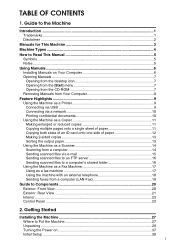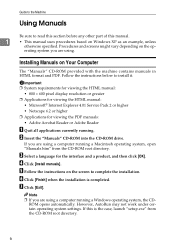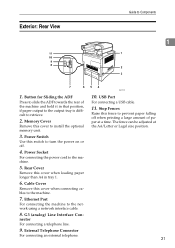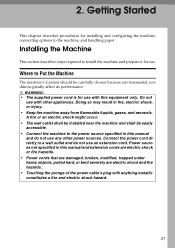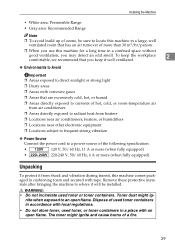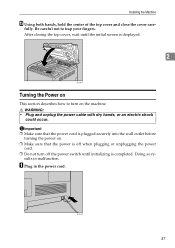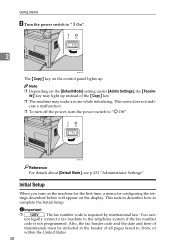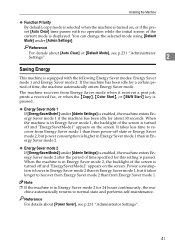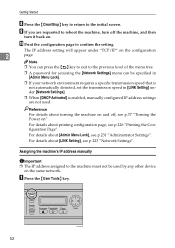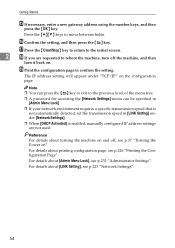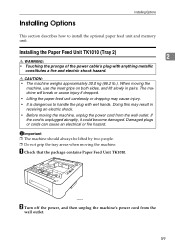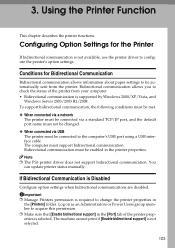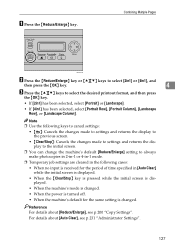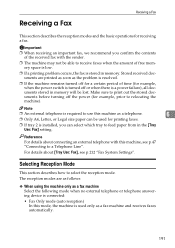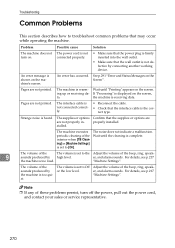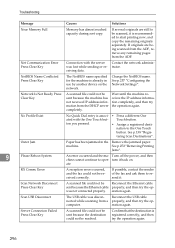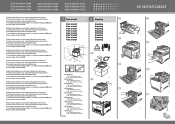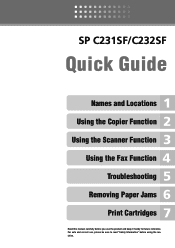Ricoh Aficio SP C232SF Support Question
Find answers below for this question about Ricoh Aficio SP C232SF.Need a Ricoh Aficio SP C232SF manual? We have 1 online manual for this item!
Question posted by gad43502 on May 6th, 2017
The Power Of Machine Do Not Work
Current Answers
Answer #1: Posted by BusterDoogen on May 6th, 2017 12:16 PM
R26; Make sure that the wall outlet is not defective by connecting another working device.
I hope this is helpful to you!
Please respond to my effort to provide you with the best possible solution by using the "Acceptable Solution" and/or the "Helpful" buttons when the answer has proven to be helpful. Please feel free to submit further info for your question, if a solution was not provided. I appreciate the opportunity to serve you!
Related Ricoh Aficio SP C232SF Manual Pages
Similar Questions
color laser multifunction