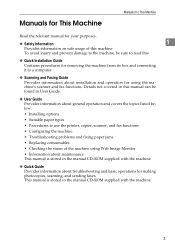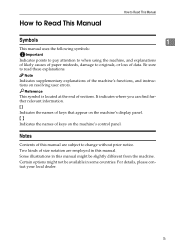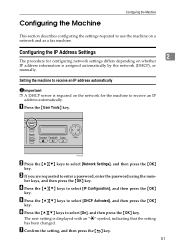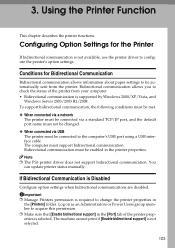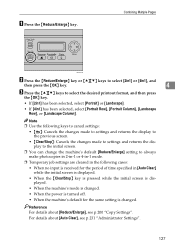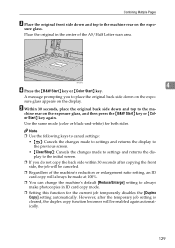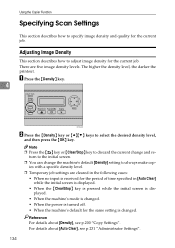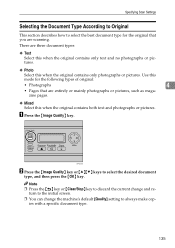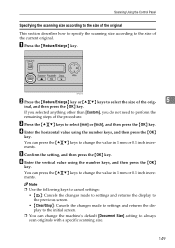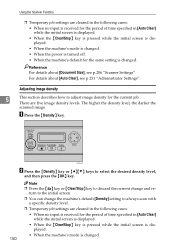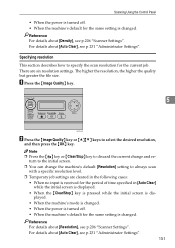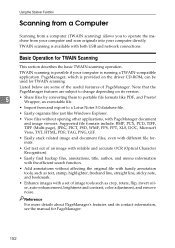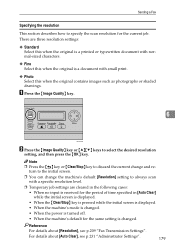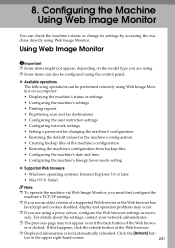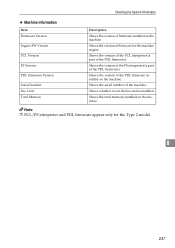Ricoh Aficio SP C232SF Support Question
Find answers below for this question about Ricoh Aficio SP C232SF.Need a Ricoh Aficio SP C232SF manual? We have 1 online manual for this item!
Question posted by malcolmwillmott on July 18th, 2011
We Need To Change Information In Our Machine. A Manual Would Proove Usefull Re
The person who posted this question about this Ricoh product did not include a detailed explanation. Please use the "Request More Information" button to the right if more details would help you to answer this question.
Current Answers
Related Ricoh Aficio SP C232SF Manual Pages
Similar Questions
The Power Of Machine Do Not Work
I put the power on, but machine not powered , Why?
I put the power on, but machine not powered , Why?
(Posted by gad43502 7 years ago)
How To Change Scan Setting From Tiff To Pdf For Aficio Mp C2551
(Posted by memucha 9 years ago)
How Do You Change A Waste Toner Bottle In A Ricoh Aficio Mp 7001
(Posted by reilea 10 years ago)
Ricoh Aficio Sp C232sf Fuser Unit G166-4012- Urgently Needed In The Uk.carolyn
Thank you for last answer but I need to source Ricoh G166-4012 Fuser unit in the Uk. The previous co...
Thank you for last answer but I need to source Ricoh G166-4012 Fuser unit in the Uk. The previous co...
(Posted by cmh 12 years ago)
We Are Looking For A User Manual For A Aficio Spc232sf Printer Fax Copier Etc
(Posted by malcolmwillmott 12 years ago)