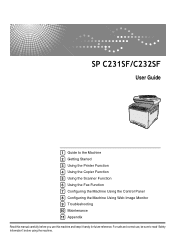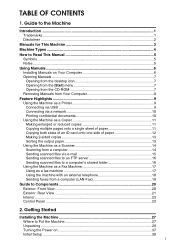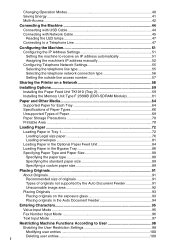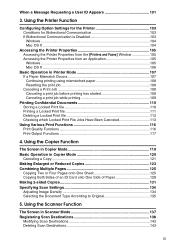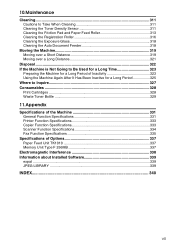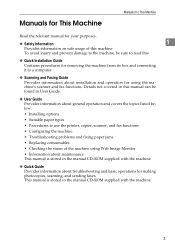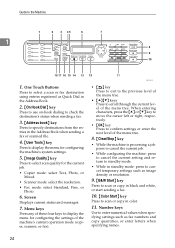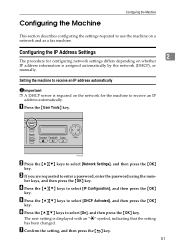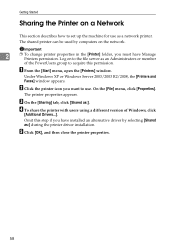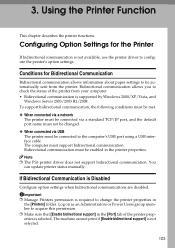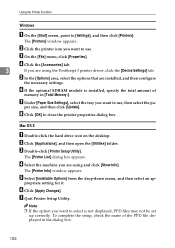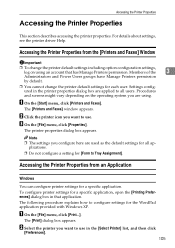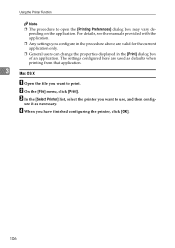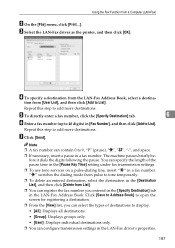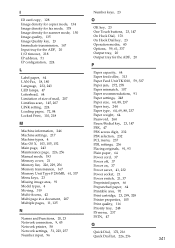Ricoh Aficio SP C232SF Support Question
Find answers below for this question about Ricoh Aficio SP C232SF.Need a Ricoh Aficio SP C232SF manual? We have 1 online manual for this item!
Question posted by malcolmwillmott on July 19th, 2011
We Are Looking For A User Manual For A Aficio Spc232sf Printer Fax Copier Etc
The person who posted this question about this Ricoh product did not include a detailed explanation. Please use the "Request More Information" button to the right if more details would help you to answer this question.
Current Answers
Related Ricoh Aficio SP C232SF Manual Pages
Similar Questions
How Do I Clear Fax Memory Ricoh Aficio Spc232sf Manual
(Posted by Jeppadele 9 years ago)
Ricoh Aficio Mp 7001 User Manual How To Delete Fax Numbers
(Posted by graj 9 years ago)
How Do I Send A Fax On Ricoh Aficio Spc232sf
In new office with Ricoh Aficio SPC232SF and trying to send a fax. No manuals at site.
In new office with Ricoh Aficio SPC232SF and trying to send a fax. No manuals at site.
(Posted by Barchy 11 years ago)
User Manual For Ricoh Aficio Mp C55051
I am looking for a user manual that provides instructions for copy BW and color, Print BW and color,...
I am looking for a user manual that provides instructions for copy BW and color, Print BW and color,...
(Posted by nancyhodges 12 years ago)