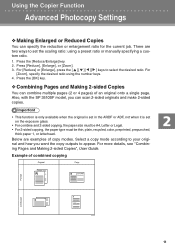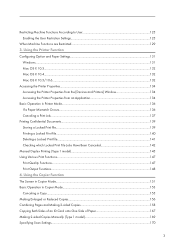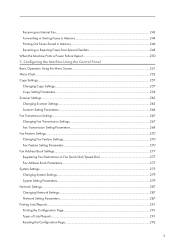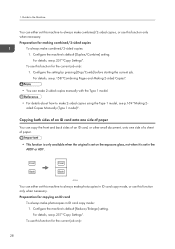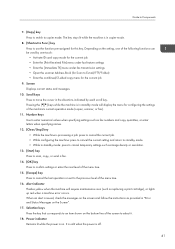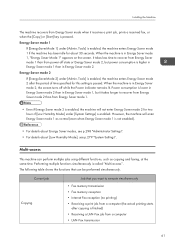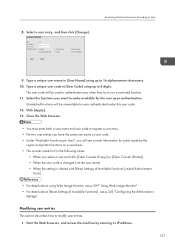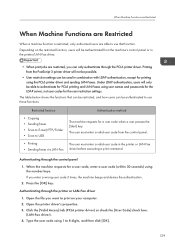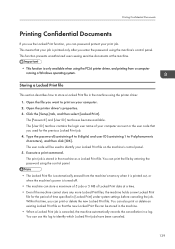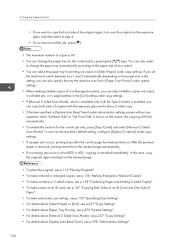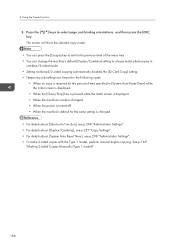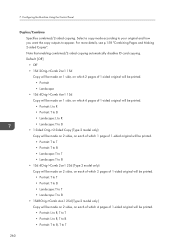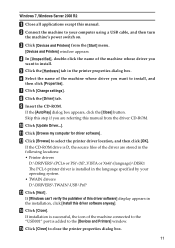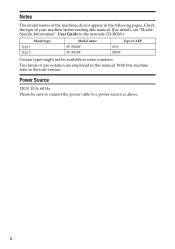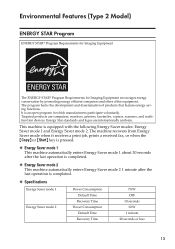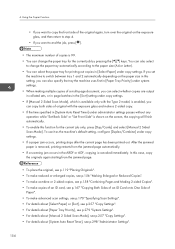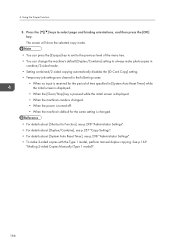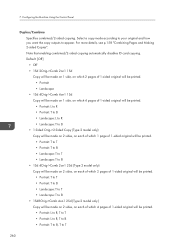Ricoh Aficio SP 3510SF Support Question
Find answers below for this question about Ricoh Aficio SP 3510SF.Need a Ricoh Aficio SP 3510SF manual? We have 2 online manuals for this item!
Question posted by mbelectrical2020 on January 15th, 2023
I Want To Know About Sp3510sf Ac Power Card Type??
The person who posted this question about this Ricoh product did not include a detailed explanation. Please use the "Request More Information" button to the right if more details would help you to answer this question.
Current Answers
Answer #1: Posted by SonuKumar on January 15th, 2023 8:45 AM
http://support.ricoh.com/bb_v1oi/pub_e/oi/0001044/0001044325/VM1198501/M1198501.pdf
you may refer to page 38- power info- there is no name given for it
Please respond to my effort to provide you with the best possible solution by using the "Acceptable Solution" and/or the "Helpful" buttons when the answer has proven to be helpful.
Regards,
Sonu
Your search handyman for all e-support needs!!
Related Ricoh Aficio SP 3510SF Manual Pages
Similar Questions
I Want To Know About The Cable Type Of Sp3510sf
(Posted by rockabshk34 1 year ago)
Where To Change Scanned Documents Type On Ricoh Aficio C4500
(Posted by elchisalak 9 years ago)
How To Change File Types On A Aficio Spf 171 Scanner
(Posted by vurhochel 9 years ago)
How To Change File Types On A Aficio Mp 171 Scanner
(Posted by mdevmoma 10 years ago)
How Do You Change The Paper Type Selection On This Printer?
(Posted by wendyborst 11 years ago)