Ricoh MP171SPF Support Question
Find answers below for this question about Ricoh MP171SPF - Aficio MP B/W Laser.Need a Ricoh MP171SPF manual? We have 1 online manual for this item!
Question posted by mdevmoma on February 16th, 2014
How To Change File Types On A Aficio Mp 171 Scanner
The person who posted this question about this Ricoh product did not include a detailed explanation. Please use the "Request More Information" button to the right if more details would help you to answer this question.
Current Answers
There are currently no answers that have been posted for this question.
Be the first to post an answer! Remember that you can earn up to 1,100 points for every answer you submit. The better the quality of your answer, the better chance it has to be accepted.
Be the first to post an answer! Remember that you can earn up to 1,100 points for every answer you submit. The better the quality of your answer, the better chance it has to be accepted.
Related Ricoh MP171SPF Manual Pages
Operating Instructions - Page 7


... Multiple Pages of Originals as One File 120 Setting File Type and File Name 122 Setting File Type ...122 Setting File Name 123 Programs ...125 Registering Frequently Used Setting 125 Recalling a Program 126 Changing a Registered Program 127 Deleting a Program 128 Changing the Registered Program Name 128 Scan Settings When Using Twain Scanner 130 Setting Original Orientation on CD...
Operating Instructions - Page 14


... General Settings Guide.
❖ Scan Settings
Items
Description
Default Scan Settings
Make various basic settings, such as the default.
Change Initial Mode
Set the initial scanner screen settings that appears under [Original Feed Type] on the initial display of this machine on or the {Clear Mode} key is installed. Switch to Batch
Select...
Operating Instructions - Page 16


...without printing it. Select the language in [Max. ❖ Send Settings
Items TWAIN Standby Time
File Type Priority
Compression (Black & White) Compression (Gray Scale) Print & Delete Scanner Journal Print Scanner Journal Delete Scanner Journal Max. Select whether to divide files that exceed the size specified in which document information such as multiple e-mails.
For single-page...
Operating Instructions - Page 18


...IP]
• Specify the SMTP server
C If necessary, change settings in [Send Settings] under [Administrator Tools] from [...files by E-mail
This section explains the preparation and settings for Admin. B Make the necessary network setting in [Address Book Management] under [Scanner...in [System Settings] vary depending on the machine type, you have connected the machine to install these ...
Operating Instructions - Page 20


... "Setting File Type and File Name".
E If necessary, press [1 Sided Orig.] or [2 Sided Orig.] to the E-mail screen.
For details, see "Specifying the E-mail Sender".
12 F If necessary, press [Original Feed Type] to specify settings such as original ori-
For details, see "Various Scan Settings".
entation.
For details, see "Switching to specify scanner settings such...
Operating Instructions - Page 44


...[NetWare] in [Effective Protocol]. To send
files to set up in [System Settings] vary depending on the machine type, you have connected the machine to the ...files to Folder
B Make the necessary network settings in [System Settings]. Sending Scan Files by Scan to shared folders, enable [SMB] in [Effective Protocol]. C If necessary, change settings in [Address Book Management] under [Scanner...
Operating Instructions - Page 46
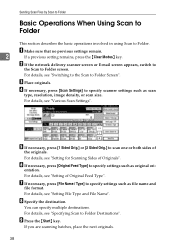
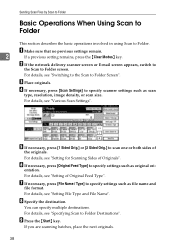
... or E-mail screen appears, switch to
the Scan to specify settings such as file name and
file format.
For details, see "Switching to the Scan to specify scanner settings such as original ori-
For details, see "Setting File Type and File Name". D If necessary, press [Scan Settings] to Folder Screen".
For details, see "Specifying Scan to...
Operating Instructions - Page 47
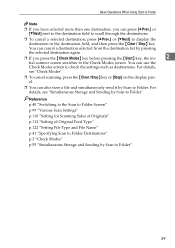
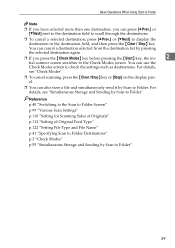
...Scan Settings" p.110 "Setting for Scanning Sides of Originals" p.112 "Setting of Original Feed Type" p.122 "Setting File Type and File Name" p.41 "Specifying Scan to Folder Destinations" p.3 "Check Modes" p.55 "Simultaneous ...press the {Check Modes} key before pressing the {Start} key, the ini-
2
tial scanner screen switches to the Check Modes screen. You can press [UPrev.] or [TNext] next ...
Operating Instructions - Page 73


... for searching for changing file informa- Select the same item once more for
Press to display the information for a file after selecting the file from the
Use for deleting the selected file or file list. ing for a file by pressing the {Document Server} key.
❒ For files which are stored by functions other than the scanner can be sorted...
Operating Instructions - Page 82


... [Manage / Delete File]. D Press [Change File Name]. E Change the file name.
For information about how to change. A Press [Select Stored File].
3
The list of a file stored in the machine from the client computer.
Storing Files Using the Scanner Function
Changing a file name You can also change the file name of a stored file. C Select the file containing the file information you...
Operating Instructions - Page 86
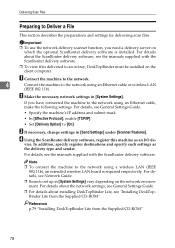
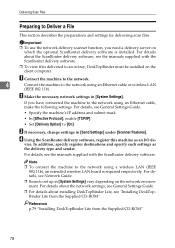
...see Network Guide.
❒ Items to [On]
C If necessary, change settings in [System Settings] vary depending on the client computer.
For ...Scanner Features].
D Using the ScanRouter delivery software, register this machine as
the delivery type and sender. Note
❒ To connect the machine to Deliver a File
This section describes the preparations and settings for delivering scan files...
Operating Instructions - Page 89
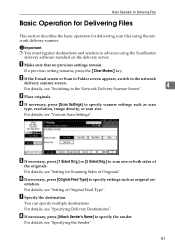
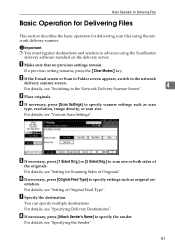
..., press [Original Feed Type] to the network
delivery scanner screen.
4
For details, see "Setting of
the originals. For details, see "Switching to specify scanner settings such as original ori-
You can specify multiple destinations. If a previous setting remains, press the {Clear Modes} key.
For details, see "Setting for delivering scan files using the ScanRouter...
Operating Instructions - Page 122


...Scan Type, and single page TIFF/JPEG or multi-page TIFF is selected as the file type, refer to the table below for Next Original(s): SADF] under [Scanner Features...Scanner Features]. Placing an Original on client computer displays. To scan the originals as you want to select does not appear, change the mode using [Switch to Batch], see General Settings Guide.
A Press [Original Feed Type...
Operating Instructions - Page 128


... not appear, change the mode using the ADF, select [SADF]. E Make settings for sending multiple originals as a multipage file or storing them as a single stored file. For details about [Switch to Batch], see General Settings Guide.
D Place originals. C Press [OK]. To scan originals using [Switch to Batch] under [Scanner Features]. For details about file types, see...
Operating Instructions - Page 129


...for [Wait Time for Next Orig.: Exposure Glass] under [Scanner Features], [Set Wait Time] is set for [Wait Time...canceled if
Scan Settings or other settings are changed in [Original Feed Type]. inals within the specified time. The machine...
Repeat this happens, you place additional originals. Reference p.122 "Setting File Type and File Name" p.114 "Batch, SADF"
121 If [Batch] is selected,...
Operating Instructions - Page 131
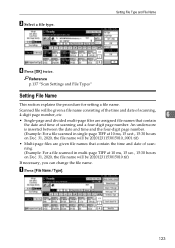
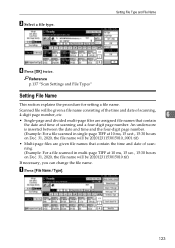
... TIFF at 10 ms, 15 sect., 15:30 hours on Dec. 31, 2020, the file name will be 20201231153015010.tif)
If necessary, you can change the file name. Reference p.137 "Scan Settings and File Types"
Setting File Name
This section explains the procedure for setting a file name. A Press [File Name / Type].
123
C Select a file type. Setting File Type and File Name
D Press [OK] twice.
Operating Instructions - Page 133
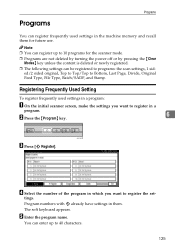
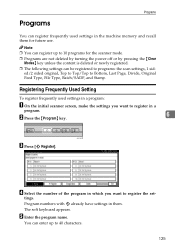
...key.
6
AHY001S
C Press [m Register].
Program numbers with m already have settings in them for the scanner mode.
❒ Programs are not deleted by turning the power off or by pressing the {Clear Modes...to register the set- You can register up to Bottom, Last Page, Divide, Original Feed Type, File Type, Batch/SADF, and Stamp.
Note ❒ You can enter up to 10 programs for ...
Operating Instructions - Page 145


... [Compression (Gray Scale)] setting under [Scanner Features], the file type
changes as follows:
• [On]...JPEG
• [Off]...TIFF
❒ When you set [Compression (Gray Scale)] to [On] under [Scanner Features], if you specify [Gray Scale] in [Scan Type] under [Scan Settings], you specify to send it as the file type.
❒ Files are converted when sending by e-mail...
Operating Instructions - Page 154


... Ethernet, 10, 35, 78, 95 Exposure glass, 108, 113, 130
F
File information, 61, 62, 63 File name, 61, 62, 74, 122 File type, 122 Folder sending, 134 FTP, 34 FTP server, 48 Functions, 2
G
Gray Scale, 100
I
Image density, 100 Initial settings, 6 Install, 79, 96 I/O device, 78
J
JPEG, 137
L
LDAP, 9 LDAP server, 20 List of stored...
Operating Instructions - Page 155
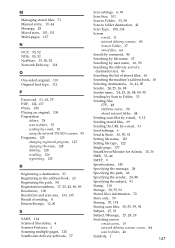
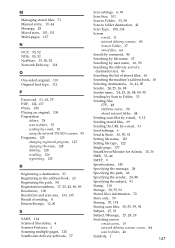
...type, 112
P
Password, 61, 63, 75 PDF, 122, 137 Photo, 100 Placing an original, 108 Preparation
deliver, 78 scan to folder, 35 sending by e-mail, 10 using the network TWAIN scanner, 95 Programs, 125 changing registered program, 127 changing...41
Scan Type, 100, 134
Screen
e-mail, 11
network delivery scanner, 80
Scan to Folder, 37
stored files, 64
Search by comment, 86
Searching by file name, ...
Similar Questions
How To Change File Types On A Aficio Spf 171 Scanner
(Posted by vurhochel 9 years ago)
How To Change The Default File Type Ricoh Mp C4502
(Posted by 90513gbe 9 years ago)
We Use The Ricoh Aficio Mp 171 Pcl 6 And Would A Manual
we would like a manual or instructions on how to print mailing addresses onto pre-printed envelopes
we would like a manual or instructions on how to print mailing addresses onto pre-printed envelopes
(Posted by reception42983 11 years ago)

