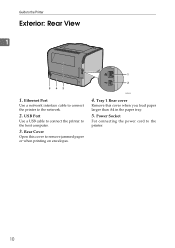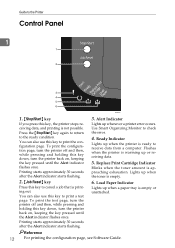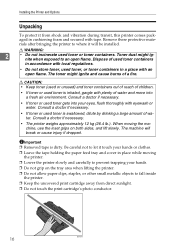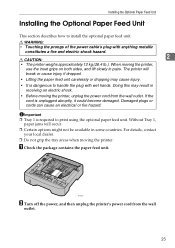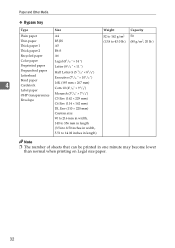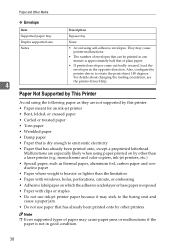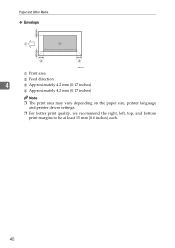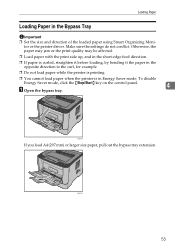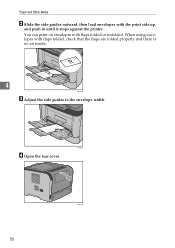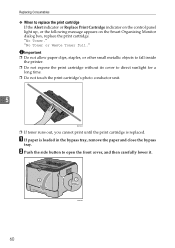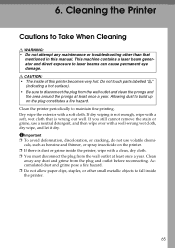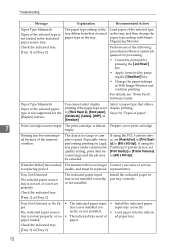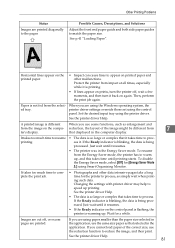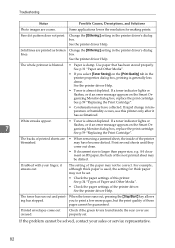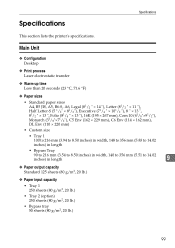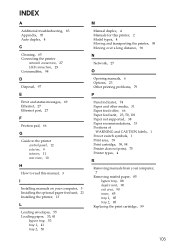Ricoh Aficio SP 3410DN Support Question
Find answers below for this question about Ricoh Aficio SP 3410DN.Need a Ricoh Aficio SP 3410DN manual? We have 1 online manual for this item!
Question posted by bflaat on July 29th, 2011
While Trying To Print Envelopes C5 The 'alert' Warning Lights Up?
where do I find a decent manual on how to use the printer?
Current Answers
Related Ricoh Aficio SP 3410DN Manual Pages
Similar Questions
My Printer (ricoh Sp3410dn) Has A Red Light Of 'replace Print Cartridge',althoug
my printer (ricoh sp3410dn) has a red light of "replace print cartridge", although its cartridge is ...
my printer (ricoh sp3410dn) has a red light of "replace print cartridge", although its cartridge is ...
(Posted by mzsharifian 3 years ago)
All Indicators Light Up & Not Printing.
all indicators light up & not printing.
all indicators light up & not printing.
(Posted by rkokane 7 years ago)
Printing Problem!
I Keep Rpinting But It Shows Error: No Response From I/o Sevice,, Eventhough I Checked The Power Cor...
I Keep Rpinting But It Shows Error: No Response From I/o Sevice,, Eventhough I Checked The Power Cor...
(Posted by mariym1 10 years ago)
How Do You Print Envelopes From Paper Tray 1?
(Posted by pauladickie 11 years ago)
Printing Envelopes
been using paper tray 2 to print 21x10 paper slips and the machine keeps going to paper jam. can you...
been using paper tray 2 to print 21x10 paper slips and the machine keeps going to paper jam. can you...
(Posted by debbielow 11 years ago)