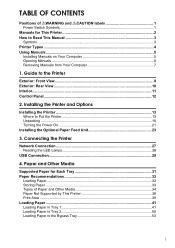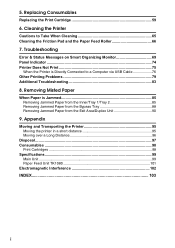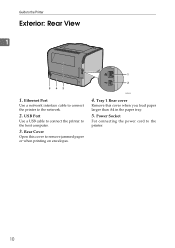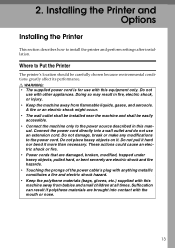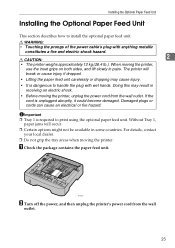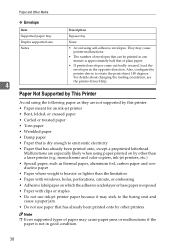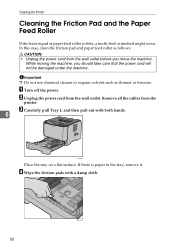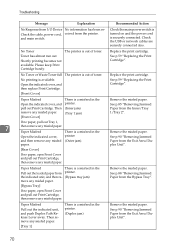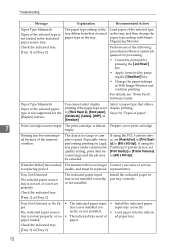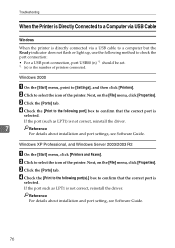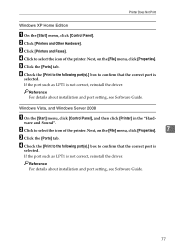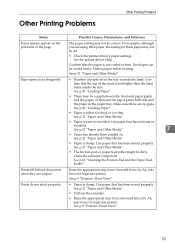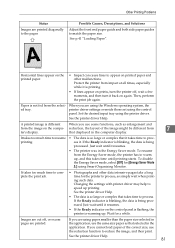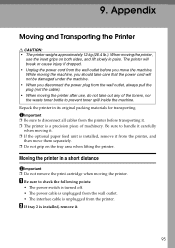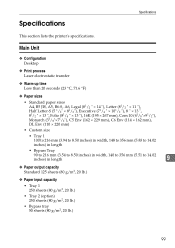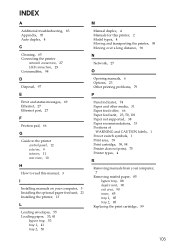Ricoh Aficio SP 3410DN Support Question
Find answers below for this question about Ricoh Aficio SP 3410DN.Need a Ricoh Aficio SP 3410DN manual? We have 1 online manual for this item!
Question posted by mariym1 on October 22nd, 2013
Printing Problem!
I Keep Rpinting But It Shows Error: No Response From I/o Sevice,, Eventhough I Checked The Power Cord , Cable, And The Network Connectivity?? I Am Going Nuts!! What Is The Solution?
Current Answers
Answer #1: Posted by freginold on October 23rd, 2013 9:15 AM
Hi, here are some things to try:
- Ping the printer to make sure your computer sees it on the network
- Reload the print driver
- Restart the print spooler
- Reboot the printer
If, after doing those things, you still can't print or isolate the problem, load the printer's web page in your browser and see if it gives you a more descriptive error message.
- Ping the printer to make sure your computer sees it on the network
- Reload the print driver
- Restart the print spooler
- Reboot the printer
If, after doing those things, you still can't print or isolate the problem, load the printer's web page in your browser and see if it gives you a more descriptive error message.
Related Ricoh Aficio SP 3410DN Manual Pages
Similar Questions
My Printer Will Not Print
My printer just stopped - all 3 error lights lights are lit and there is a code SC542.I have already...
My printer just stopped - all 3 error lights lights are lit and there is a code SC542.I have already...
(Posted by bob1842 7 years ago)
Printer Ricoh Aficio Sp 3410dn Is Not In List Of Printers In Windows 7 How To In
(Posted by Anonymous-140857 9 years ago)
How To Print A Configuration Page Ricoh Aficio Sp 3410dn
(Posted by Amsuz 10 years ago)
Ricoh Aficio Mp 171 - Two Sided Printing Problem
One sided printing/copyng is not problem,all working fine,but when i try to print or copy two sided ...
One sided printing/copyng is not problem,all working fine,but when i try to print or copy two sided ...
(Posted by batosibatosi 11 years ago)
My Ricoh Ap2610 Laser Printer Will Not Support My New Pc Using Windows 7.
does ricoh have any driver or other means to make my ap-2610 laser printer work with my Windows 7 ne...
does ricoh have any driver or other means to make my ap-2610 laser printer work with my Windows 7 ne...
(Posted by jclcpallc 12 years ago)