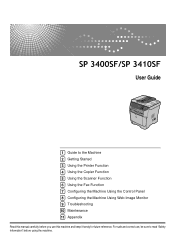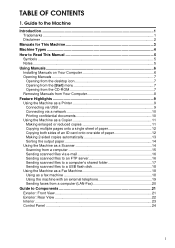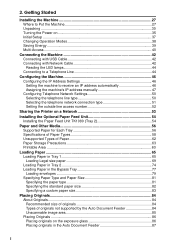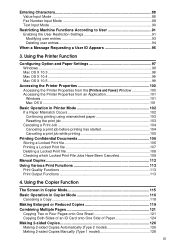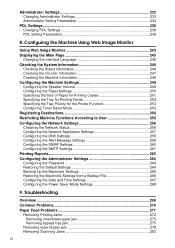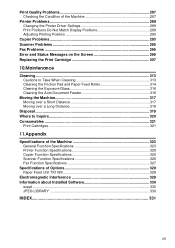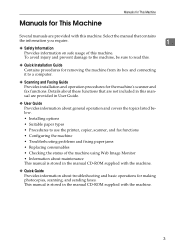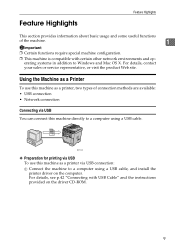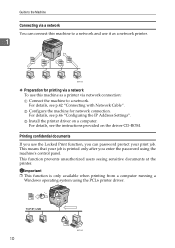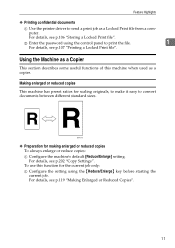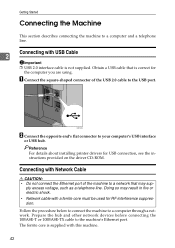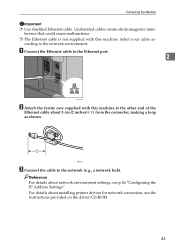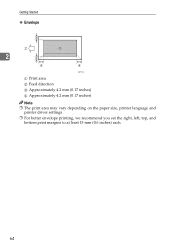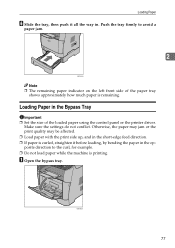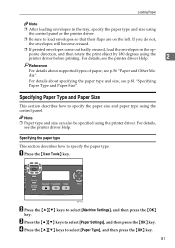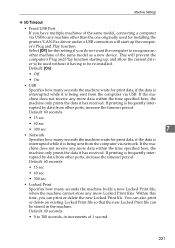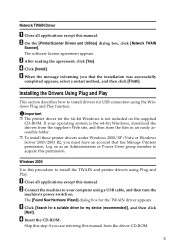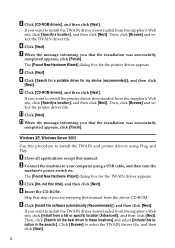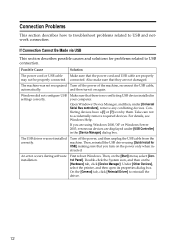Ricoh Aficio SP 3400SF Support Question
Find answers below for this question about Ricoh Aficio SP 3400SF.Need a Ricoh Aficio SP 3400SF manual? We have 1 online manual for this item!
Question posted by saicomputerssholapur on May 29th, 2012
How To Assemble Ricoh Sp3400sf Printer?
The person who posted this question about this Ricoh product did not include a detailed explanation. Please use the "Request More Information" button to the right if more details would help you to answer this question.
Current Answers
Answer #1: Posted by freginold on May 29th, 2012 2:39 AM
Hi, you can download the collection of manuals for this machine as a ZIP file here, which will give you complete assembly and setup instructions:
http://www.ricoh-usa.com/products/product_details.aspx?cid=2&scid=2&pid=1689&ptm=specifications
http://www.ricoh-usa.com/products/product_details.aspx?cid=2&scid=2&pid=1689&ptm=specifications
Related Ricoh Aficio SP 3400SF Manual Pages
Similar Questions
Free Aficio Sp 3400sf Driver
someone help me how can I have free aficio SP 3400SF printer and scanner driver
someone help me how can I have free aficio SP 3400SF printer and scanner driver
(Posted by mashabara 7 years ago)
Ricoh Aficio Mp2000le Printer Is Printing Landscape Documents In Portrait Format
From My computer when i print documents in Landscape format, the Printer does not print it in Landsc...
From My computer when i print documents in Landscape format, the Printer does not print it in Landsc...
(Posted by jsmmassager 10 years ago)
What Does The Service Code Sc542 Mean For The Aficio Sp3400sf Printer
(Posted by Anonymous-110515 10 years ago)