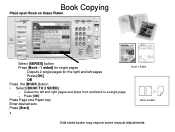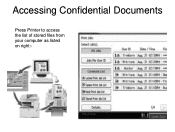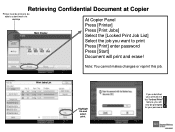Ricoh Aficio MP 5001 Support Question
Find answers below for this question about Ricoh Aficio MP 5001.Need a Ricoh Aficio MP 5001 manual? We have 4 online manuals for this item!
Question posted by b3nroSl on April 21st, 2014
How To Stop Printer On An Aficio Mp 171 Manual
The person who posted this question about this Ricoh product did not include a detailed explanation. Please use the "Request More Information" button to the right if more details would help you to answer this question.
Current Answers
Answer #1: Posted by freginold on April 21st, 2014 4:39 PM
Hi, to stop a job from printing at the printer itself, press the Printer button, then press the red Stop button. When asked if you're sure you want to cancel the pending print job, confirm your choice.
Related Ricoh Aficio MP 5001 Manual Pages
Similar Questions
Ricoh Printer Aficio Mp How To Save Email Address
(Posted by carpzamz 9 years ago)
How To Cancel A Print Job On A Aficio Mp 171 Printer
(Posted by Anhhar 10 years ago)
Ricoh Aficio Mp 5001 Manual How To Add Email Addresses
(Posted by jasoma 10 years ago)
How Do I Add My Email To Scan Ricoh Aficio Mp 171 Manual Pdf
(Posted by gavlmilon 10 years ago)
Ricoh Aficio Mp 171 Manual How To Enter An Email Address
(Posted by lucycbigti 10 years ago)