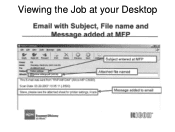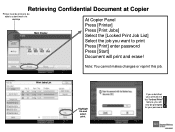Ricoh Aficio MP 5001 Support Question
Find answers below for this question about Ricoh Aficio MP 5001.Need a Ricoh Aficio MP 5001 manual? We have 4 online manuals for this item!
Question posted by Anhhar on May 8th, 2014
How To Cancel A Print Job On A Aficio Mp 171 Printer
The person who posted this question about this Ricoh product did not include a detailed explanation. Please use the "Request More Information" button to the right if more details would help you to answer this question.
Current Answers
Answer #1: Posted by freginold on May 9th, 2014 6:57 AM
To cancel a print job from the printer itself, press the Printer button, then press the red Stop button. You will be prompted to confirm your choice, and then the job will cancel.
Related Ricoh Aficio MP 5001 Manual Pages
Similar Questions
Cancel Print Job
Once a print job has been sent to the printer (Ricoh AFicio MP 6001), can I cancel it from the deskt...
Once a print job has been sent to the printer (Ricoh AFicio MP 6001), can I cancel it from the deskt...
(Posted by Anonymous-115783 10 years ago)
How Do I Cancel Print On Aficio Mp 5001?
i'm trying to cancel print on the Aficio mopdel MP 5001 to no avail. can anyone help please?
i'm trying to cancel print on the Aficio mopdel MP 5001 to no avail. can anyone help please?
(Posted by marthaomojuwa 12 years ago)
Cancelling Print Jobs On A Aficio Mp C3001g
How can I cancel an active print job in the middle of printing
How can I cancel an active print job in the middle of printing
(Posted by artweiss 12 years ago)