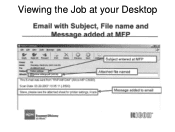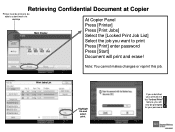Ricoh Aficio MP 5001 Support Question
Find answers below for this question about Ricoh Aficio MP 5001.Need a Ricoh Aficio MP 5001 manual? We have 4 online manuals for this item!
Question posted by artweiss on November 29th, 2011
Cancelling Print Jobs On A Aficio Mp C3001g
How can I cancel an active print job in the middle of printing
Current Answers
Answer #1: Posted by freginold on December 20th, 2011 12:20 PM
When you're standing in front of the copier, you can cancel an active print job by pressing the Print function button on the copier and then on the screen, touch Job Reset and choose whether to cancel the current job or all jobs. Depending on the individual job and how far along it is, it might stop printing right away, or it might take a little while.
If you are printing a large job and you want to stop it before you waste paper, you can always open the front door of the copier to halt printing, though this will cause a paper jam and you may have to remove several pieces of paper from the copier's paper path. Only use this method as a last resort.
If you are printing a large job and you want to stop it before you waste paper, you can always open the front door of the copier to halt printing, though this will cause a paper jam and you may have to remove several pieces of paper from the copier's paper path. Only use this method as a last resort.
Related Ricoh Aficio MP 5001 Manual Pages
Similar Questions
How Do I Perform Secure Printing Ricoh Aficio Mp 5000
(Posted by ddeldg 10 years ago)
Cancel Print Job
Once a print job has been sent to the printer (Ricoh AFicio MP 6001), can I cancel it from the deskt...
Once a print job has been sent to the printer (Ricoh AFicio MP 6001), can I cancel it from the deskt...
(Posted by Anonymous-115783 10 years ago)
How Do I Cancel Print On Aficio Mp 5001?
i'm trying to cancel print on the Aficio mopdel MP 5001 to no avail. can anyone help please?
i'm trying to cancel print on the Aficio mopdel MP 5001 to no avail. can anyone help please?
(Posted by marthaomojuwa 12 years ago)