Ricoh Aficio MP C5502 Support Question
Find answers below for this question about Ricoh Aficio MP C5502.Need a Ricoh Aficio MP C5502 manual? We have 3 online manuals for this item!
Question posted by lrobinsonjr on July 8th, 2014
Printing 2-up Saddle Stitch On 17x11
I printed a 17x11 booklet to pdf and not quite sure how to set up on Ricoh Aficio MP C5502 PCL 6 printer to printed double-sided with back page facing up same as front page. Can you please walk me through the correct printer settings to print? Thanks in advance.
Current Answers
There are currently no answers that have been posted for this question.
Be the first to post an answer! Remember that you can earn up to 1,100 points for every answer you submit. The better the quality of your answer, the better chance it has to be accepted.
Be the first to post an answer! Remember that you can earn up to 1,100 points for every answer you submit. The better the quality of your answer, the better chance it has to be accepted.
Related Ricoh Aficio MP C5502 Manual Pages
User Guide - Page 56
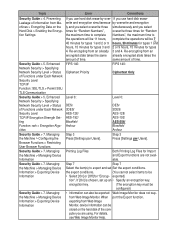
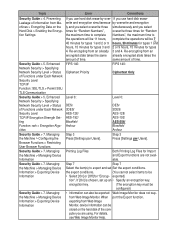
... > 5.
When port the Export function. Topic
Error
Corrections
Security Guide > 4. Step 3 Press [Settings per Users]. Managing the Machine > Managing Device Information
Printing Log Files
Both Printing Log Files for "Random
the maximum time to complete Numbers", the maximum time to export and set up an •• Specify an encryption key. Security Guide > 7. Managing the...
User Guide - Page 63


... the File Type...125 Specifying Scan Settings...126
3 Storing a Document...97 Sending Stored Documents...98
Printing the Journal Manually...100 5. Print Quick Install...101 Displaying the Printer Driver Properties...102 Standard Printing...103
When Using the PCL 6 Printer Driver...103 Locked Print...104
Sending a Locked Print File...104 Printing a Locked Print File Using the Control Panel 104...
User Guide - Page 94
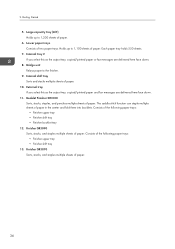
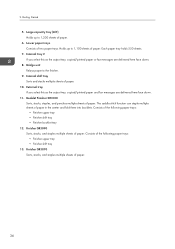
... to 1,100 sheets of paper in the center and fold them into booklets. The saddle stitch function can staple multiple sheets of paper. Internal tray 2 If you select this as the output tray, copied/printed paper and fax messages are delivered here face down .
11. Holds up to 1,200 sheets of paper.
34 Large capacity...
User Guide - Page 96
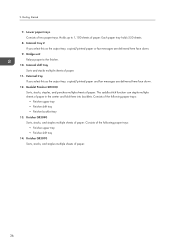
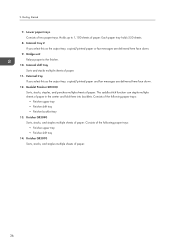
... saddle stitch function can staple multiple sheets of paper. Each paper tray holds 550 sheets.
8. Bridge unit Relays paper to 1,100 sheets of paper. Finisher SR3090 Sorts, stacks, and staples multiple sheets of paper in the center and fold them into booklets. Internal tray 2 If you select this as the output tray, copied/printed...
User Guide - Page 98
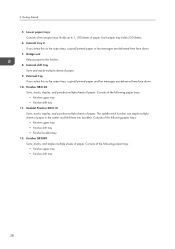
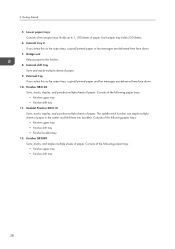
...saddle stitch function can staple multiple sheets of paper. Getting Started
5. External tray If you select this as the output tray, copied/printed paper or fax messages are delivered here face... shift tray • Finisher booklet tray
12. Finisher SR3120 Sorts, stacks, staples, and punches multiple sheets of paper in the center and fold them into booklets. 2. Each paper tray holds...
User Guide - Page 100
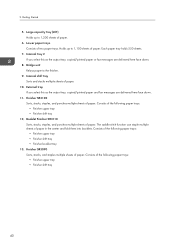
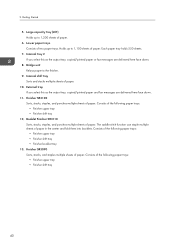
.... Internal tray 2 If you select this as the output tray, copied/printed paper and fax messages are delivered here face down .
11. Finisher SR3120 Sorts, stacks, staples, and punches multiple sheets of paper in the center and fold them into booklets. The saddle stitch function can staple multiple sheets of paper. Consists of paper.
6. Holds...
User Guide - Page 102
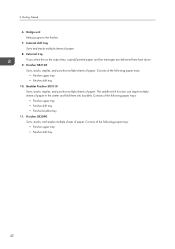
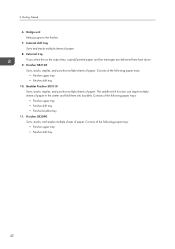
... paper. 2. The saddle stitch function can staple multiple sheets of the following paper trays: • Finisher upper tray • Finisher shift tray
42 Consists of paper in the center and fold them into booklets. External tray If you select this as the output tray, copied/printed paper and fax messages are delivered here face down.
9.
User Guide - Page 104
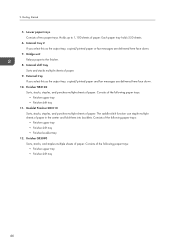
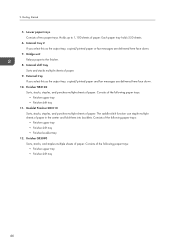
... of paper.
9. The saddle stitch function can staple multiple sheets of the following paper trays: • Finisher upper tray • Finisher shift tray • Finisher booklet tray
12. Consists of two paper trays. Internal tray 2 If you select this as the output tray, copied/printed paper and fax messages are delivered here face down .
10...
User Guide - Page 108
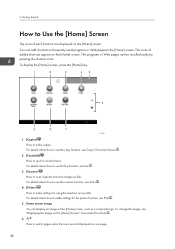
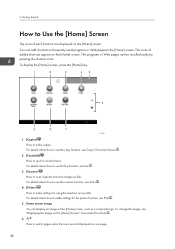
...use the scanner function, see Scan .
4. [Printer] Press to make settings for the printer function, see Fax .
3. [Scanner] Press to make settings for using the machine as a printer. Home screen image You can display an image on... [Home] Screen", Convenient Functions .
6. / Press to use the fax function, see Print .
5. To change the image, see Copy/ Document Server .
2. [Facsimile] Press to...
User Guide - Page 161
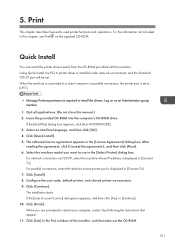
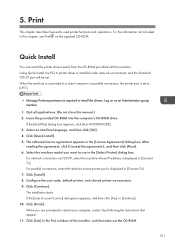
Quick Install
You can install the printer drivers easily from the CD-ROM provided with this manual.) 2. Quit all applications. (Do not close this ...11. Using Quick Install, the PCL 6 printer driver is installed under network environment, and the Standard TCP/IP port will be set to [LPT1].
• Manage Printers permission is displayed in this chapter, see Print on as necessary. 9. Select ...
User Guide - Page 163
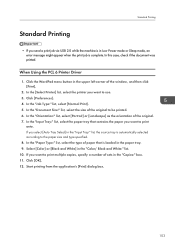
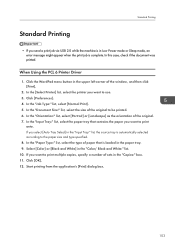
... to print
onto. If you select [Auto Tray Select] in the paper tray. 9. In the "Document Size:" list, select the size of the original. 7.
In the "Paper Type:" list, select the type of paper that contains the paper you want to the paper size and type specified. 8. When Using the PCL 6 Printer Driver...
User Guide - Page 204
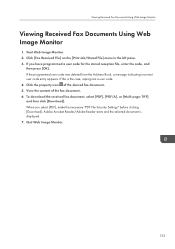
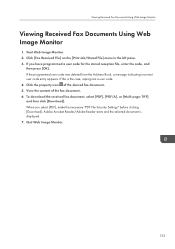
... user code for the stored reception file, enter the code, and
then press [OK]. Quit Web Image Monitor.
133 View the content of the desired fax document. 5. Click the ... select [PDF], [PDF/A], or [Multi-page: TIFF], and then click [Download]. If you select [PDF], make the necessary "PDF File Security Settings" before clicking [Download]. Click [Fax Received File] on the [Print Job/Stored...
User Guide - Page 252


...be confirmed from Web Image Monitor, see "Scan Settings", Fax . "Check whether there are
destination is listed in [Scan Settings], and then resend the document. For details about H.323 Settings, see "Initial Settings", Fax .
• For details about network...you entered is already registered on the gatekeeper by another device.
• Check that the correct alias phone number is wrong.
User Guide - Page 316
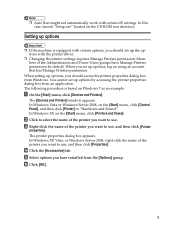
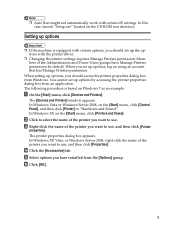
.... Select options you want to use , and then click [Printer properties].
The [Devices and Printers] window appears. Click to select the name of the printer you should access the printer properties dialog box from an application. You cannot set up options, log on the [Start] menu, click [Printers and Faxes]. ❒❒ Auto Run might not automatically...
User Guide - Page 343


...Click [Continue]. Quit all applications. (Do not close this manual.) 2. Click [PCL Printer Drivers] or [PostScript 3 Printer Driver]. 5. The software license agreement appears in the [Change settings for 'Port'] box. 10. If installing the PostScript 3 printer driver, proceed to the machine using the SmartDeviceMonitor for Client port, Recovery Printing and Parallel Printing cannot be used...
User Guide - Page 344
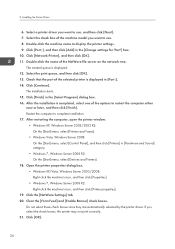
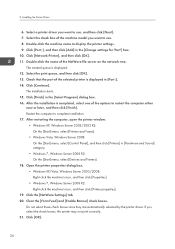
....
• Windows 7, Windows Server 2008 R2: On the [Start] menu, select [Devices and Printers].
18. Double-click the machine name to complete installation. 17. Click [Port :], and then click [Add] in the [Select Program] dialog box. 16. Click [Finish] in the [Change settings for 'Port'] box. 10. After the installation is displayed. 12.
Clear...
User Guide - Page 353
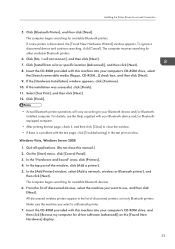
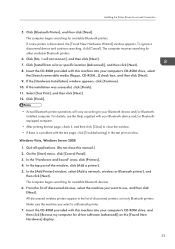
...device and/or Bluetoothinstalled computer. In the [Add Printer] window, select [Add a network, wireless or Bluetooth printer], and
then click [Next]. Make sure the machine you want to your Bluetooth device and/or Bluetoothequipped computer.
• After printing... Bluetooth printer operations will not connect], and then click [Next]. 7. Windows Vista, Windows Server 2008
1. Quit all ...
User Guide - Page 368
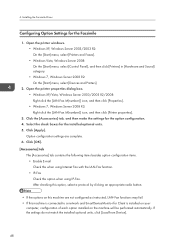
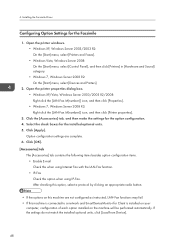
... [Properties]. • Windows 7, Windows Server 2008 R2: Right-click the [LAN-Fax M(number)] icon, and then click [Printer properties].
3. Click [Apply]. If the settings do not match the installed optional units, click [Load from Device].
48 Click the [Accessories] tab, and then make the settings for the Facsimile
1.
4. Installing the Facsimile Driver
Configuring Option...
User Guide - Page 408


...
16 For details about "option", see p.22 "Specifying the Device Option". UNIX Configuration
Registering the printer The installation shell script registers the printer as a remote printer following the procedure below: 1. "lp" will be assigned, if the option is the host name. 1. Set the printer so the print job is listed in the print queue. /usr/lib/accept np 4.
User Guide - Page 508
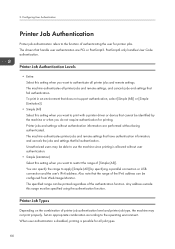
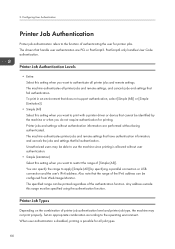
... (All) Select this setting when you want to print with a printer driver or device that the range of the IPv6 ...printed regardless of authenticating the user for all printer jobs and remote settings. Unauthorized users may not print properly. PostScript3 only handles User Code authentication. Printer jobs and settings without authentication information are PCL or PostScript3.
Printer...
Similar Questions
How To Hold Print Jobs On Ricoh Aficio Mp C5502 Pcl 5c
(Posted by draxKO 9 years ago)
How To Change The Finisher Settings In Aficio Mp C3501 Pcl 6 Printer
(Posted by ltzheli 10 years ago)
How To Remove Name From Address Book On A Aficio Mp C5502
(Posted by charlDj8313 10 years ago)
How To Print Double Sided Print On Ricoh Aficio Mp C5000 Pcl 6 Printer
(Posted by dbnan 10 years ago)

