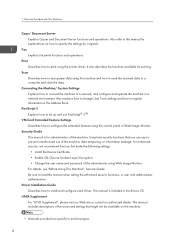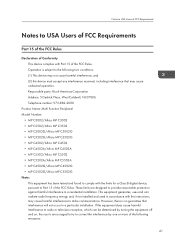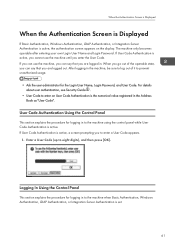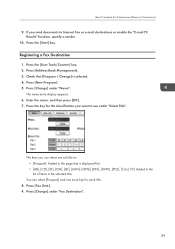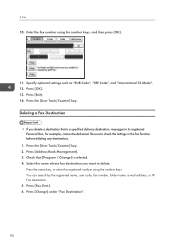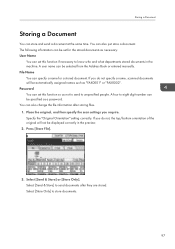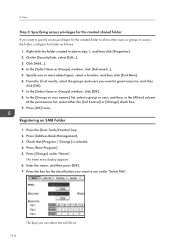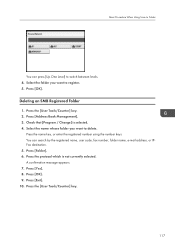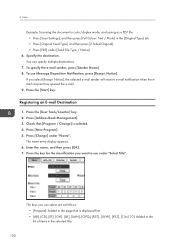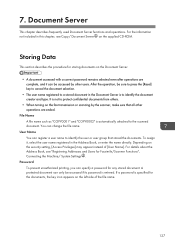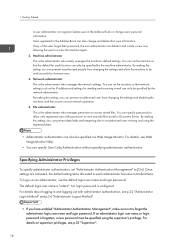Ricoh Aficio MP C5502 Support Question
Find answers below for this question about Ricoh Aficio MP C5502.Need a Ricoh Aficio MP C5502 manual? We have 3 online manuals for this item!
Question posted by charlDj8313 on October 23rd, 2013
How To Remove Name From Address Book On A Aficio Mp C5502
The person who posted this question about this Ricoh product did not include a detailed explanation. Please use the "Request More Information" button to the right if more details would help you to answer this question.
Current Answers
Answer #1: Posted by freginold on December 31st, 2013 3:07 PM
Hi, to remove a name from the address book, follow the steps in this article:
- How to delete an entry from an address book on a Ricoh Aficio MP series copier
- How to delete an entry from an address book on a Ricoh Aficio MP series copier
Related Ricoh Aficio MP C5502 Manual Pages
Similar Questions
Ricoh Aficio Mp C5502 - How Do I Delete Names Programmed Into The Scanner
(Posted by kgrubstalek 9 years ago)
How To Remove Names From Ricoh Aficio Mp 5001 Scanner List
(Posted by ralphjld 10 years ago)
How To Setup Up Default Email Address In Aficio Mp C5502a
(Posted by rogerbrow 10 years ago)
How To Update Address Book In Ricoh Aficio Mp C5502 Online?
(Posted by bthomson 10 years ago)