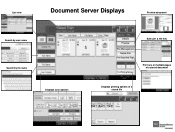Ricoh Aficio MP 5001 Support Question
Find answers below for this question about Ricoh Aficio MP 5001.Need a Ricoh Aficio MP 5001 manual? We have 4 online manuals for this item!
Question posted by ralphjld on April 8th, 2014
How To Remove Names From Ricoh Aficio Mp 5001 Scanner List
The person who posted this question about this Ricoh product did not include a detailed explanation. Please use the "Request More Information" button to the right if more details would help you to answer this question.
Current Answers
Answer #1: Posted by freginold on May 16th, 2014 4:49 PM
Hi, this article will walk you through removing names from the scanner list:
- How to delete an address book entry from a Ricoh Aficio MP series copier
Related Ricoh Aficio MP 5001 Manual Pages
Similar Questions
Aficio Mp 5001 Destination List Cannot Be Used Now
(Posted by lekilgor 9 years ago)
How Do I Configure A Ricoh Aficio Mp 5001 To Fax From Windows 7
(Posted by Shadlu 10 years ago)
Ricoh Aficio Mp 5001 Scanner Says 99% Full How Do I Clear
(Posted by brimoha4 10 years ago)
How Do I Use The Scanner On A Ricoh Aficio Mp 5001
(Posted by Sopmic 10 years ago)
Aficio Mp C3500 Scanner Is Not Working, Won't Scan.
Our Aficio MP C3500 scanner is not scanning, how can I get it to work?
Our Aficio MP C3500 scanner is not scanning, how can I get it to work?
(Posted by mlengquistfpc 11 years ago)