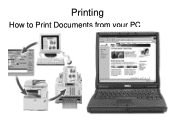Ricoh Aficio MP C5000 Support Question
Find answers below for this question about Ricoh Aficio MP C5000.Need a Ricoh Aficio MP C5000 manual? We have 3 online manuals for this item!
Question posted by garyp25574 on November 1st, 2012
I Have Tried Printing On 65 Lb Cardstock, But The Ink Smears.
Should I be using a different paper and/or weight?
Current Answers
Answer #1: Posted by freginold on November 3rd, 2012 7:27 AM
Hi, did you set the paper type for Thick Paper or Cardstock? You need to tell the copier what type of paper is in it, otherwise it will think you are just printing on regular 20 lb. paper.
Related Ricoh Aficio MP C5000 Manual Pages
Similar Questions
Aficio Mp C5000 Wont Print For Mac 10.9 And 10.10
That didnt work,ive gone on the Ricoh site and downloaded the drivers from the website and that didn...
That didnt work,ive gone on the Ricoh site and downloaded the drivers from the website and that didn...
(Posted by MaxGalvin 9 years ago)
Steps To Coping Thick Paper (65 Lb)
Where do you go on the copier to pick thickness of paper to copy?
Where do you go on the copier to pick thickness of paper to copy?
(Posted by frontdeskarc 9 years ago)
Setting For Cardstock
How do I set the copier for cardstock in the bypass tray?
How do I set the copier for cardstock in the bypass tray?
(Posted by stahleygay 12 years ago)
How To Set Up Printing A #9 Envelope In Bypass Tray Of Aficio 2000
(Posted by tom58747 12 years ago)