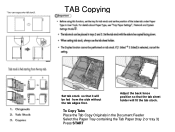Ricoh Aficio MP C5000 Support Question
Find answers below for this question about Ricoh Aficio MP C5000.Need a Ricoh Aficio MP C5000 manual? We have 3 online manuals for this item!
Question posted by stahleygay on February 17th, 2012
Setting For Cardstock
How do I set the copier for cardstock in the bypass tray?
Current Answers
Answer #1: Posted by freginold on February 17th, 2012 9:04 PM
To set it temporarily, select the bypass tray on the Copy screen and then hit #. Select the option for paper type, choose Cardstock, and then select OK to apply the setting.
To set the bypass tray permanently for cardstock (at least until you change the setting) press User Tools/Counter, select System Settings, then Paper Tray Settings, then find the option for Bypass Paper Type (you'll probably have to scroll down a screen or two) and select Cardstock.
Remember that if you're printing onto cardstock rather than copying, you'll also have to set your print driver for cardstock in the bypass tray so the two settings match up, otherwise you'll get a mismatch error.
To set the bypass tray permanently for cardstock (at least until you change the setting) press User Tools/Counter, select System Settings, then Paper Tray Settings, then find the option for Bypass Paper Type (you'll probably have to scroll down a screen or two) and select Cardstock.
Remember that if you're printing onto cardstock rather than copying, you'll also have to set your print driver for cardstock in the bypass tray so the two settings match up, otherwise you'll get a mismatch error.
Related Ricoh Aficio MP C5000 Manual Pages
Similar Questions
How To Print A Name Card On Ricoh Aficio Mp C2500 Pcl 6 Using Bypass
How To Print A Name Card On Ricoh Aficio Mp C2500 Pcl 6 Using Bypass
How To Print A Name Card On Ricoh Aficio Mp C2500 Pcl 6 Using Bypass
(Posted by ovalsuccess 9 years ago)
How Do I Enter An Employees' E-mail Address Into The Ricoh Mp 5000 Pcl6 Copier
so that they can scan a document
so that they can scan a document
(Posted by kirijaslp 9 years ago)
Ricoh Aficio C2550 Will Only Print From One Tray
(Posted by mokalaka 10 years ago)
How To Set Up Printing A #9 Envelope In Bypass Tray Of Aficio 2000
(Posted by tom58747 12 years ago)
Can You Print A5 Envelopes On A Ricoh Aficio Mp C5000 Rpcs
Can you print A5 envelopes on a Africio MP C5000 RPCS - if so what is the process
Can you print A5 envelopes on a Africio MP C5000 RPCS - if so what is the process
(Posted by bakerjandb 12 years ago)