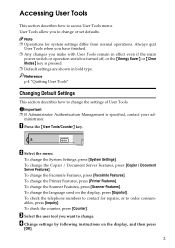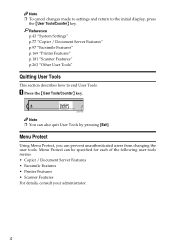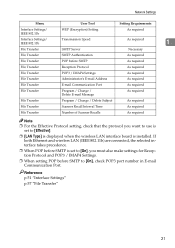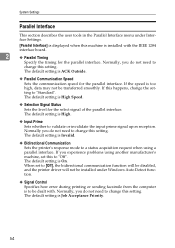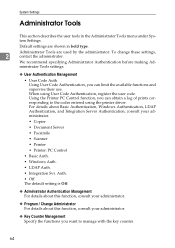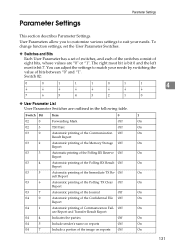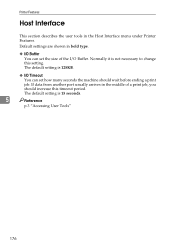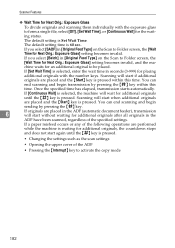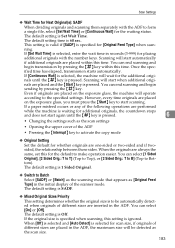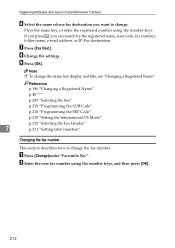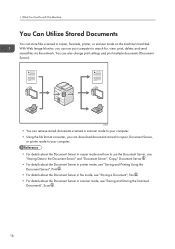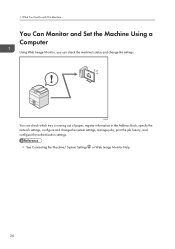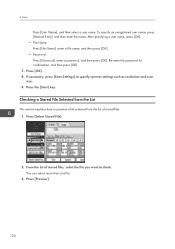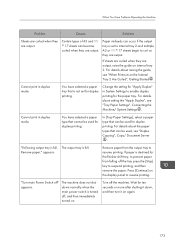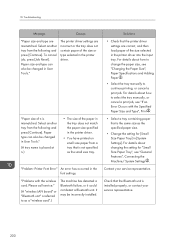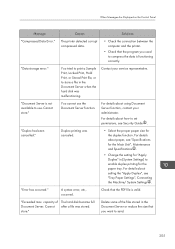Ricoh Aficio MP C4502 Support Question
Find answers below for this question about Ricoh Aficio MP C4502.Need a Ricoh Aficio MP C4502 manual? We have 2 online manuals for this item!
Question posted by Carjb999 on March 31st, 2014
How To Change Scanner Settings On Aficio C4502a
The person who posted this question about this Ricoh product did not include a detailed explanation. Please use the "Request More Information" button to the right if more details would help you to answer this question.
Current Answers
Answer #1: Posted by freginold on June 4th, 2014 3:11 AM
Hi, depending on what it is that you want to change, you can either change scanner settings right from the Scanner screen, or through User Tools > Scanner Features.
If you are making changes on the Scanner screen and you want to make those changes permanent, follow the instructions in this article:
- How to configure the default scan settings on a Ricoh MP series copier
If you are making changes on the Scanner screen and you want to make those changes permanent, follow the instructions in this article:
- How to configure the default scan settings on a Ricoh MP series copier
Related Ricoh Aficio MP C4502 Manual Pages
Similar Questions
How Do I Change The Input Tray Priority On My Ricoh Mp C4502
(Posted by Keigoshi 9 years ago)
How To Change Scanner Settings On A Aficio Mp C6501
(Posted by tiJi 9 years ago)
How To Change Scanner Settings On Ricoh Aficio Mp C4500
(Posted by audtj 9 years ago)