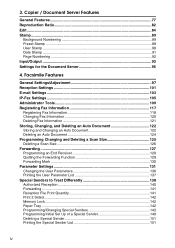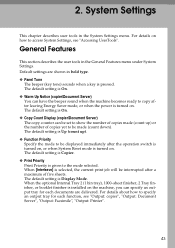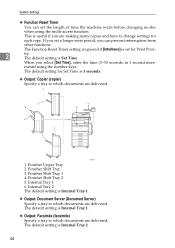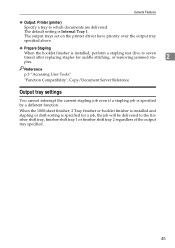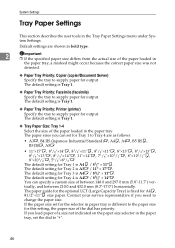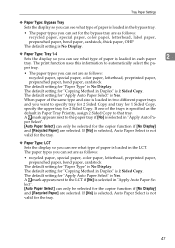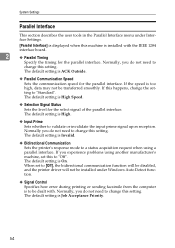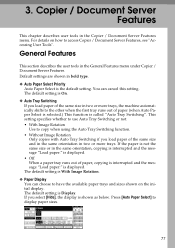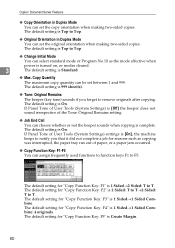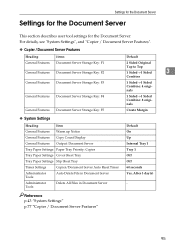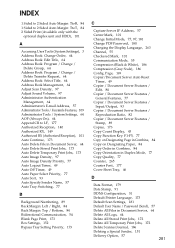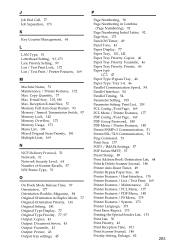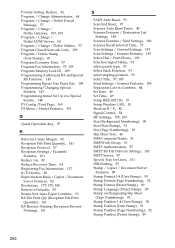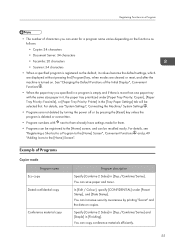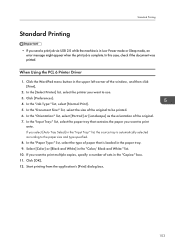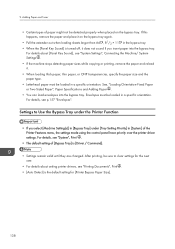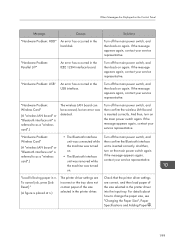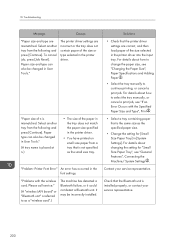Ricoh Aficio MP C4502 Support Question
Find answers below for this question about Ricoh Aficio MP C4502.Need a Ricoh Aficio MP C4502 manual? We have 2 online manuals for this item!
Question posted by Keigoshi on October 8th, 2014
How Do I Change The Input Tray Priority On My Ricoh Mp C4502
The person who posted this question about this Ricoh product did not include a detailed explanation. Please use the "Request More Information" button to the right if more details would help you to answer this question.
Current Answers
Answer #1: Posted by freginold on October 10th, 2014 3:23 AM
You can change the input tray priority in User Tools. Press the User Tools/Counter button, then go to System Settings. Under the General tab, there will be several settings labeled Paper Tray Priority, for each of the different functions. (For example, Paper Tray Priority: Printer.) Choose the setting for the function that yoiu want to change, then select the input tray you want to use, and select OK to save the change.
Related Ricoh Aficio MP C4502 Manual Pages
Similar Questions
How To Configure Input Trays For Ricoh Aficio Mpc4000
(Posted by cenloh 9 years ago)
How To Change Default Printer Input Tray
Ever since our last on-site service call, I've noticed that the papter in Tray 2 always gets used be...
Ever since our last on-site service call, I've noticed that the papter in Tray 2 always gets used be...
(Posted by dh490311 9 years ago)
How To Setup Trays To Copy And Print To Other Trays In Ricoh Aficion Mp C4502
(Posted by Cabpre 9 years ago)
How To Enable Staple Option In Printer By Default In Ricoh Aficio Mp C4502
(Posted by carcmick0 10 years ago)