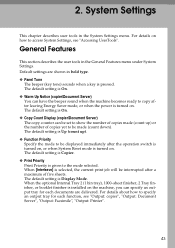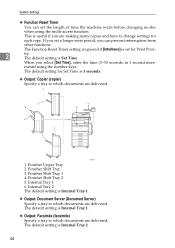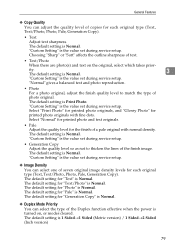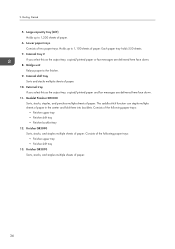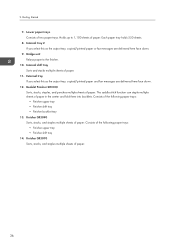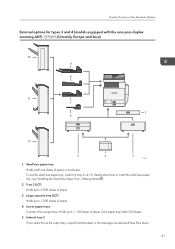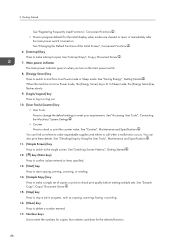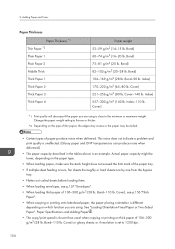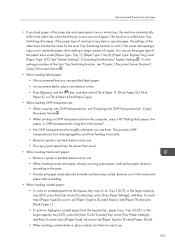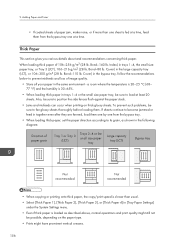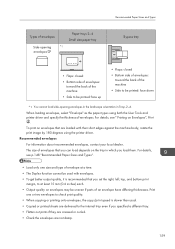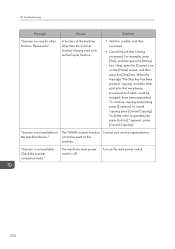Ricoh Aficio MP C4502 Support Question
Find answers below for this question about Ricoh Aficio MP C4502.Need a Ricoh Aficio MP C4502 manual? We have 2 online manuals for this item!
Question posted by Cabpre on May 16th, 2014
How To Setup Trays To Copy And Print To Other Trays In Ricoh Aficion Mp C4502
The person who posted this question about this Ricoh product did not include a detailed explanation. Please use the "Request More Information" button to the right if more details would help you to answer this question.
Current Answers
Answer #1: Posted by freginold on June 26th, 2014 1:08 PM
Hi, you can set the tray priority in User Tools. Press User Tools/Counter and select System Settings. Under the first tab, select the Tray Priority setting for whichever function you want to change (copy, print, etc.). You can make a different tray a priority for each function if you want.
Related Ricoh Aficio MP C4502 Manual Pages
Similar Questions
Tray Is Not Work, Replace New Tray In Mp C 2030
(Posted by sureshtpr54 9 years ago)
How To Turn On Duplex Printing On A Ricoh C4502 Printer
(Posted by hbeska 10 years ago)