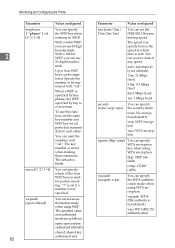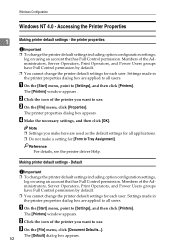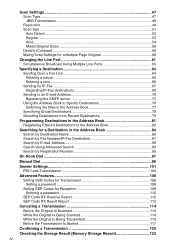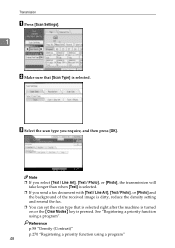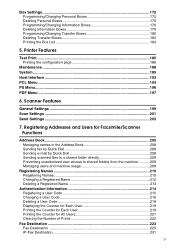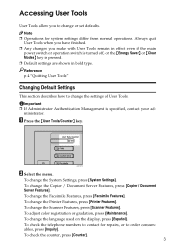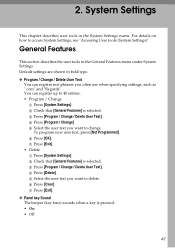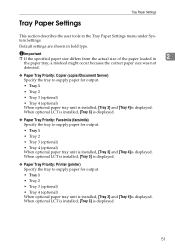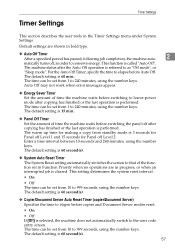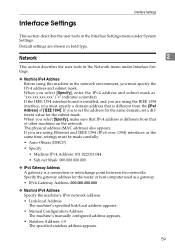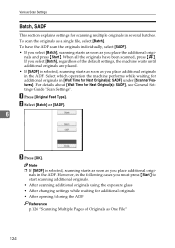Ricoh Aficio MP C4500 Support Question
Find answers below for this question about Ricoh Aficio MP C4500.Need a Ricoh Aficio MP C4500 manual? We have 8 online manuals for this item!
Question posted by ArMee on January 5th, 2014
How To Set The Default Scanning To Colour For Mpc4500
The person who posted this question about this Ricoh product did not include a detailed explanation. Please use the "Request More Information" button to the right if more details would help you to answer this question.
Current Answers
Answer #1: Posted by freginold on January 6th, 2014 10:59 AM
Hi, to set the default to color, select either Full Color or Auto Color Select, then press the Program button to save it as default. You can find full, detailed instructions for changing the defaults here:
- How to change the default scan settings for a Ricoh Aficio MP series copier
- How to change the default scan settings for a Ricoh Aficio MP series copier
Related Ricoh Aficio MP C4500 Manual Pages
Similar Questions
How To Changed Default Scan Ricoh Aficio Mp C4500 User Manual
(Posted by tkfrhagh 9 years ago)
Aficio Mp C2051 Set Default Scan Settings To Scan Black And White
Aficio MP C2051how so i set default scan settings to scan black and white
Aficio MP C2051how so i set default scan settings to scan black and white
(Posted by myates16443 9 years ago)
Aficio Mp C3501 How To Set Default Scan Resolution
(Posted by ralphKal 10 years ago)