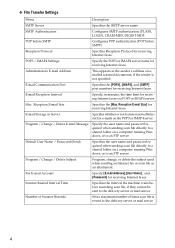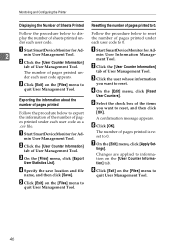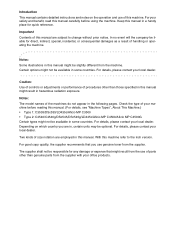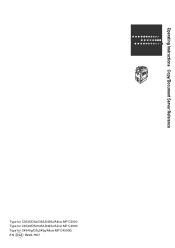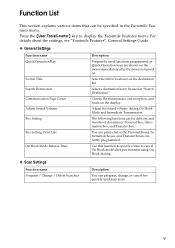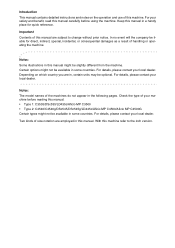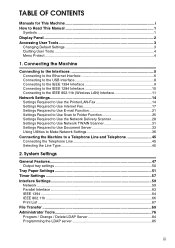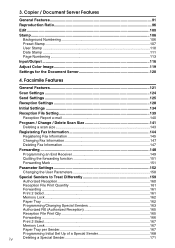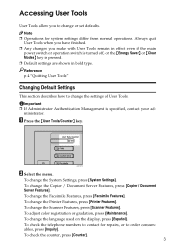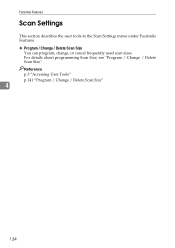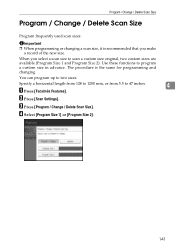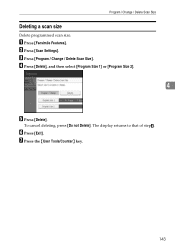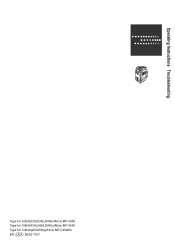Ricoh Aficio MP C4500 Support Question
Find answers below for this question about Ricoh Aficio MP C4500.Need a Ricoh Aficio MP C4500 manual? We have 8 online manuals for this item!
Question posted by tkfrhagh on August 10th, 2014
How To Changed Default Scan Ricoh Aficio Mp C4500 User Manual
The person who posted this question about this Ricoh product did not include a detailed explanation. Please use the "Request More Information" button to the right if more details would help you to answer this question.
Current Answers
Answer #1: Posted by freginold on September 17th, 2014 2:39 AM
Hi, this article will walk you through how to change the default scan settings for your C4500:
- How to configure the default scan settings for a Ricoh Aficio MP series copier
- How to configure the default scan settings for a Ricoh Aficio MP series copier
Related Ricoh Aficio MP C4500 Manual Pages
Similar Questions
How To Change Scanner Settings On Ricoh Aficio Mp C4500
(Posted by audtj 9 years ago)
How To Scan On A Ricoh Aficio Mp C3300 User Manual
(Posted by qaFunc 10 years ago)
How To Change Default Scan Settings On Ricoh Aficio Mp
(Posted by mpaw 10 years ago)