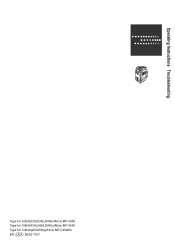Ricoh Aficio MP C3500 Support Question
Find answers below for this question about Ricoh Aficio MP C3500.Need a Ricoh Aficio MP C3500 manual? We have 9 online manuals for this item!
Question posted by itwasbwcbo on August 25th, 2014
How To Retrieve Stored Print From Ricoh Aficio Mp 3500
The person who posted this question about this Ricoh product did not include a detailed explanation. Please use the "Request More Information" button to the right if more details would help you to answer this question.
Current Answers
There are currently no answers that have been posted for this question.
Be the first to post an answer! Remember that you can earn up to 1,100 points for every answer you submit. The better the quality of your answer, the better chance it has to be accepted.
Be the first to post an answer! Remember that you can earn up to 1,100 points for every answer you submit. The better the quality of your answer, the better chance it has to be accepted.
Related Ricoh Aficio MP C3500 Manual Pages
Network Guide - Page 47


...
Allows you to display list of the tab menu are displayed. Configuration
Display current machine and network settings.
39 ZZZ041S
4. Details of Sample Print, Locked Print, Hold Print, and Stored Print jobs.
5. Fax Received File
Display received fax files. Home
The [Status], [Configuration], [Counter], and [Inquiry] tab are displayed on the machine type.
❖ About...
Network Guide - Page 48
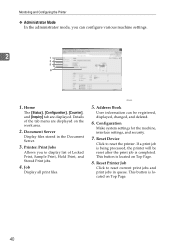
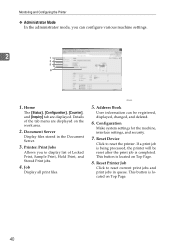
...
Display files stored in queue.
If a print job is completed. Configuration
Make system settings for the machine, interface settings, and security.
7. Monitoring and Configuring the Printer
❖ Administrator Mode In the administrator mode, you to display list of the tab menu are displayed. Reset Device
Click to reset current print jobs and print jobs in...
PostScript Supplement - Page 75


... X" in the tables below refers to the version you are using Mac OS X 10.1.x, the following functions cannot be used :
3
• Sample Print
• Locked Print
• Hold Print
• Stored Print
• Store and Print
• Document Server
• User Code
❒ Applications, such as [Set x] (x is a number). Important
❒ On a Macintosh, Mac OS 8.6 or higher...
PostScript Supplement - Page 77


... Name" can contain to 16 alphanumeric (a-z, A-Z, 0-9) characters.
❒ You can contain up to Use Stored Print/Store and Print".
69
Reference
For details about how to use Stored Print, see p.83 "How to Use Stored Print/Store and Print".
❖ Store and Print Use this function to 16 alphanumeric (a-z, A-Z, 0-9) characters.
❒ Entering the "User ID" helps you distinguish...
PostScript Supplement - Page 82
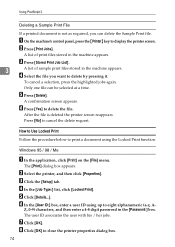
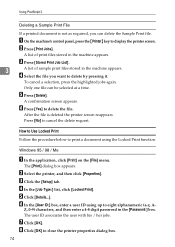
...the file you can be selected at a time. Only one file can delete the Sample Print file. Press [No] to delete by pressing it. H Click [OK] to display the...Type:] list, click [Locked Print]. Using PostScript 3
Deleting a Sample Print File
If a printed document is deleted the printer screen reappears. C Press [Stored Print Job List].
3
A list of print files stored in the [Password:] box...
PostScript Supplement - Page 91
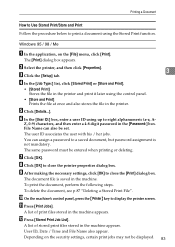
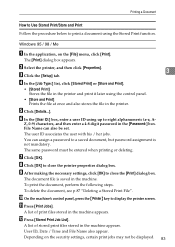
... To delete the document, see p.87 "Deleting a Stored Print File".
D In the [Job Type:] list, click [Stored Print] or [Store and Print].
• [Stored Print] Stores the file in the printer and print it later using the Stored Print function. The same password must be displayed.
3
83
K Press [Print Jobs]. L Press [Stored Print Job List]. The [Print] dialog box appears. C Click the [Setup...
PostScript Supplement - Page 92
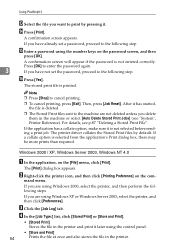
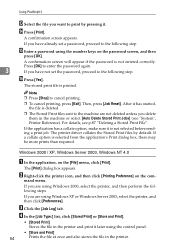
.... After it .
Using PostScript 3
M Select the file you want to print by default. Then, press [Job Reset]. D In the [Job Type:] list, click [Stored Print] or [Store and Print].
• [Stored Print] Stores the file in the printer and print it is not selected before sending a print job. N Press [Print].
If the application has a collate option, make sure it later using...
PostScript Supplement - Page 93
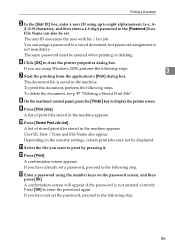
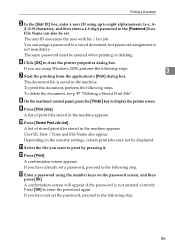
... is not mandatory. If you want to eight alphanumeric (a-z, A-
To delete the document, see p.87 "Deleting a Stored Print File".
A list of stored print files stored in the machine.
User ID, Date / Time and File Name also appear. L Press [Print].
Press [OK] to close the printer properties dialog box. F Click [OK] to enter the password again.
To...
PostScript Supplement - Page 94
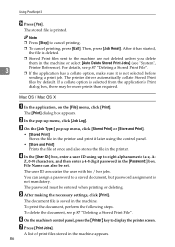
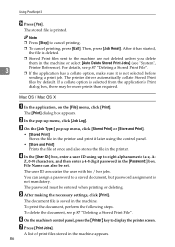
... the [Job Type:] pop-up menu, click [Stored Print] or [Store and Print].
• [Stored Print] Stores the file in the printer and print it later using up menu, click [Job Log]. Z, 0-9) characters, and then enter a 4-8 digit password in the machine or select [Auto Delete Stored Print Jobs] (see "System",
3
Printer Reference).
To print the document, perform the following steps. After...
PostScript Supplement - Page 95
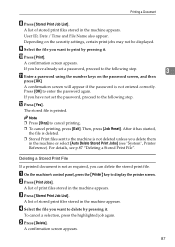
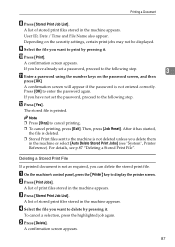
... set the password, proceed to the machine is not as required, you delete them in the machine appears.
Deleting a Stored Print File
If a printed document is not deleted unless you can delete the stored print file. C Press [Stored Print Job List].
Printing a Document
H Press [Stored Print Job List]. A confirmation screen appears. L Press [Yes].
D Select the file you want to...
PostScript Supplement - Page 125
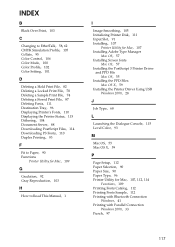
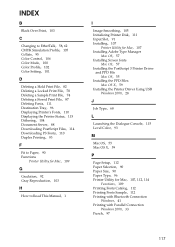
... Simulation Profile, 105 Collate, 95 Color Control, 106 Color Mode, 100 Color Profile, 102 Color Setting, 101
D
Deleting a Hold Print File, 82 Deleting a Locked Print File, 78 Deleting a Sample Print File, 74 Deleting a Stored Print File, 87 Deleting Fonts, 111 Destination Tray, 96 Displaying Printer's Fonts, 110 Displaying the Printer Status, 115 Dithering, 104 Document...
General Settings Guide - Page 90


... items listed below are deleted. This function supports LDAP Version 2.0 and 3.0. ter they are stored.
❖ Delete All Files in Document Server You can delete files stored in the Document Server, including files stored for Sample Print, Locked Print, Hold Print, and Stored Print under LDAP server.
To delete all documents are set. Ver 2.0 does not support
82...
General Settings Guide - Page 180


... include
numbers, #, *, and spaces. Note
❒ The combined total of up to , and retrieve stored documents
4
from, this function, you must program a box and SUB/SEP Code before the Box ... memory left . The amount of digits 0-9, "#", "*", and spaces (the first character cannot be stored using the code. To use this box using the Personal Box, Information Box, and Transfer Box functions ...
General Settings Guide - Page 193


... and installed PCL font list.
❖ PS Config./Font Page You can print the current configuration and installed PDF font list. You can check any of these print jobs for error log information. • Sample Print • Locked Print • Hold Print • Stored Print The records of 30 for each log. Printer Features
This chapter describes...
General Settings Guide - Page 196
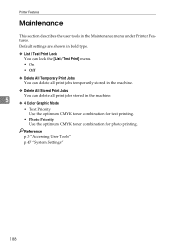
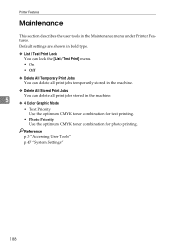
... are shown in bold type.
❖ List / Test Print Lock You can lock the [List / Test Print] menu.
• On • Off
❖ Delete All Temporary Print Jobs You can delete all print jobs temporarily stored in the machine.
❖ Delete All Stored Print Jobs
You can delete all print jobs stored in the Maintenance menu under Printer Features.
General Settings Guide - Page 318
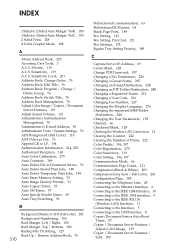
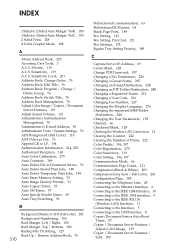
...275 Auto Continue, 189 Auto Delete File in Document Server, 76 Auto Delete Stored Print Jobs, 189 Auto Delete Temporary Print Jobs, 189 Auto Erase Memory Setting, 76 Auto Image Density Priority, 91... Mark, 128 Checking the Wireless LAN Connection, 12 Clearing the Counter, 222 Clearing the Number of Prints, 222 Color Profile, 196, 197 Color Registration, 275 Color Sensitivity, 119 Color Setting, 196,...
General Settings Guide - Page 319
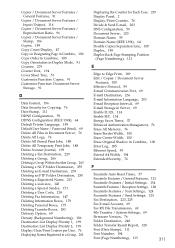
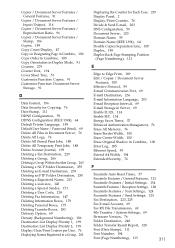
... Delete All Files in Document Server, 76 Delete All Logs, 76 Delete All Stored Print Jobs, 188 Delete All Temporary Print Jobs, 188 Delete Scanner Journal, 199 Deleting a Fax Destination, 229 Deleting ..., 100 Duplex, 189 Duplex Back Page Stamping Position
(Page Numbering), 113
E
Edge to Edge Print, 189 Edit / Copier / Document Server
Features, 100 Effective Protocol, 59 E-mail Communication Port,...
Printer Reference - Page 6
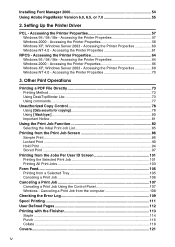
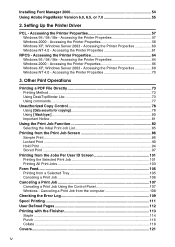
...:]...80 Important Notice...81
Using the Print Job Function 82 Selecting the Initial Print Job List 85
Printing from the Print Job Screen 86 Sample Print...86 Locked Print ...90 Hold Print ...94 Stored Print ...97
Printing from the Jobs Per User ID Screen 101 Printing the Selected Print Job 101 Printing All Print Jobs 103
Form Feed...105 Printing from the computer 108
Checking...
Printer Reference - Page 16
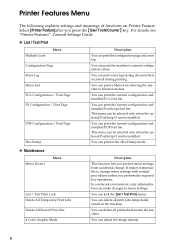
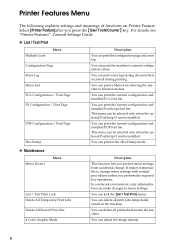
...
Description
You can adjust the image density.
8
You can print the configuration page and error log.
In a network environment, only administrators can print in the Hex Dump mode.
❖ Maintenance
Menu Protect
Menu
List / Test Print Lock Delete All Temporary Print Jobs Delete All Stored Print Jobs 4 Color Graphic Mode
Description
This function lets you protect...
Similar Questions
How To Set Up A Ricoh Aficio Mp 3500 To Scan To Network
(Posted by aliBoboS 10 years ago)
How To Scan To A Folder On A Ricoh Aficio Mp 3500
(Posted by iecowChe 10 years ago)
Ricoh Aficio Mp 3500 Pcl 6 Cannot Print Color
(Posted by dkerchossa 10 years ago)