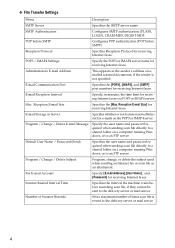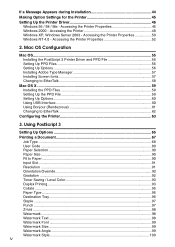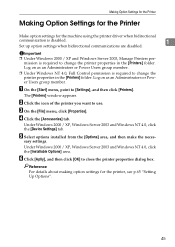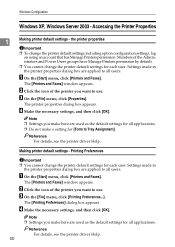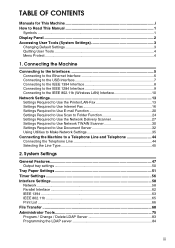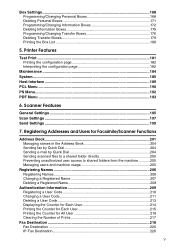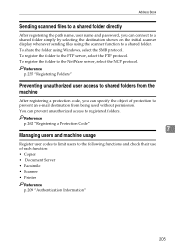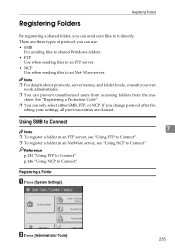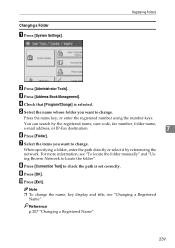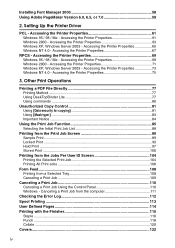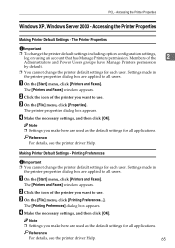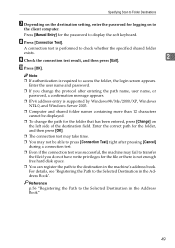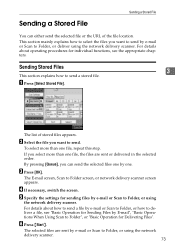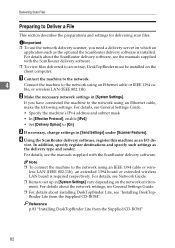Ricoh Aficio MP C3000 Support Question
Find answers below for this question about Ricoh Aficio MP C3000.Need a Ricoh Aficio MP C3000 manual? We have 10 online manuals for this item!
Question posted by jogr on September 28th, 2014
Ricoh Aficio Scan To Folder Windows 7 Can't Access To Network
The person who posted this question about this Ricoh product did not include a detailed explanation. Please use the "Request More Information" button to the right if more details would help you to answer this question.
Current Answers
Answer #1: Posted by freginold on October 1st, 2014 12:13 PM
There are many reasons why you may not be able to scan to a folder. Here are some of the more common reasons:
- The folder that you are trying to scan to isn't shared
- The user account you are using to authenticate does not have rights to access that folder (possibly someone changed their password recently)
- There is a network connection problem somewhere between the copier and the computer
- There is a hardware device or software program preventing the copier from reaching that folder (ie. a firewall, anti-virus program, security suite, router, etc.)
- The copier and the computer are not in the same workgroup/domain
- If you are using an IP address for the computer instead of a host name, the computer's IP address has changed
- Make sure the SMB protocol is enabled (User Tools/Counter > System Settings > Interface Settings > Effective Protocols)
If scanning to a folder was never fully set up, you can find instructions for doing so here:
- How to link to a network share folder from a Ricoh Aficio MP series copier
- The folder that you are trying to scan to isn't shared
- The user account you are using to authenticate does not have rights to access that folder (possibly someone changed their password recently)
- There is a network connection problem somewhere between the copier and the computer
- There is a hardware device or software program preventing the copier from reaching that folder (ie. a firewall, anti-virus program, security suite, router, etc.)
- The copier and the computer are not in the same workgroup/domain
- If you are using an IP address for the computer instead of a host name, the computer's IP address has changed
- Make sure the SMB protocol is enabled (User Tools/Counter > System Settings > Interface Settings > Effective Protocols)
If scanning to a folder was never fully set up, you can find instructions for doing so here:
- How to link to a network share folder from a Ricoh Aficio MP series copier
Related Ricoh Aficio MP C3000 Manual Pages
Similar Questions
How To Enter My Name In Scan Folder In Ricoh Aficio Mp C3000 Pcl 6
(Posted by krisrem 9 years ago)
How To St Up Scan Folders On A Ricoh Aficio Mp C3500 Copier
(Posted by abduleg 10 years ago)
Ricoh Aficio C2550 Will Not Scan To Windows 8 Computer
(Posted by olallen2 10 years ago)
How To Setup Scanning To Network Shared Folder Aficio Mp 4001
(Posted by goet2bgf 10 years ago)
I Cant Get Scans From Ricoh Aficio Mp C3000 To My Network Scans Folder
(Posted by alkir 10 years ago)