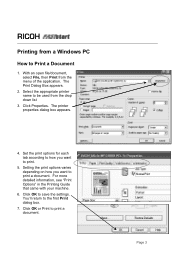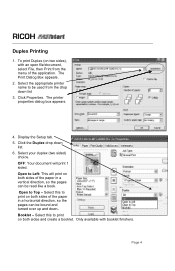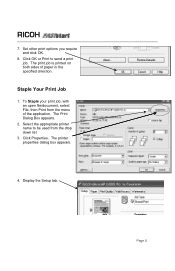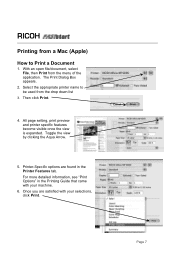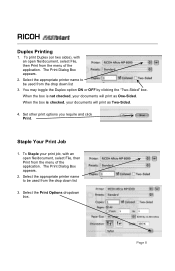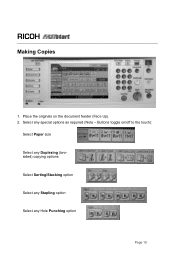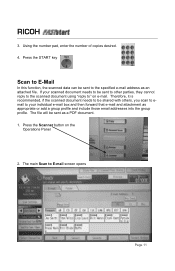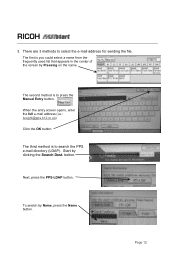Ricoh Aficio MP C2051 Support Question
Find answers below for this question about Ricoh Aficio MP C2051.Need a Ricoh Aficio MP C2051 manual? We have 1 online manual for this item!
Question posted by zainab on November 6th, 2012
Nomber Of The Papers
how can i know howmany papers we used?
Current Answers
Answer #1: Posted by freginold on November 7th, 2012 4:59 PM
Hi, you can find the instructions for viewing the page counts for the C2051 / C2551 here:
http://configpages.blogspot.com/2012/04/ricoh-aficio-mp-c2051-mp-c2551-page.html
http://configpages.blogspot.com/2012/04/ricoh-aficio-mp-c2051-mp-c2551-page.html
Related Ricoh Aficio MP C2051 Manual Pages
Similar Questions
My Ricoh Aficio Mp C2051 Will Not Print A Test Page After I Down Load Drivers
(Posted by holdgabrig 9 years ago)
What Driver Should Be Used For Ricoh Aficio Mp C2051
(Posted by maegabil 9 years ago)
How Do I Print In B4 Size Paper Using Aficio Mp 1600e
how do i print in b4 size paper using aficio mp 1600e
how do i print in b4 size paper using aficio mp 1600e
(Posted by Anonymous-73483 11 years ago)