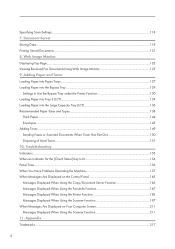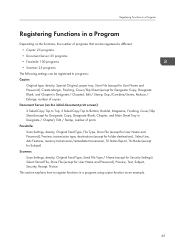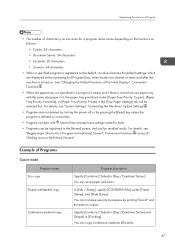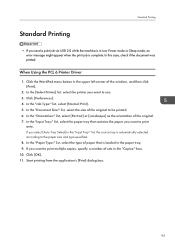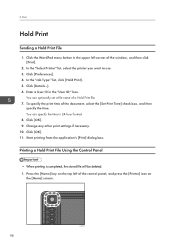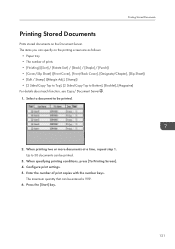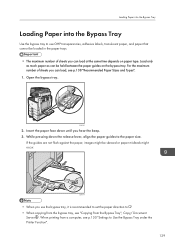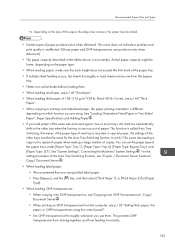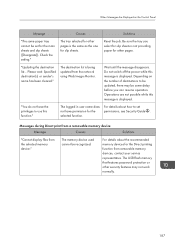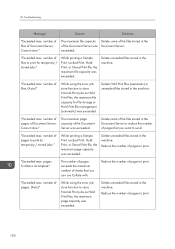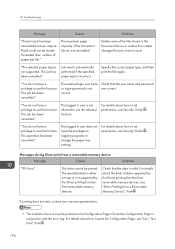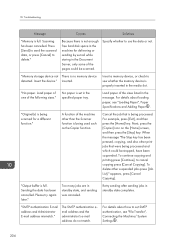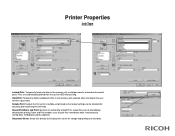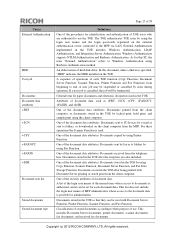Ricoh Aficio MP 5002 Support Question
Find answers below for this question about Ricoh Aficio MP 5002.Need a Ricoh Aficio MP 5002 manual? We have 3 online manuals for this item!
Question posted by cshumpert on December 22nd, 2014
How To Set Print Tray Sequence
How can I set the print sequence to automatically go to tray 2 when tray 1 is empty
Current Answers
Answer #1: Posted by freginold on December 23rd, 2014 4:09 PM
You can use the Auto Tray Select function to make the printer automatically switch to tray 2 when tray 1 runs out of paper. In order for Auto Tray Select to work, you need to do two things:
1. Make sure Auto Tray Select is turned on for tray 2.
2. Make sure trays 1 and 2 are set for the exact same paper settings -- same size, same type, same orientation. If these settings don't match, Auto Tray Select won't work.
You can check or change these settings in User Tools/Counter > System Settings > Tray Paper Settings.
You also need to make sure that when you print or copy, you select Auto for the paper source, rather than specifying tray 1. If you specify tray 1, the machine will stop when tray 1 runs out of paper and wait until you reload it. If you select Auto, the machine will switch to tray 2 when tray 1 runs out.
1. Make sure Auto Tray Select is turned on for tray 2.
2. Make sure trays 1 and 2 are set for the exact same paper settings -- same size, same type, same orientation. If these settings don't match, Auto Tray Select won't work.
You can check or change these settings in User Tools/Counter > System Settings > Tray Paper Settings.
You also need to make sure that when you print or copy, you select Auto for the paper source, rather than specifying tray 1. If you specify tray 1, the machine will stop when tray 1 runs out of paper and wait until you reload it. If you select Auto, the machine will switch to tray 2 when tray 1 runs out.
Related Ricoh Aficio MP 5002 Manual Pages
Similar Questions
Ricoh Aficio Mp 5002 Printer Can't Print/scan/fax, Only Photocopy...
Hi all, previously i have posted this question.https://www.helpowl.com/q/Ricoh/AficioMP5002/Troub......
Hi all, previously i have posted this question.https://www.helpowl.com/q/Ricoh/AficioMP5002/Troub......
(Posted by 2guardian4 7 years ago)
Ricoh Aficio Mp 5002sp Envelope Printing
I am trying to print 10" x 12 3/4" envelopes using the bypass tray. It keeps jamming. I have tried c...
I am trying to print 10" x 12 3/4" envelopes using the bypass tray. It keeps jamming. I have tried c...
(Posted by jslater 9 years ago)
Print Trays
I am trying to print labels from Tray 4. Even when I select tray 4 on paper options the printer does...
I am trying to print labels from Tray 4. Even when I select tray 4 on paper options the printer does...
(Posted by jharrison74344 9 years ago)
Why Is Ricoh Aficio Mp 5002 Printing In Duplex In Basic Settings
(Posted by munjoBobwil 10 years ago)