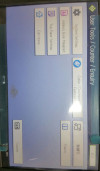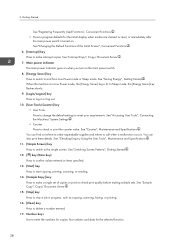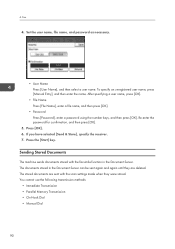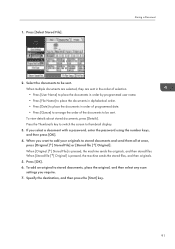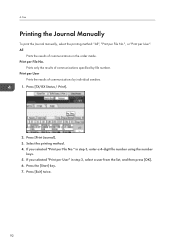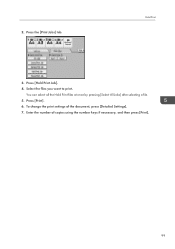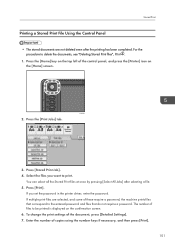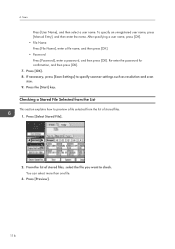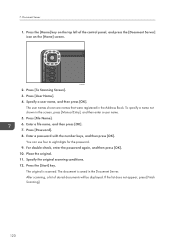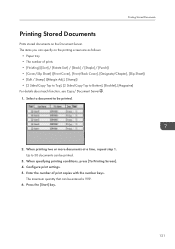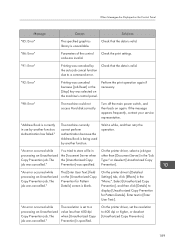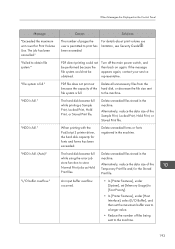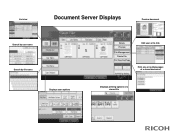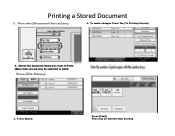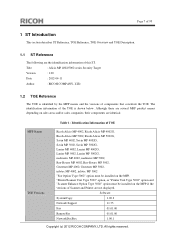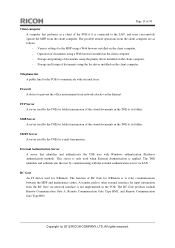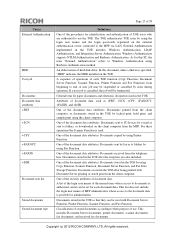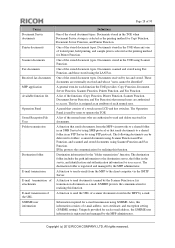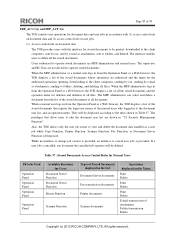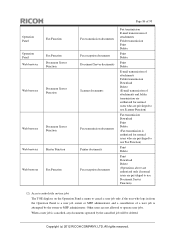Ricoh Aficio MP 5002 Support Question
Find answers below for this question about Ricoh Aficio MP 5002.Need a Ricoh Aficio MP 5002 manual? We have 3 online manuals for this item!
Question posted by 2guardian4 on November 14th, 2016
Ricoh Aficio Mp 5002 Printer Can't Print/scan/fax, Only Photocopy...
Hi all, previously i have posted this question.https://www.helpowl.com/q/Ricoh/AficioMP5002/Troub...I have tried the solution provided but i can't even print a config page. After pressing "User Tools/Counter" button, there was no printer features option to select. Also i have noticed a lot of options are missing too. (Refer to attached image)I have also tried to use the web monitoring method to install the printing/scanning/faxing option on the printer but i can't even determine the ip address of the printer because the "Interface Settings" option could not be found on the printer's control panel.Can anyone help me because i know that this Ricoh Aficio MP 5002 printer can do much more than just photocopying. Thx a lot !
Supporting Image
You can click the image below to enlargeCurrent Answers
Answer #1: Posted by freginold on November 14th, 2016 10:03 AM
Have you verified that the print/scan unit is installed on your copier? (See this solution for how to do that.) Some models come with print/scan capability while others do not; see page 7 of this sales guide for more details. If your copier is not a model with print/scan functionality, you'll have to purchase the optional unit in order to get that capability.
Answer #2: Posted by Odin on November 14th, 2016 10:14 AM
If you're within the return period, I suggest returning it to the seller. Otherwise, it is probably under warranty: use the contact information here--https://www.contacthelp.com/ricoh/customer-service.
Hope this is useful. Please don't forget to click the Accept This Answer button if you do accept it. My aim is to provide reliable helpful answers, not just a lot of them. See https://www.helpowl.com/profile/Odin.
Related Ricoh Aficio MP 5002 Manual Pages
Similar Questions
Where Is The User Tools Button On Ricoh Aficio Mp C4000
(Posted by apachsar 10 years ago)
How Do I Disable The Sound On The User/tools Control Buttons?
I don't want to hear the "beepp" when using the User/Tools control buttons. How do I disable the sou...
I don't want to hear the "beepp" when using the User/Tools control buttons. How do I disable the sou...
(Posted by brianmoynihan 11 years ago)