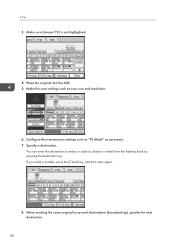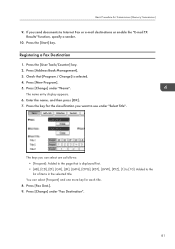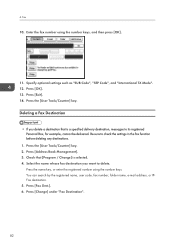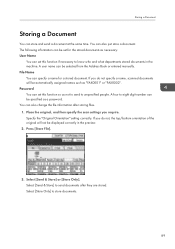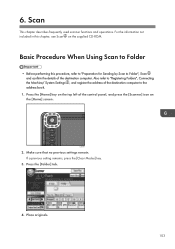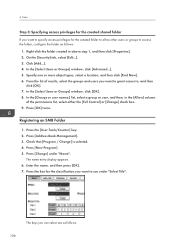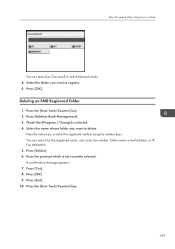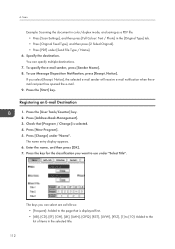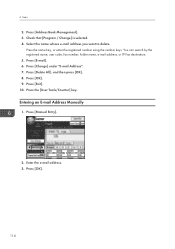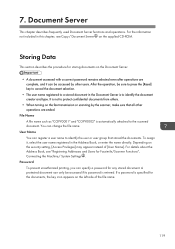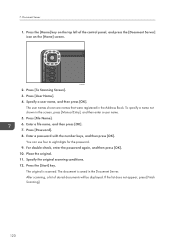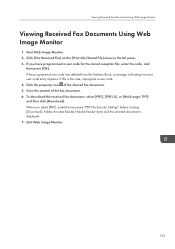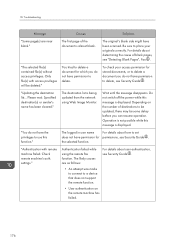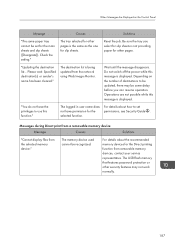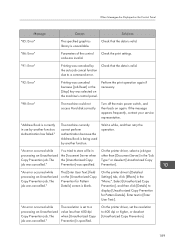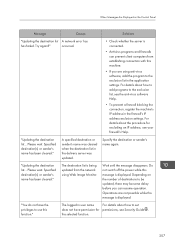Ricoh Aficio MP 5002 Support Question
Find answers below for this question about Ricoh Aficio MP 5002.Need a Ricoh Aficio MP 5002 manual? We have 3 online manuals for this item!
Question posted by danawheeler on September 9th, 2013
How Do I Add A Sender's Name To The Address Book?
i have already added a name to the address book but how do i add the same name as the sender name?
Current Answers
Answer #1: Posted by masetti880 on September 9th, 2013 12:54 PM
If you go back into the addressbook management and choose the name you want to change to be a sender. You will notice one of the tabs titled 'Protection'. Choose that tab and you can highlight both 'destination' and 'sender'. Then when scanning, touch the button at the bottom of the screen for 'sender name' and choose that person. If by chance the 'sender name' button is grayed out and can't be selected, that would mean you have 'auto specify sender' turned on. You would have to go into user tools/ system settings/ file transfer, go to the second page and choose 'auto specify sender' and turn it off.
Related Ricoh Aficio MP 5002 Manual Pages
Similar Questions
How To Change Address Book Display On Ricoh 5002
(Posted by tennajtu 10 years ago)
Address Book
How do I add phone numbers to the address book? Have a aficio mp 5002 and trying to set up the fax p...
How do I add phone numbers to the address book? Have a aficio mp 5002 and trying to set up the fax p...
(Posted by Anonymous-88672 11 years ago)
How Do I Delete A Sender From The Address Book On The Scanner?
How do I delete a sender from the address book on the scanner?
How do I delete a sender from the address book on the scanner?
(Posted by sawall 11 years ago)
Scan To File Not Working Error Is Sender Not In Address Book
i have entered the sender thru web monitor and i see it on the display, still says sender not in add...
i have entered the sender thru web monitor and i see it on the display, still says sender not in add...
(Posted by williamsl0927 11 years ago)