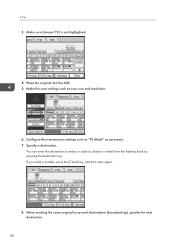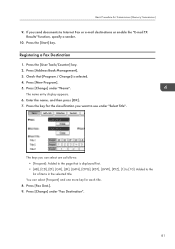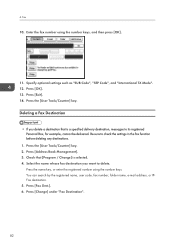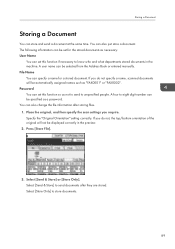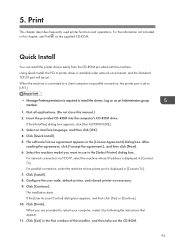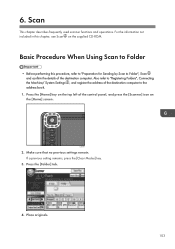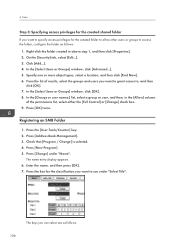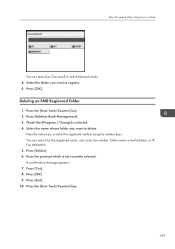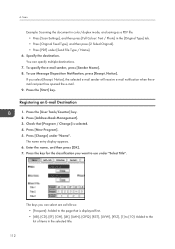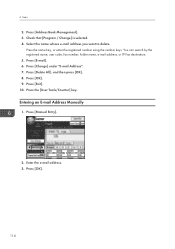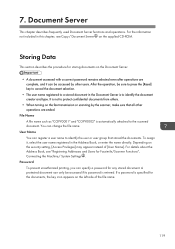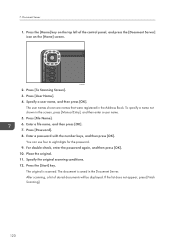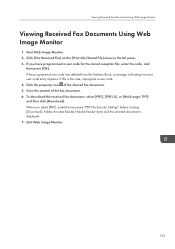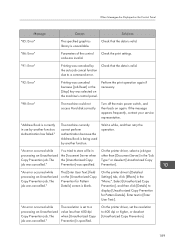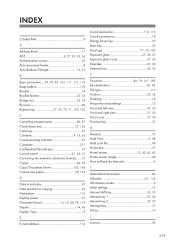Ricoh Aficio MP 5002 Support Question
Find answers below for this question about Ricoh Aficio MP 5002.Need a Ricoh Aficio MP 5002 manual? We have 3 online manuals for this item!
Question posted by tennajtu on March 17th, 2014
How To Change Address Book Display On Ricoh 5002
The person who posted this question about this Ricoh product did not include a detailed explanation. Please use the "Request More Information" button to the right if more details would help you to answer this question.
Current Answers
Answer #1: Posted by freginold on April 21st, 2014 7:43 PM
Hi, to change the address book display, go to User Tools/Counter > System Settings > Administrator Tools > Address Book Management. From here you can edit the names, change the title display, or make other changes to the contacts and destinations.
Related Ricoh Aficio MP 5002 Manual Pages
Similar Questions
How To Change Address Book Ricoh Aficio Mp C4000
(Posted by wmchmis 10 years ago)
How Do I Add A Sender's Name To The Address Book?
i have already added a name to the address book but how do i add the same name as the sender name?
i have already added a name to the address book but how do i add the same name as the sender name?
(Posted by danawheeler 10 years ago)
Address Book
How do I add phone numbers to the address book? Have a aficio mp 5002 and trying to set up the fax p...
How do I add phone numbers to the address book? Have a aficio mp 5002 and trying to set up the fax p...
(Posted by Anonymous-88672 11 years ago)