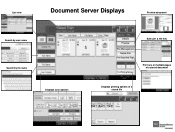Ricoh Aficio MP 5001 Support Question
Find answers below for this question about Ricoh Aficio MP 5001.Need a Ricoh Aficio MP 5001 manual? We have 4 online manuals for this item!
Question posted by ectorbaca on June 4th, 2014
How Do I Delete Frequent User Names On A Mp C2551 For Email Scanner?
The person who posted this question about this Ricoh product did not include a detailed explanation. Please use the "Request More Information" button to the right if more details would help you to answer this question.
Current Answers
Answer #1: Posted by TechSupport101 on June 5th, 2014 6:00 AM
Hi. These http://www.helpowl.com/manuals/Ricoh/AficioMP5001/103686 should be able to help.
Related Ricoh Aficio MP 5001 Manual Pages
Similar Questions
How To Delete Email Address In Ricoh Aficio Mp 5001
(Posted by diUbb 9 years ago)
How To Add Email Address To Scanner On A Aficio Mp 5001 Printer?
(Posted by Patrihamk 9 years ago)
How To Change This Email Was Sent From (aficio Mp 5001)
(Posted by babytmatr 9 years ago)
User Name And Password Error
The printer wants me the username and password of the user.it doesnt accept the admin's user name an...
The printer wants me the username and password of the user.it doesnt accept the admin's user name an...
(Posted by nimadie21 10 years ago)
Where Is User Tool Screen Located In Scanner Of Ricoh Aficio Mp C4000
(Posted by softjerr 10 years ago)