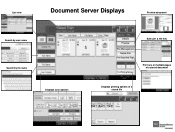Ricoh Aficio MP 5001 Support Question
Find answers below for this question about Ricoh Aficio MP 5001.Need a Ricoh Aficio MP 5001 manual? We have 4 online manuals for this item!
Question posted by diUbb on September 1st, 2014
How To Delete Email Address In Ricoh Aficio Mp 5001
The person who posted this question about this Ricoh product did not include a detailed explanation. Please use the "Request More Information" button to the right if more details would help you to answer this question.
Current Answers
Answer #1: Posted by freginold on October 10th, 2014 3:32 AM
Hi, you can find instructions for deleting contacts and address book entries here:
- How to delete an address book entry from a Ricoh Aficio MP series copier
If this answer helped you to solve your problem and/or answer your question, please let us know by clicking on the “Helpful” icon below. If your question wasn’t answered to your satisfaction, feel free to resubmit your question with more information. Thank you for using HelpOwl!
- How to delete an address book entry from a Ricoh Aficio MP series copier
If this answer helped you to solve your problem and/or answer your question, please let us know by clicking on the “Helpful” icon below. If your question wasn’t answered to your satisfaction, feel free to resubmit your question with more information. Thank you for using HelpOwl!
Related Ricoh Aficio MP 5001 Manual Pages
Similar Questions
How To Delete Email Name From Richoh Aficio Mp 5001
(Posted by kcnirPJLy 9 years ago)
How Do I Edit An Already Saved Email Address That Is Set In My Aficio Mp 5001?
My user name and email address are already saved into my printer. My email address has changed. Is t...
My user name and email address are already saved into my printer. My email address has changed. Is t...
(Posted by alanfugitt 10 years ago)
How Do I Delete Email Addresses From Copier
Once an email address is entered in machine, how do I delete
Once an email address is entered in machine, how do I delete
(Posted by Michelleanderson 11 years ago)
Deleting Email Addresses From Scanner
How do I delete email addresses from scanner?
How do I delete email addresses from scanner?
(Posted by dberry72641 11 years ago)