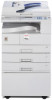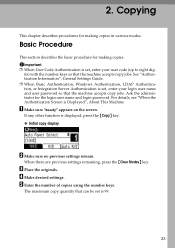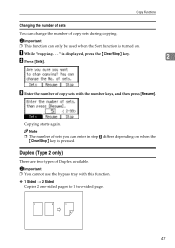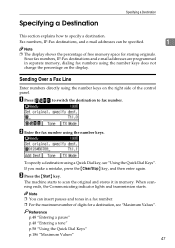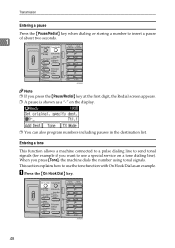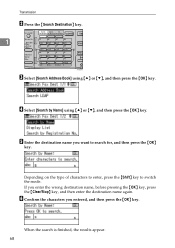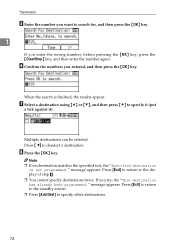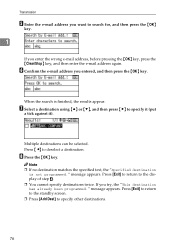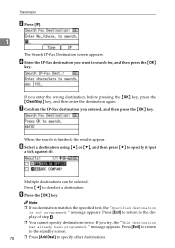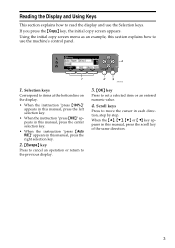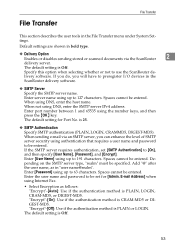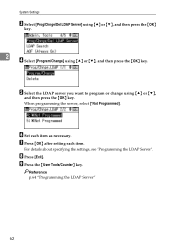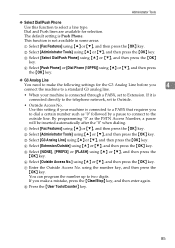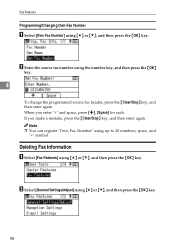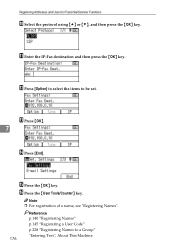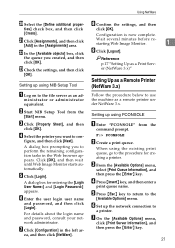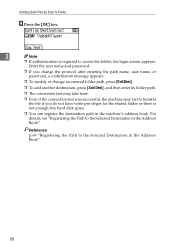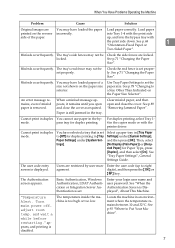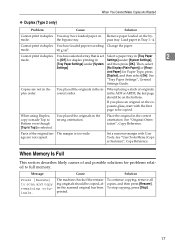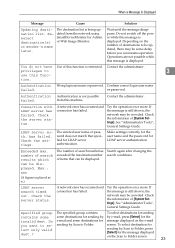Ricoh Aficio MP 1600 Support Question
Find answers below for this question about Ricoh Aficio MP 1600.Need a Ricoh Aficio MP 1600 manual? We have 8 online manuals for this item!
Question posted by varshneyn088 on December 4th, 2022
Enter User Code Then Press Ok Copy Ma Aa Raha Haa User Code Nahi Pata
Enter user code then press ok copy aa raha haa user code nahi pata
Current Answers
Answer #1: Posted by SonuKumar on December 5th, 2022 9:35 AM
Please respond to my effort to provide you with the best possible solution by using the "Acceptable Solution" and/or the "Helpful" buttons when the answer has proven to be helpful.
Regards,
Sonu
Your search handyman for all e-support needs!!
Related Ricoh Aficio MP 1600 Manual Pages
Similar Questions
Richo Aficio Mp 1600le Error Code 144sc
sir i dont no what mistake that richo aficio mp 1600le error code 144sc printer and copy problem
sir i dont no what mistake that richo aficio mp 1600le error code 144sc printer and copy problem
(Posted by rajumesh1982 10 years ago)
I Can Copy But I Can Not Print From Bypass Tray I Need A3 And A4 Size Print
(Posted by karandikarrd 12 years ago)