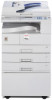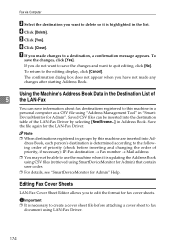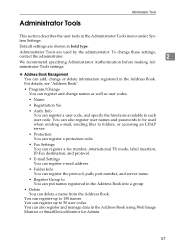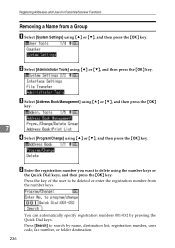Ricoh Aficio MP 1600 Support Question
Find answers below for this question about Ricoh Aficio MP 1600.Need a Ricoh Aficio MP 1600 manual? We have 8 online manuals for this item!
Question posted by amrachu on November 12th, 2013
How Coud I Delete User Code Of Mp1600 Aficio
The person who posted this question about this Ricoh product did not include a detailed explanation. Please use the "Request More Information" button to the right if more details would help you to answer this question.
Current Answers
Related Ricoh Aficio MP 1600 Manual Pages
Similar Questions
Enter User Code Then Press Ok Copy Ma Aa Raha Haa User Code Nahi Pata
Enter user code then press ok copy aa raha haa user code nahi pata
Enter user code then press ok copy aa raha haa user code nahi pata
(Posted by varshneyn088 1 year ago)
How To Change User Code Ricoh Aficio Mp C3500 Using Web Interface
(Posted by uhdfdadd 10 years ago)
Richo Aficio Mp 1600le Error Code 144sc
sir i dont no what mistake that richo aficio mp 1600le error code 144sc printer and copy problem
sir i dont no what mistake that richo aficio mp 1600le error code 144sc printer and copy problem
(Posted by rajumesh1982 10 years ago)
How Do Use Create Or Delete User Codes
I have codes created for users but want to change and delete some of the user codes
I have codes created for users but want to change and delete some of the user codes
(Posted by jeffokallo 11 years ago)
How Can I Reset Aficio Mp1600 Sp Printer To Defalt Setting.
i would like to reset aficio printer setting to default: when trying to print it report an error or...
i would like to reset aficio printer setting to default: when trying to print it report an error or...
(Posted by chat778 12 years ago)