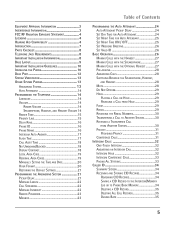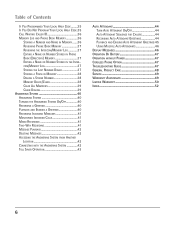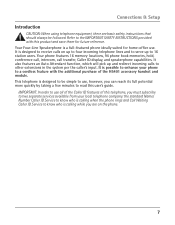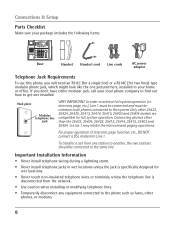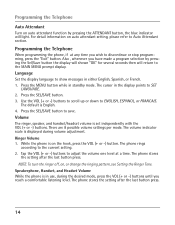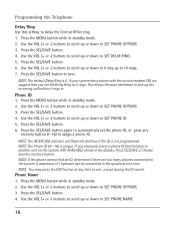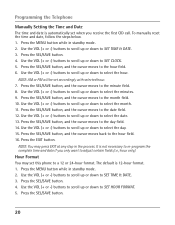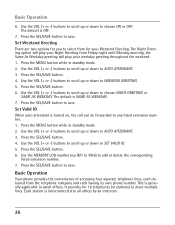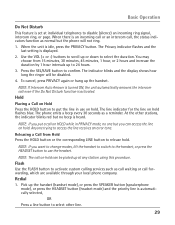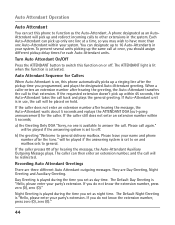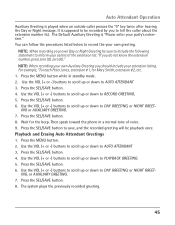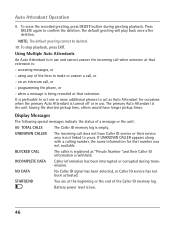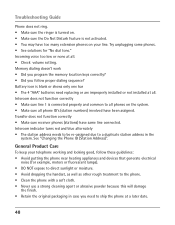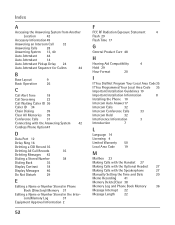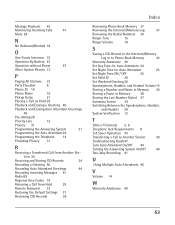RCA 25425RE1 Support Question
Find answers below for this question about RCA 25425RE1 - ViSYS Corded Phone.Need a RCA 25425RE1 manual? We have 1 online manual for this item!
Question posted by villagepediatricscary on March 14th, 2013
How To Fix The Day Of The Week After The Phone Changes It To Sun?
We have changed the day from SUN to the current day of the week but after a while it will change back to SUN. We use the auto attendant on the phone and when callers call in, they think we are closed because the AA says its SUN instead of the current day. How do we keep it fixed to the current day?
Current Answers
Related RCA 25425RE1 Manual Pages
RCA Knowledge Base Results
We have determined that the information below may contain an answer to this question. If you find an answer, please remember to return to this page and add it here using the "I KNOW THE ANSWER!" button above. It's that easy to earn points!-
Managing Devices with ARRU449 Universal Smart Remote Control
... 're finished. Instead of details about ...closely matches those on the original remote for this device appears. To set and press SEL. Use the SEL key to select or unselect the check boxes next to change the name, use the arrow keys to save the current...use the ENTER key to confirm. If the commands for a device: Highlight Commands and press SEL. To add Using Auto...phone to the key... -
Functions of RCA RCRP05BR Universal Remote
... entertainment device. Aspect: Changes the aspect ratio of the RCA RCRP05BR/RCRP05B Universal Remote? Menu: Displays the active device's menu system. Day : Moves a day forward or backward on your...use these keys to control a VCR, DVD, or a PVR. Last: Recalls the last channel. Skip Fwd, Rev, Play, Fwd, Stop, Pause, Record: In all programming sequences. Info: Displays the current... -
Troubleshooting the Acoustic Research AWD510 Wireless Headphones
...another unit to one unit within close to hear it says "audio output" (red and white), you 're using the AC power adapter if ...to see that when you think they lock onto a new channel. Then, move the headphones close proximity of your TV. 8019... and the power cord from your iPod. Why do I use the Y cable for the Acoustic Research AWD510 Wireless Headphones? Use the charging cable...
Similar Questions
How To See Caller Id Rca 25423re1 - Visys Corded Phone
(Posted by hmilS1 9 years ago)
How To Set Up Rca Visys Phone With Auto Attendant
(Posted by drhchengr 9 years ago)
I Hooked Up The Phone And All The Sreen Says Is Please Wait
(Posted by Anonymous-96901 11 years ago)
How Do I Unstick The Model 25425re1-a Auto Attendant?
When people call my phone numbers they are getting the auto attendant. I have never used the featu...
When people call my phone numbers they are getting the auto attendant. I have never used the featu...
(Posted by janet12984 11 years ago)
Answering Machine
Why doesn't the 2nd line go to the answeringmachine when I'm on the 1st line? It'll just continue ri...
Why doesn't the 2nd line go to the answeringmachine when I'm on the 1st line? It'll just continue ri...
(Posted by Sharon22416 12 years ago)