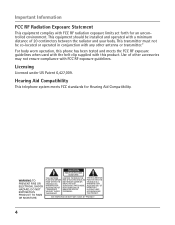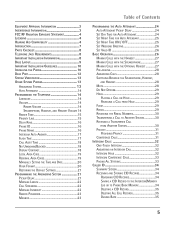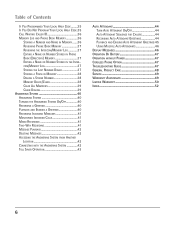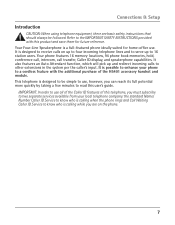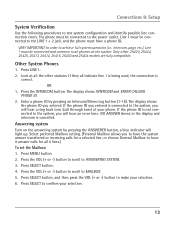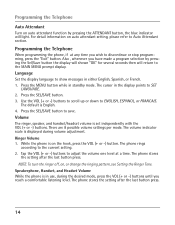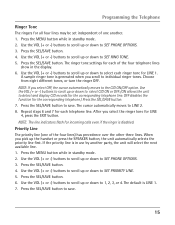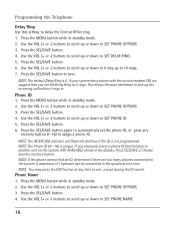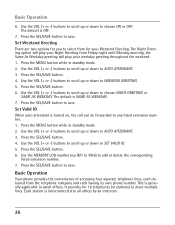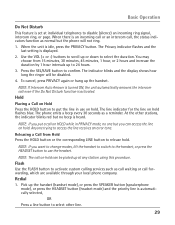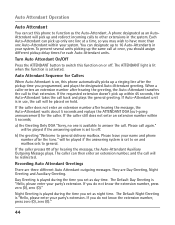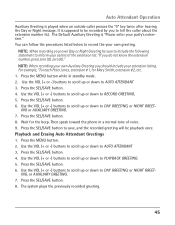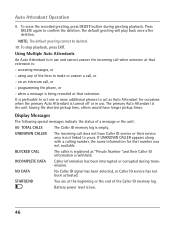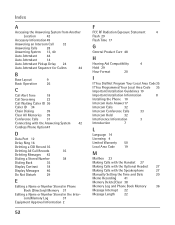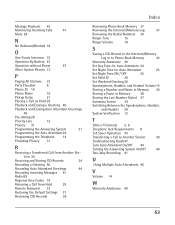RCA 25425RE1 Support Question
Find answers below for this question about RCA 25425RE1 - ViSYS Corded Phone.Need a RCA 25425RE1 manual? We have 1 online manual for this item!
Question posted by drhchengr on June 13th, 2014
How To Set Up Rca Visys Phone With Auto Attendant
The person who posted this question about this RCA product did not include a detailed explanation. Please use the "Request More Information" button to the right if more details would help you to answer this question.
Current Answers
Related RCA 25425RE1 Manual Pages
RCA Knowledge Base Results
We have determined that the information below may contain an answer to this question. If you find an answer, please remember to return to this page and add it here using the "I KNOW THE ANSWER!" button above. It's that easy to earn points!-
Find Answers
Lyra RD1072 lyra x3030 lyra rd 1076a lcd tv 9 S2501 MP3 Player RCA Video Converter Software for RCA Information on RCA Jet Stream Controls, Menus and Settings on Firmware Auto Updater Application for RCA RCA SMV Video Converter Software for RCA -
Features of the Jensen VM9214
...RW • Forced Air-Cooling To Keep The Chip-Sets Operating at Nominal Temperatures General • Rotary Encoder Audio.... Once the navigation module is "navigation ready." Bluetooth Phone See "Bluetooth Operation" on the Jensen VM9214 Features and..., Stop, Next Chapter and Previous Chapter CD / MP3 / WMA • Auto Stereo / Mono • Three-Band Tone control (Bass, Mid and Treble... -
Programming the RCA RCR461 Remote Control
... be the quickest method to 200 times. To confirm that the component key is for TV component set up to program your remote, if your component do not work , try the Brand Code Search ... than a VCR, see if your components: Direct Code Entry and Manual Code Search and Entry. The Auto Code Search Entry method is exited.) When your component has not turned off . If your component does not...
Similar Questions
How Could I Turn Off The Auto Attendant ?
(Posted by wallstreettax1 2 years ago)
How Does The Rca Visys 25425 Auto Attendant Work?
(Posted by jessicaschiller 8 years ago)
How To Set Up Extension For Auto Attendant On Rca Model 25425
(Posted by PatSlac 10 years ago)
How Do I Set The Phone Id?
We have 3 phones and two of them you can call via the intercom and the page works but on the 3rd pho...
We have 3 phones and two of them you can call via the intercom and the page works but on the 3rd pho...
(Posted by Anonymous-103933 11 years ago)
How Do I Unstick The Model 25425re1-a Auto Attendant?
When people call my phone numbers they are getting the auto attendant. I have never used the featu...
When people call my phone numbers they are getting the auto attendant. I have never used the featu...
(Posted by janet12984 11 years ago)