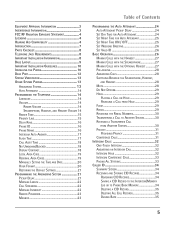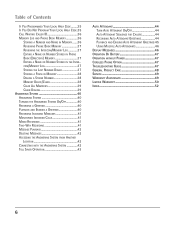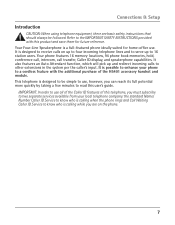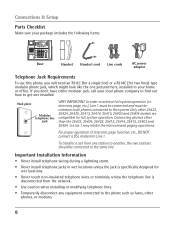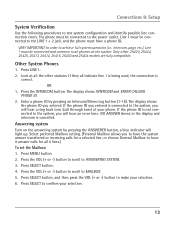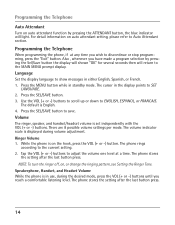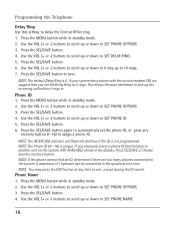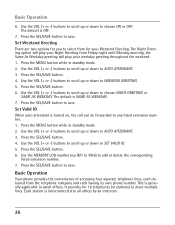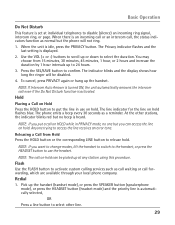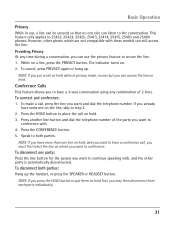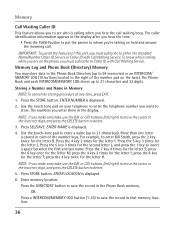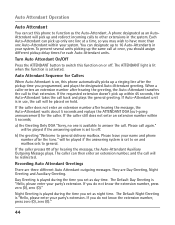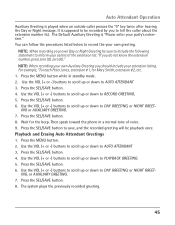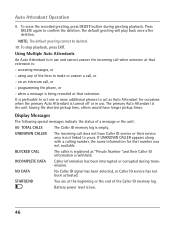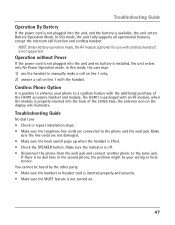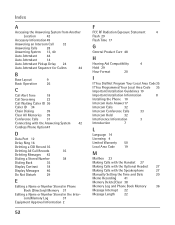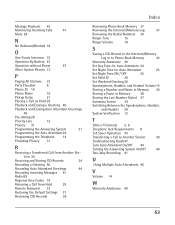RCA 25425RE1 Support Question
Find answers below for this question about RCA 25425RE1 - ViSYS Corded Phone.Need a RCA 25425RE1 manual? We have 1 online manual for this item!
Question posted by janet12984 on September 7th, 2012
How Do I Unstick The Model 25425re1-a Auto Attendant?
When people call my phone numbers they are getting the auto attendant. I have never used the feature because I could not figure out how to set up my phone extensions. I have 3 phones, none of the attendant buttons are pushed.
Current Answers
Related RCA 25425RE1 Manual Pages
RCA Knowledge Base Results
We have determined that the information below may contain an answer to this question. If you find an answer, please remember to return to this page and add it here using the "I KNOW THE ANSWER!" button above. It's that easy to earn points!-
Operating Instructions for PRO9232A Alarm Upgrade Module
... through 4 above. Optional Auto Lock/Unlock Feature: If your existing factory ...use of the stored override code by pressing and releasing the override push-button 1 through 9 times. Within 10 seconds, begin to immediately sound. If the correct code is still set...the opened entry point to parking attendants or garage mechanics. To lock... two digit number. Check with in the... -
Multi-Media Operation of Jensen HD5313 Head Unit
...Auto" or "Digital" mode, the HD icon flashes until the "TAG SENT" message is connected. Preset Stations Six numbered preset buttons...Settings Use the following order: Playlist Podcast Album Genre Composer After selecting the desired category, press the rotary encoder button... three-character extension are automatically ...push the rotary encoder to the USB connector. Press the DISP button... -
Additional Features of the RCA RCRV06GR Universal Remote
... enabled by entering your model number or keyword in the search box in the blue area above, then push the red search button to toggle through a series of the remote's three alternative Auto-Mute modes. For longer battery life, keep the backlighting time at 4 seconds. Setting Up and Using Multi-Stage Activities This features allows you to program...
Similar Questions
How To See Caller Id Rca 25423re1 - Visys Corded Phone
(Posted by hmilS1 9 years ago)
How Do You Set Up Extensions On Rca Visys 25425re1
(Posted by pitelro 9 years ago)
How To Set Up Extension For Auto Attendant On Rca Model 25425
(Posted by PatSlac 10 years ago)
My Rca Model#25425re1-a How To Set Up Speed Dial
(Posted by Anonymous-129844 10 years ago)
Can The Rca Visys 25423re1 Phone Have A Message Playing For People On Hold?
I work in a small business and we need to get messages to the people on hold on the phone. Can the R...
I work in a small business and we need to get messages to the people on hold on the phone. Can the R...
(Posted by leah43787 12 years ago)