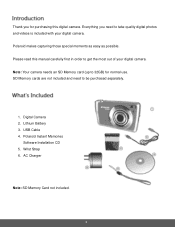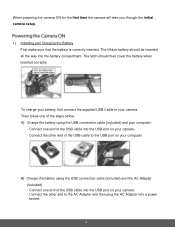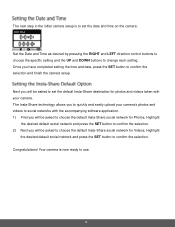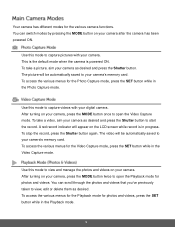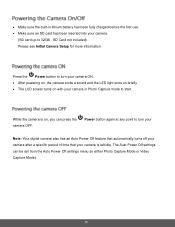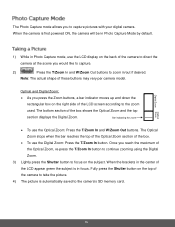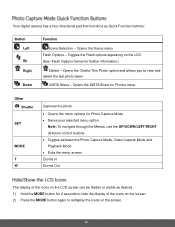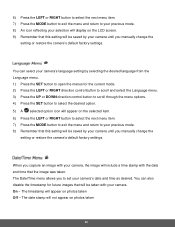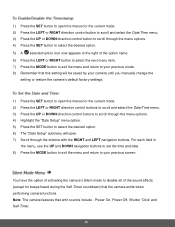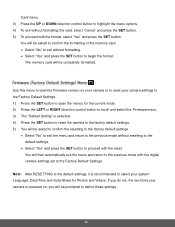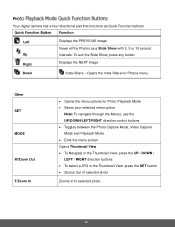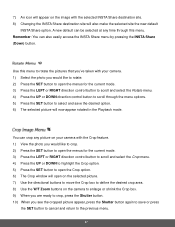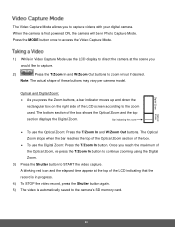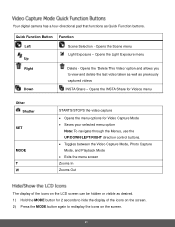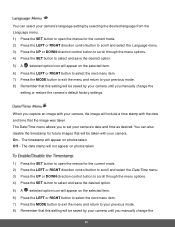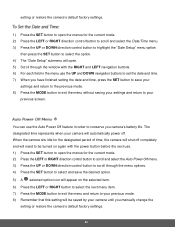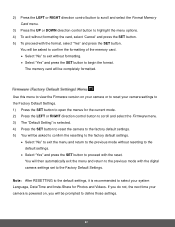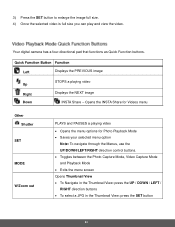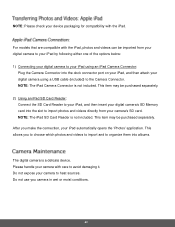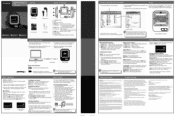Polaroid iS529-BLK-BOX Support Question
Find answers below for this question about Polaroid iS529-BLK-BOX.Need a Polaroid iS529-BLK-BOX manual? We have 2 online manuals for this item!
Question posted by crescentpreschool on March 13th, 2014
Setting The Correct Date
I have set the date in line the the mannuals direction but when i exit the menu the date goes back to the 7th July 2014 each time not matter what i do . The camera is new !
Current Answers
Answer #1: Posted by techygirl on March 13th, 2014 4:27 AM
For this i refer you to the user manual of the product it will give you proper information click here to go there
Thanks
Techy Girl
Related Polaroid iS529-BLK-BOX Manual Pages
Similar Questions
Wrist Strap
how do you attach a wrist strap on a polaroid digital iS529
how do you attach a wrist strap on a polaroid digital iS529
(Posted by atosullivan 9 years ago)
Charger For Digital Camera
Where Can I Buy A Charger For My Polaroid T1234 Camera?
Where Can I Buy A Charger For My Polaroid T1234 Camera?
(Posted by wadsworth1766 10 years ago)
Poloroid I1236 Digital Camera, 'card Error'
purschased camera 2nd hand (physically very good condition) shows "card error" when SD card installe...
purschased camera 2nd hand (physically very good condition) shows "card error" when SD card installe...
(Posted by bosco3 10 years ago)
How Do You Set The Time And Date On The Polaroid I1236 Digital Camera?
Don't know how to set time and date on polaroid i1236 digital camera.
Don't know how to set time and date on polaroid i1236 digital camera.
(Posted by sadhudso 12 years ago)
Manual For I835 Polaroid Digital Camera
How can I download free for my i835 polaroid digital camera. I am a senior citizen and lost my user ...
How can I download free for my i835 polaroid digital camera. I am a senior citizen and lost my user ...
(Posted by clariceblanks2222 12 years ago)