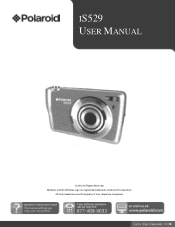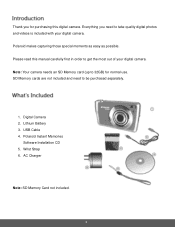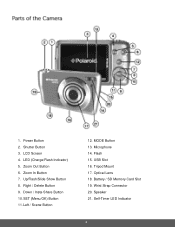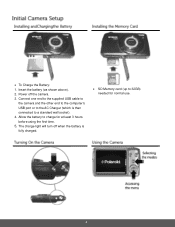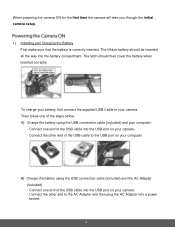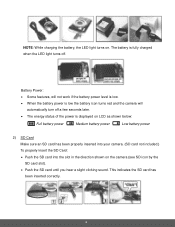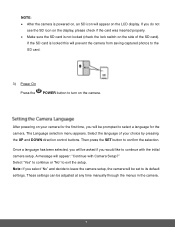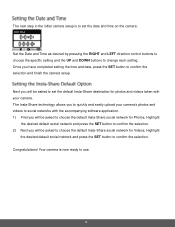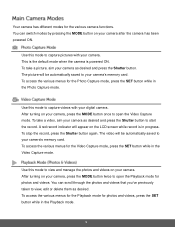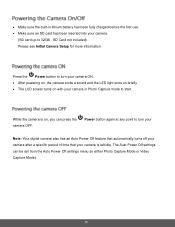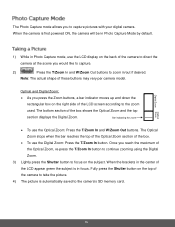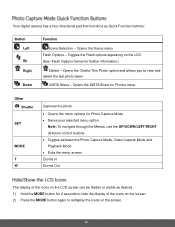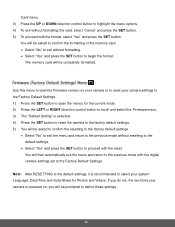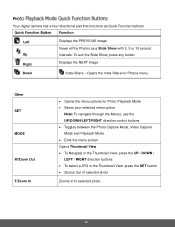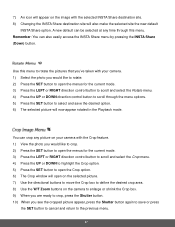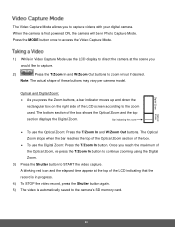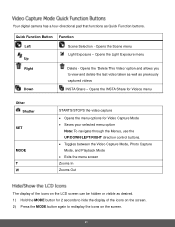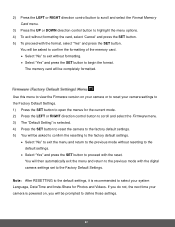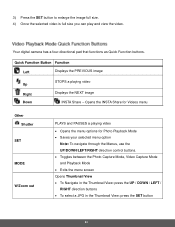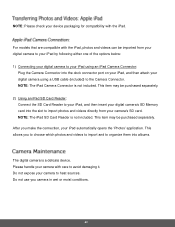Polaroid iS529-BLK-BOX Support Question
Find answers below for this question about Polaroid iS529-BLK-BOX.Need a Polaroid iS529-BLK-BOX manual? We have 2 online manuals for this item!
Question posted by atosullivan on June 3rd, 2014
Wrist Strap
how do you attach a wrist strap on a polaroid digital iS529
Current Answers
Answer #1: Posted by TechSupport101 on June 3rd, 2014 10:19 AM
Hi. See the tutorial here http://www.ehow.com/how_6927036_attach-camera-strap.html for a walk through. The camera's manual on the other hand is available for free download here http://www.helpowl.com/manuals/Polaroid/iS529BLKBOX/197700
Related Polaroid iS529-BLK-BOX Manual Pages
Similar Questions
Setting The Correct Date
I have set the date in line the the mannuals direction but when i exit the menu the date goes back t...
I have set the date in line the the mannuals direction but when i exit the menu the date goes back t...
(Posted by crescentpreschool 10 years ago)
Charger For Digital Camera
Where Can I Buy A Charger For My Polaroid T1234 Camera?
Where Can I Buy A Charger For My Polaroid T1234 Camera?
(Posted by wadsworth1766 10 years ago)
Polaroid If045 Manual
I recently purchased a Polaroid iF045 camera and there was no instruction manual and a wrist strap. ...
I recently purchased a Polaroid iF045 camera and there was no instruction manual and a wrist strap. ...
(Posted by shariwildman 10 years ago)
How Do You Set The Time And Date On The Polaroid I1236 Digital Camera?
Don't know how to set time and date on polaroid i1236 digital camera.
Don't know how to set time and date on polaroid i1236 digital camera.
(Posted by sadhudso 12 years ago)
Manual For I835 Polaroid Digital Camera
How can I download free for my i835 polaroid digital camera. I am a senior citizen and lost my user ...
How can I download free for my i835 polaroid digital camera. I am a senior citizen and lost my user ...
(Posted by clariceblanks2222 12 years ago)