Polaroid iS529-BLK-BOX Support and Manuals
Get Help and Manuals for this Polaroid item
This item is in your list!

View All Support Options Below
Free Polaroid iS529-BLK-BOX manuals!
Problems with Polaroid iS529-BLK-BOX?
Ask a Question
Free Polaroid iS529-BLK-BOX manuals!
Problems with Polaroid iS529-BLK-BOX?
Ask a Question
Most Recent Polaroid iS529-BLK-BOX Questions
Wrist Strap
how do you attach a wrist strap on a polaroid digital iS529
how do you attach a wrist strap on a polaroid digital iS529
(Posted by atosullivan 9 years ago)
Setting The Correct Date
I have set the date in line the the mannuals direction but when i exit the menu the date goes back t...
I have set the date in line the the mannuals direction but when i exit the menu the date goes back t...
(Posted by crescentpreschool 10 years ago)
Popular Polaroid iS529-BLK-BOX Manual Pages
User Manual - Page 8
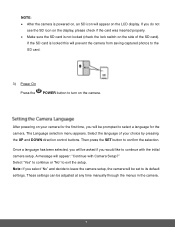
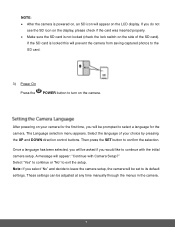
... you select "No" and decide to leave the camera setup, the camera will be set to its default settings. These settings can be adjusted at any time manually through the menus in the camera.
7 If the SD...on the camera. Note: If you would like to continue with Camera Setup?"
Then press the SET button to exit the setup. After powering on your choice by pressing the UP and DOWN direction ...
User Manual - Page 20


... default the camera switches off the FLASH automatically (if it and manually turn ON the flash - you to choose the desired size of your camera's memory. 1) Press the SET button to open the menus for the current mode. 2) Press ...Remember that let your camera to adapt properly to optimize the picture quality. If however, you manually change the
setting or restore the camera's default factory...
User Manual - Page 21


... your previous mode. 8) An icon reflecting your selection will display on the LCD screen. 9) Remember that this setting will be saved by your camera until you manually change the
setting or restore the camera's default factory settings.
The Image Quality menu allows you to select the desired quality level of the picture. The Self...
User Manual - Page 22


... your previous mode. 8) An icon reflecting your selection will display on the LCD screen. 9) Remember that this setting will be saved by your camera until you manually change the
setting or restore the camera's default factory settings. The Anti-Shake feature reduces image distortion that can be caused by movement of the camera while...
User Manual - Page 23


... the UP or DOWN direction control button to scroll through the menu options. 4) Press the SET button to select the desired option. 5) A selected option icon will appear on the selected ...further than 8 to 5 seconds until you manually change the
setting or restore the camera's default factory settings.
22 The face of the subject's head. 1) Press the SET button to open the menus for balancing ...
User Manual - Page 24


... previous mode. 8) An icon reflecting your selection will display on your camera.
Properly adjusting the White Balance setting to match your current environment will allow the
23 Macro OFF: To turn the Macro mode ON... mode on the LCD screen. 9) Remember that this setting will be saved by your camera until you manually change the
setting or restore the camera's default factory...
User Manual - Page 25


... to select the desired option. 5) A selected option icon will appear on the LCD screen. 9) Remember that this setting will be saved by your camera until you manually change the
setting or restore the camera's default factory settings.
24 You can choose to add a color effect to the images taken with your camera. 1) Press the...
User Manual - Page 26


... capture a particular moment in a sporting event or other scenes with quick movements. 1) Press the SET button to open the menus for the current mode. 2) Press the LEFT or RIGHT direction control button...25 When enabled, the Multi SnapShots feature allows you manually change the
setting or restore the camera's default factory settings. This feature can set the level of the Shutter button.
User Manual - Page 27


... your selection will display on the LCD screen. 9) Remember that this setting will be saved by your camera until you manually change the
setting or restore the camera's default factory settings. The higher sensitivity to light in lower-light situations. The Light Exposure setting helps you control the amount of the images that your camera...
User Manual - Page 30
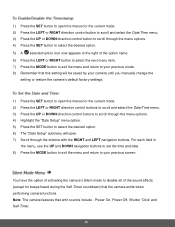
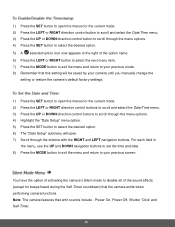
... buttons to scroll through the menu options. 4) Highlight the "Date Setup" menu option. 5) Press the SET button to select the desired option. 6) The "Date Setup" submenu will be saved by your camera until you manually change the
setting or restore the camera's default factory settings.
1) Press the SET button to open . 7) Scroll through the menu options. 4) Press...
User Manual - Page 32


...card.
Please ensure you have backed up your images before you attempt this
1) Press the SET button to open the menus for the current mode.
2) Press the LEFT or RIGHT direction... permanently delete all important files before you manually change the
setting or restore the camera's default factory settings. US, Canada and South America 1) Press the SET button to open the menus for the ...
User Manual - Page 37


... then select delete. The INSTA Share technology allows you would like to proceed with the accompanying Polaroid Instant Memories application. 6) To delete all of your images will be permanently deleted. All of ... A blank 'No Files Exist' screen will be assigned to a photo or video if you manually set it from this menu or from the INSTA Share menu in Capture mode (accessible using the INSTA...
User Manual - Page 44


... icon reflecting your selection will display on the LCD screen. 9) Remember that this setting will be saved by your camera until you manually change the
setting or restore the camera's default factory settings.
43 The Scene Menu allows you to choose scene settings that let your camera to adapt properly to your current environment. 1) Press...
User Manual - Page 51
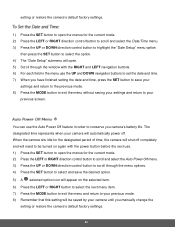
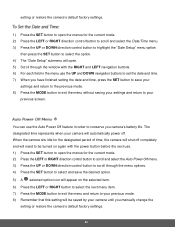
... and will need to be saved by your camera until you manually change the
setting or restore the camera's default factory settings.
50 When the camera sits idle for the current mode. ...UP or DOWN direction control button to highlight the "Date Setup" menu option
then press the SET button to select the option. 4) The "Date Setup" submenu will open the menus for the designated period of ...
Quick Start Guide - Page 1
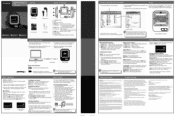
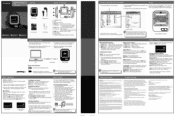
...specific lave in until it on theplayer while connected to restart it into the card
slot with a card inserted, the card will be repaired or replaced, at :
Customer Support...Part 1501the Fades,Communcinlons Commission IFCC) rules. The shipping address of the authorized service...•Polaroid
ppielod
PC... Boxes),...problems...
MP3 Player User Manual
Headphones USB Cable...settings
Select "settings...
Polaroid iS529-BLK-BOX Reviews
Do you have an experience with the Polaroid iS529-BLK-BOX that you would like to share?
Earn 750 points for your review!
We have not received any reviews for Polaroid yet.
Earn 750 points for your review!
