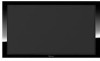Pioneer KRP 500M Support Question
Find answers below for this question about Pioneer KRP 500M - 50" LCD Flat Panel Display.Need a Pioneer KRP 500M manual? We have 1 online manual for this item!
Question posted by Anonymous-99910 on February 21st, 2013
Trying To Use The 'picture Adjustment' Under My Settings But It Does Not Work.
"Picture Adjustment" it's not working under settings. I want to make it brighter, but that setting does not seem to be working. I also have the App Radio feature with the cord. I did not knowing maybe there was a preset setting once I plugged that cord in, I lost control of how bright I could adjust the picture and change the temperature of the color. Help please!
Current Answers
Related Pioneer KRP 500M Manual Pages
Similar Questions
Screen Flashing On And Off After I Tried To Rest The Settings
screen keeps flashing on and off after I trued to reset the se
screen keeps flashing on and off after I trued to reset the se
(Posted by Villafanapeter8 2 years ago)
What Is The Cables I Need For Speakers
Trying to find cables to connect speakers but don't know what they're called & I definitely know...
Trying to find cables to connect speakers but don't know what they're called & I definitely know...
(Posted by emedawg215 3 years ago)
How Do I Record From A Tv Station To A Dvd
(Posted by treborrennoc 9 years ago)
I Have A Pioneer Flat Screen Model Number 4350sx. I Would Like To Hook A Smart B
I Have A Pioneer Flat Screen model Number 4350sx. I Would Like To Hook A Smart Box To This Unit . Is...
I Have A Pioneer Flat Screen model Number 4350sx. I Would Like To Hook A Smart Box To This Unit . Is...
(Posted by DOORLIME6 10 years ago)