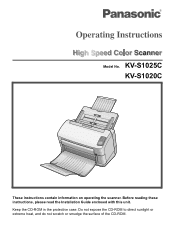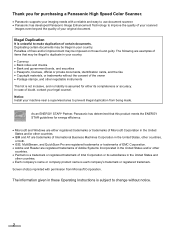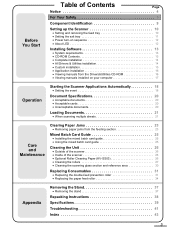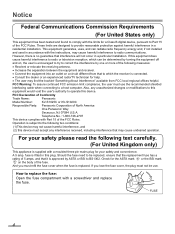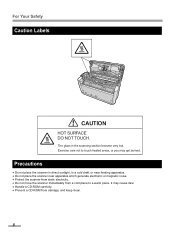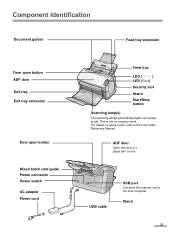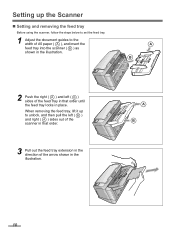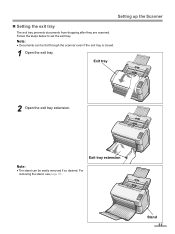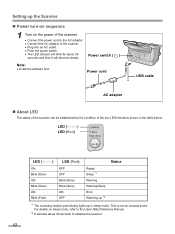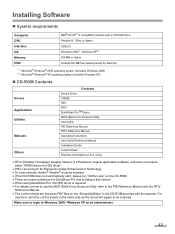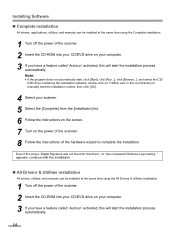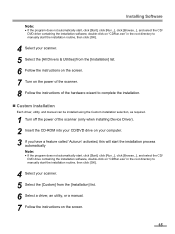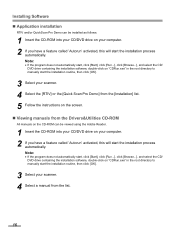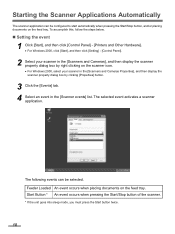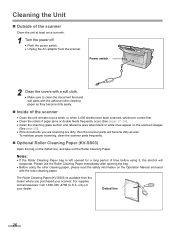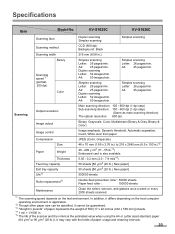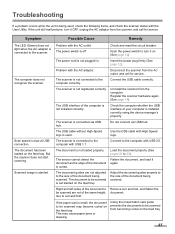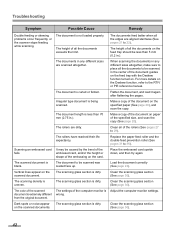Panasonic KV-S1025C Support Question
Find answers below for this question about Panasonic KV-S1025C - Document Scanner.Need a Panasonic KV-S1025C manual? We have 1 online manual for this item!
Question posted by patricia3454 on December 8th, 2015
Scanner Is No Longer Connected?
Now that I have Windows 10, my Panasonic KV-s1025C scanner is not connected.
Current Answers
Related Panasonic KV-S1025C Manual Pages
Similar Questions
Panasonic Scanner Kv-s2026c Does Not Show Connected
(Posted by FRekayek 9 years ago)
Panasonic Kv-s1025c Scanner How Do I Reset The Counter
(Posted by airmeba 9 years ago)
Panasonic High Speed Scanner Kv-s1025c How To Clean
(Posted by alexiabv72 10 years ago)
Trying To Find Install Cd
Panasonic Kv-s1025c Usb Color Document Scanner
(Posted by rfreeman104 11 years ago)
Can A Kv-s4065cl Or Kv-s4085cl Scanner Auto Detect Double Sided Docs From Single
If I load a stack of mixed single-sided and double sided documents in a KV-S4065CL will it know to a...
If I load a stack of mixed single-sided and double sided documents in a KV-S4065CL will it know to a...
(Posted by Need2know 12 years ago)