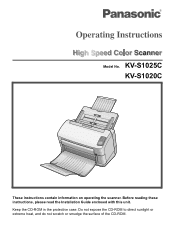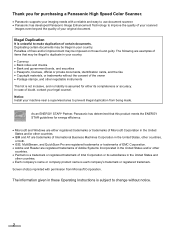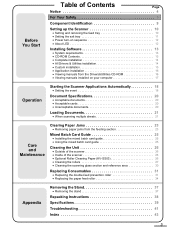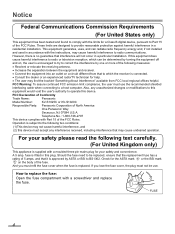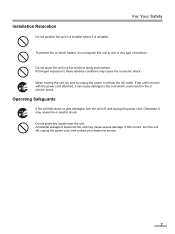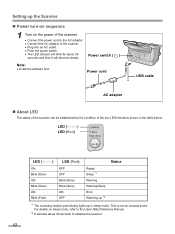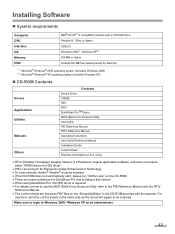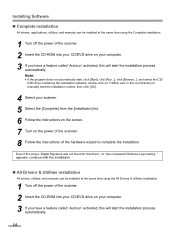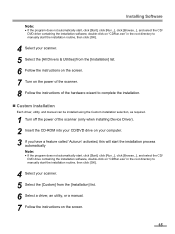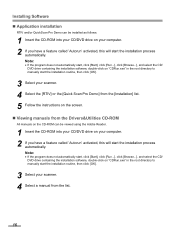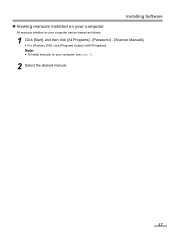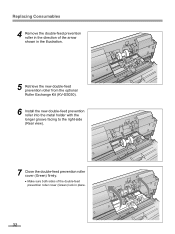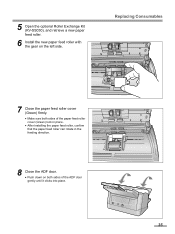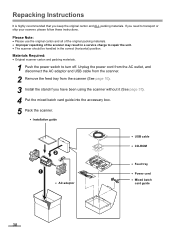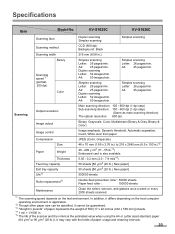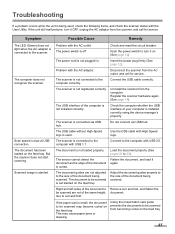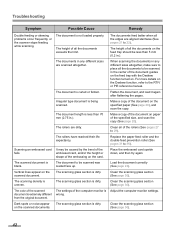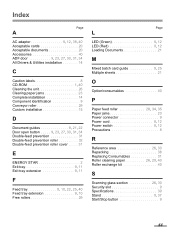Panasonic KV-S1025C Support Question
Find answers below for this question about Panasonic KV-S1025C - Document Scanner.Need a Panasonic KV-S1025C manual? We have 1 online manual for this item!
Question posted by rfreeman104 on September 24th, 2012
Trying To Find Install Cd Panasonic Kv-s1025c Usb Color Document Scanner
The person who posted this question about this Panasonic product did not include a detailed explanation. Please use the "Request More Information" button to the right if more details would help you to answer this question.
Current Answers
Related Panasonic KV-S1025C Manual Pages
Similar Questions
How To Clean Sensor On Panasonic Scanner Kv-s1025c
(Posted by r1jorgev 9 years ago)
How To Clear Counter On Panasonic Kv-s1025c
(Posted by ellabens 10 years ago)
Panasonic High Speed Scanner Kv-s1025c How To Clean
(Posted by alexiabv72 10 years ago)
Panasonic Kv-s1025c How To Reset Counter
(Posted by piecmje1d 10 years ago)
How To Clean The Roller Panasonic Kv-s1025c
(Posted by Anonymous-35227 12 years ago)