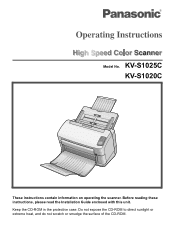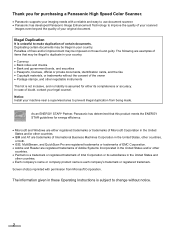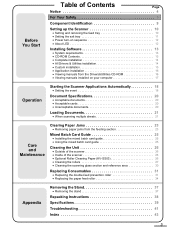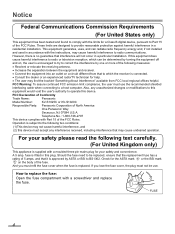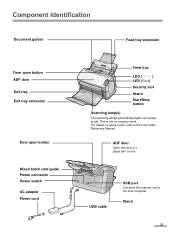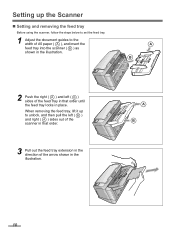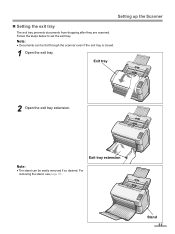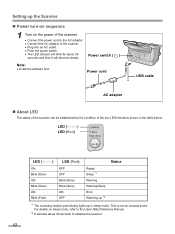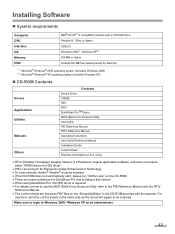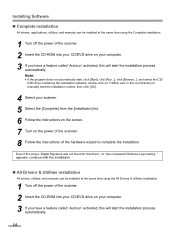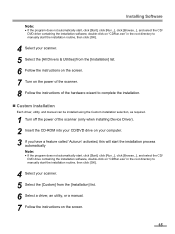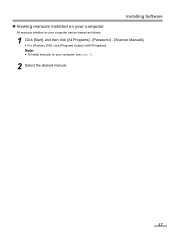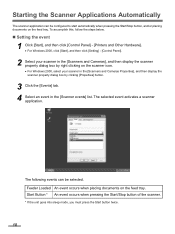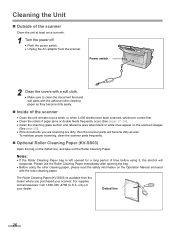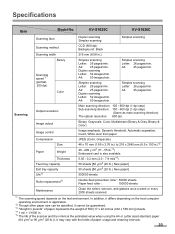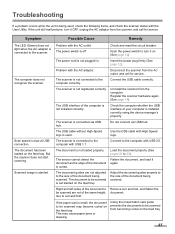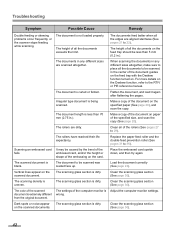Panasonic KV-S1025C Support Question
Find answers below for this question about Panasonic KV-S1025C - Document Scanner.Need a Panasonic KV-S1025C manual? We have 1 online manual for this item!
Question posted by airmeba on June 2nd, 2014
Panasonic Kv-s1025c Scanner How Do I Reset The Counter
The person who posted this question about this Panasonic product did not include a detailed explanation. Please use the "Request More Information" button to the right if more details would help you to answer this question.
Current Answers
Related Panasonic KV-S1025C Manual Pages
Similar Questions
How To Clean Sensor On Panasonic Scanner Kv-s1025c
(Posted by r1jorgev 9 years ago)
Panasonic High Speed Scanner Kv-s1025c How To Clean
(Posted by alexiabv72 10 years ago)
Panasonic Kv-s1025c How To Reset Counter
(Posted by piecmje1d 10 years ago)
Trying To Find Install Cd
Panasonic Kv-s1025c Usb Color Document Scanner
(Posted by rfreeman104 11 years ago)
Kv-s2026c Scanner Set Up Problem
My new laptop, 64 bit processor, will not recognize the KV-S2026C scanner, which I am assuming was m...
My new laptop, 64 bit processor, will not recognize the KV-S2026C scanner, which I am assuming was m...
(Posted by chyvhewa 12 years ago)