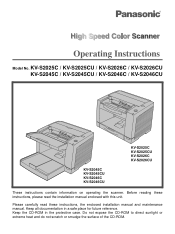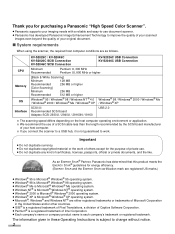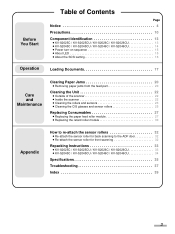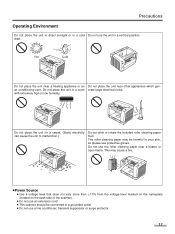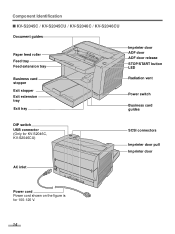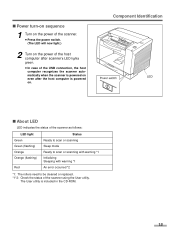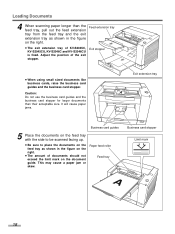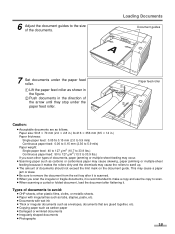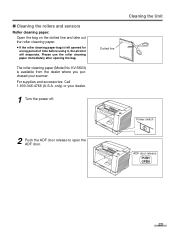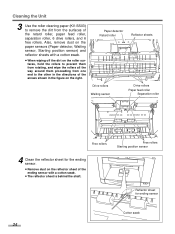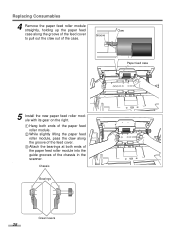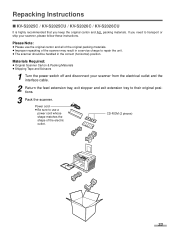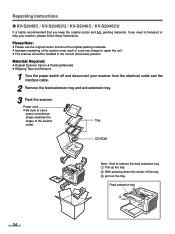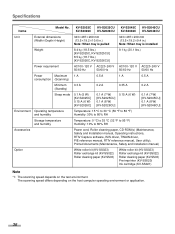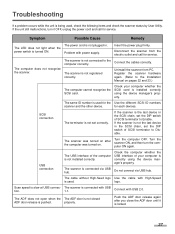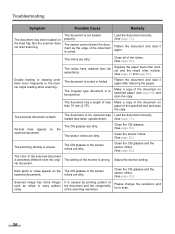Panasonic KV S2026C Support Question
Find answers below for this question about Panasonic KV S2026C - Document Scanner.Need a Panasonic KV S2026C manual? We have 1 online manual for this item!
Question posted by chyvhewa on January 21st, 2012
Kv-s2026c Scanner Set Up Problem
My new laptop, 64 bit processor, will not recognize the KV-S2026C scanner, which I am assuming was made for a 32 bit processor.So I took it to my mother, who has an older computer. I installed the driver, but see no icons or way to use it on her machine. I also installed the applications RTIV and user utility version 2. Am I missing a software disk? My disk says Panasonic Drivers and Utilities/Operation manual.. but I do not see a set up. I see no where to initiate a scan
Current Answers
Related Panasonic KV S2026C Manual Pages
Similar Questions
Panasonic Scanner Kv-s2026c Does Not Show Connected
(Posted by FRekayek 9 years ago)
What Is Latest Firmware For Panasonic Scanner Kv-s2026c?
(Posted by abidcscrun 9 years ago)
Panasonic Kv-s1025c Scanner How Do I Reset The Counter
(Posted by airmeba 9 years ago)
How To Clean Rollers For Scanner - Panasonic Kv S2026c
(Posted by glendanichols 12 years ago)
Can A Kv-s4065cl Or Kv-s4085cl Scanner Auto Detect Double Sided Docs From Single
If I load a stack of mixed single-sided and double sided documents in a KV-S4065CL will it know to a...
If I load a stack of mixed single-sided and double sided documents in a KV-S4065CL will it know to a...
(Posted by Need2know 12 years ago)