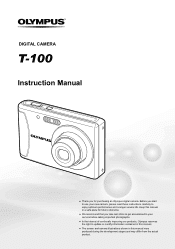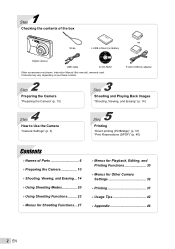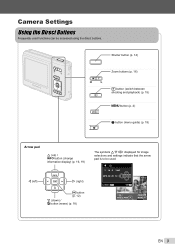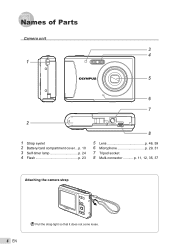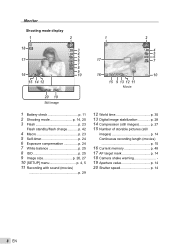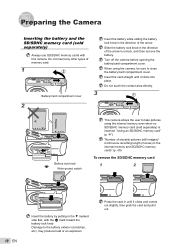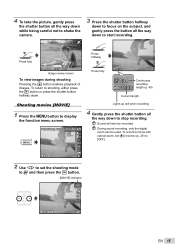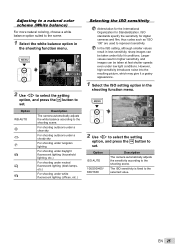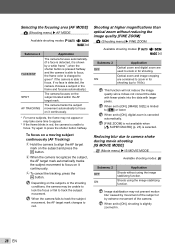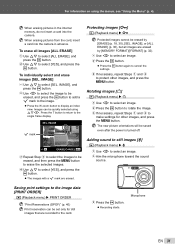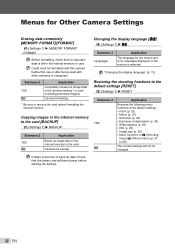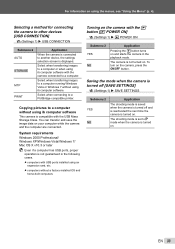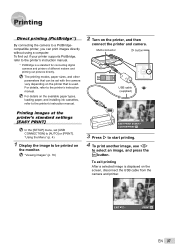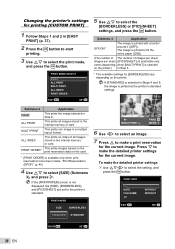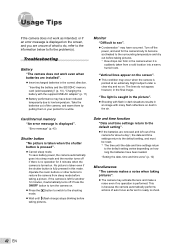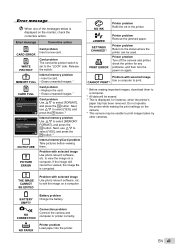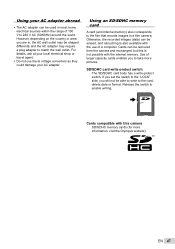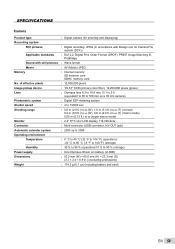Olympus T-100 Support Question
Find answers below for this question about Olympus T-100.Need a Olympus T-100 manual? We have 5 online manuals for this item!
Question posted by george605 on November 28th, 2014
Card Full...? What Can I Do?thks - George
The screen message is "card full" What can I do? Thks - george
Current Answers
Answer #1: Posted by TommyKervz on November 29th, 2014 2:34 AM
Please refer to number 3 below for solution
http://cameras.about.com/od/cameraerrormessages/a/Olympus-point-and-shoot-error-messages.htm
Related Olympus T-100 Manual Pages
Similar Questions
Is There A Store I Can Go To Find This Type Of Charger?
(Posted by Anonymous-169384 2 years ago)
Not Working Olympus T 100
does not work.lens opens and stays openscreen does not light up
does not work.lens opens and stays openscreen does not light up
(Posted by eleniklea 11 years ago)
Olympus T-100 Usb-ac Charging Cable And Plug.
Besides Olympus, does your company or do you know anyonewho may also sell OEM the T-100 USB-AC Charg...
Besides Olympus, does your company or do you know anyonewho may also sell OEM the T-100 USB-AC Charg...
(Posted by wjconti 11 years ago)
Where Can I Find Sp-550uz Olympus Memory Cards For My Digital Camera.
(Posted by hermab12 11 years ago)
I Have An Olympus Sp-350 Digital Camera Attached To The Microscope With The Appr
I have an Olympus SP-350 digital camera attached to the microscope with the appropriate program card...
I have an Olympus SP-350 digital camera attached to the microscope with the appropriate program card...
(Posted by petrescustioan 12 years ago)