Nextar X3-RE Support Question
Find answers below for this question about Nextar X3-RE.Need a Nextar X3-RE manual? We have 3 online manuals for this item!
Question posted by mikhilji on February 16th, 2013
How To Update Maps
Since there is new construction in the city and my gps does not give me new addresses of the city. So i wanted to update it
Current Answers
There are currently no answers that have been posted for this question.
Be the first to post an answer! Remember that you can earn up to 1,100 points for every answer you submit. The better the quality of your answer, the better chance it has to be accepted.
Be the first to post an answer! Remember that you can earn up to 1,100 points for every answer you submit. The better the quality of your answer, the better chance it has to be accepted.
Related Nextar X3-RE Manual Pages
User Manual - Page 1
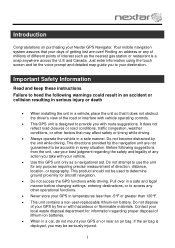
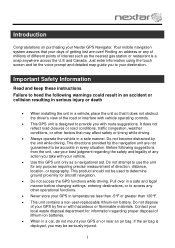
...let the voice prompt and detailed map guide you to determine ground proximity for any action you take with vehicle operating controls.
This GPS unit is designed to be ... Introduction
Congratulations on or near an air bag. Finding an address or any other factors that your vehicle.
Use this GPS unit only as the nearest gas station or restaurant is deployed...
User Manual - Page 5
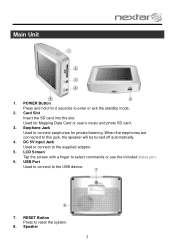
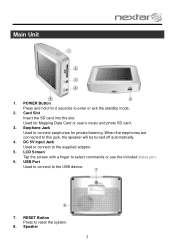
... the earphones are connected to reset the system.
8. Earphone Jack Used to the USB device.
7. Speaker
5 USB Port Used to connect to connect earphones for Mapping Data Card or user's music and photo SD card.
3. Used for private listening. DC 5V Input Jack Used to connect to the supplied adaptor.
5.
User Manual - Page 6
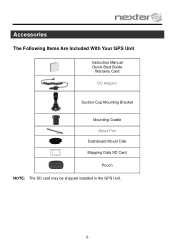
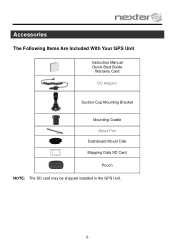
Accessories
The Following Items Are Included With Your GPS Unit
Instruction Manual Quick-Start Guide
Warranty Card DC Adaptor
Suction-Cup Mounting Bracket Mounting Cradle Stylus Pen
Dashboard Mount Disk Mapping Data SD Card
Pouch NOTE: The SD card may be shipped installed in the GPS Unit.
6
User Manual - Page 8
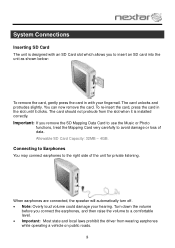
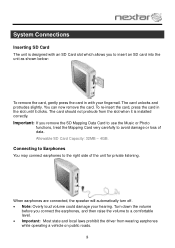
... will automatically turn off. Note: Overly loud volume could damage your fingernail. Important: If you remove the SD Mapping Data Card to use the Music or Photo
functions, treat the Mapping Card very carefully to a comfortable level. Important: Most state and local laws prohibit the driver from the...
User Manual - Page 15
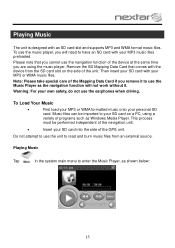
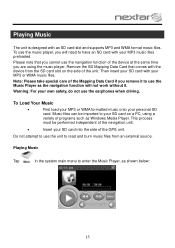
...do not use the navigation function of the device at the same time you are using a
variety of the GPS unit. Warning: For your SD card into the side of programs such as Windows Media Player.
Playing Music...and supports MP3 and WMA format music files. Then insert your SD card on the side of the Mapping Data Card if you remove it . Do not attempt to use the unit to use the music ...
X3 - Software Instruction Manual - Page 1


contents
Getting started 2 Starting the system 2 Getting a GPS signal 3 Entering data on the system 4 Moving through the screens 5 Working with the map 6 Map view ...6 Maneuver detail 6 Panning the map 6 Route list ...7 Location and POI information 7 Planning your route 9 Setting a single destination 9 Using an address as a destination 10 Using an intersection as a destination 13 ...
X3 - Software Instruction Manual - Page 3


A warning screen appears. 3 Tap "I Agree" after you to a destination, the system's GPS antenna must be receiving signals. The screen appears. 2 Tap Navigate. For best results, position your first destination! The map view appears and you are ready to the
warning. To start the system:
1 Press the POWER button. Signals can be obstructed by...
X3 - Software Instruction Manual - Page 6


... any of the maneuvers on the system shows you your current location, indicated by tapping and dragging the map. You can pan the map to view other areas.
Maneuver detail If you have a GPS signal, the map view on a route, and you can see the time, an estimate of how much time before you...
X3 - Software Instruction Manual - Page 7
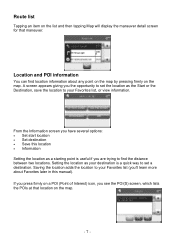
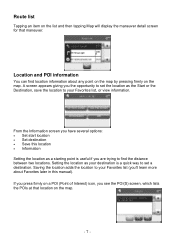
...destination. Route list
Tapping an item on the list and then tapping Map will display the maneuver detail screen for that location on the map.
- 7 -
Location and POI information
You can find the distance...manual). A screen appears giving you 'll learn more about any point on the map by pressing firmly on the map. Setting the location as the Start or the Destination, save the location to ...
X3 - Software Instruction Manual - Page 8


The address information screen appears.
2. Tap Information. The Information screen appears, giving you block information about the location, including latitude and longitude. The Information screen appears, giving you block information about the location, including latitude and longitude.
- 8 - To view information about a location on the map, press firmly on the map. The POI(S) ...
X3 - Software Instruction Manual - Page 9


...; Fav • Map
Nav calculates the route from the list. Setting the home address
To enter your street number
4. Tap MENU. Enter your street name, followed by your home address:
1. Tap on ...HOME to quick computer the route to your home.
Tap on OK to .
Your Favorites list is a list of Interest (POI) • Favorites • Recent • City Center...
X3 - Software Instruction Manual - Page 10


... when you have a destination, you can tap New to set a new destination. Tap MENU. If you use Street First and too many records match, you will be selecting the city first. To enter an address as a destination
When you use City First. If you need to enter the address: by selecting the street first, or be...
X3 - Software Instruction Manual - Page 11


...address as a destination using City First:
1. Tap MENU. The main menu appears.
2. Tap the letters to and tap Nav. The Enter House Number screen appears.
7. Tap Destination.
Tap OK when you want... to go to enter the name of the street. The Set Destination screen appears.
- 11 - The Enter Street Name screen appears.
6. Tap Street First. 5. The map appears, and ...
X3 - Software Instruction Manual - Page 13


... you must know the names of both streets.
The Input Method screen appears.
- 13 - The map appears, and the guidance directions begin. There are many records match, you want to go to select the city first. Select the address that have finished. Tap Destination. If there are two ways to enter the intersection: by...
X3 - Software Instruction Manual - Page 14


... the intersection that matches the location you have selected the region. Tap OK when you want to go to enter the name of the second street. If you need to the Input Method screen.
5. The Select Address screen appears.
8. The Enter 2nd Street Name screen appears.
7. Tap the letters to and tap...
X3 - Software Instruction Manual - Page 16


.... The Enter Street screen appears.
7. 6. Tap OK when you have selected the city. Tap the letters to and tap Nav. The Enter 2nd Street Name screen appears.
8. Tap OK when you want to go to enter the name of the city. The map appears, and the guidance directions begin.
- 16 - The Select Address screen appears.
9.
X3 - Software Instruction Manual - Page 20


... the POI. The Enter POI Name screen appears. • Tap the letters to enter the name of the city and tap
OK. Tap OK
when you have selected the POI. The map appears, and the guidance directions begin .
- 20 - The POI Select screen appears. • Tap Nav. To select a POI by...
X3 - Software Instruction Manual - Page 23
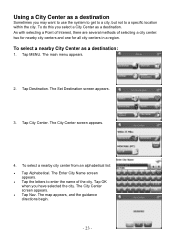
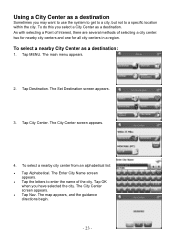
... a specific location within the city. The map appears, and the guidance directions begin.
- 23 - To select a nearby City Center as a destination. Tap City Center.
Using a City Center as a destination
Sometimes you may want to use the system to get to a city, but not to enter the name of selecting a city center: two for nearby city centers and one for...
X3 - Software Instruction Manual - Page 24


...; Tap List All. The Set Destination screen appears.
3. Tap OK
when you want to go to enter the name of the city. The main menu appears.
2. The City Center screen appears.
4.
Tap City Center. The map appears, and the guidance directions begin . The map appears, and the guidance directions begin .
- 24 - Tap Destination. To select a nearby...
X3 - Software Instruction Manual - Page 25


...new route that you do not want to mark one or more as unavailable. Tap MENU. Mark any segments that avoids the section you marked.
The main menu appears.
2. The Avoid Road screen appears.
4. Your route is recalculated, the
map... feature lets you tell the system about roads on a route that you do not want included: • Tap on a route instruction to reaching your destination. When you...
Similar Questions
Download Updated Maps For Gps
We are trying to update maps for our nextar GPS M3-02
We are trying to update maps for our nextar GPS M3-02
(Posted by biggmacc4 11 years ago)
Empty Card And No Maps And I Purchased New From Ubid.
Empty card, no maps or anything else on a model Nextar Q4. purchased for a new one. They aren't...
Empty card, no maps or anything else on a model Nextar Q4. purchased for a new one. They aren't...
(Posted by dtroutman 12 years ago)
I Need To Update Maps For My Nextar X3-08 Gps. Any Ideas?
(Posted by russopks 12 years ago)

