Nextar Q4-01 Support Question
Find answers below for this question about Nextar Q4-01.Need a Nextar Q4-01 manual? We have 1 online manual for this item!
Question posted by dtroutman on April 29th, 2012
Empty Card And No Maps And I Purchased New From Ubid.
Empty card, no maps or anything else on a model Nextar Q4. purchased for a new one. They aren't receiving emails or phone calls.
Current Answers
There are currently no answers that have been posted for this question.
Be the first to post an answer! Remember that you can earn up to 1,100 points for every answer you submit. The better the quality of your answer, the better chance it has to be accepted.
Be the first to post an answer! Remember that you can earn up to 1,100 points for every answer you submit. The better the quality of your answer, the better chance it has to be accepted.
Related Nextar Q4-01 Manual Pages
Instruction Manual - Page 12


... OFF automatically. Working conditions and precautions for the rechargeable battery
¾ New batteries should only be charged by using the supplied adaptor.
11
Charging the...A fully charged battery delivers about 3.5 hours. Power Supply Preparation
About Rechargeable Battery
Your portable GPS device comes with a built-in rechargeable battery.
Charging time is weak, an indication menu...
Instruction Manual - Page 17


...tap the MENU button to enter the MP3 play :
Loading MP3 and WMA format files
1.
Insert the SD card with MP3 and WMA files. Warning: For your own safety, do not use the earphones when driving. Take...unit. Note: Do not store MP3 and WMA format files in the map data missing and lost.
Playing Music
The unit is used to store map data, any attempt to open the Flash storage may result in the...
Instruction Manual - Page 19


... below:
In the folder menu, double tap the memory card icon to open it, the pictures stored in SD Card. You can insert the SD card with SD card slot.
Note: Do not store JPEG format files in ...lags when reading high-resolution JPEG files in the memory card will be listed on the screen.
18 Photo Viewer
The unit is used to store map data, any attempt to open the Flash storage may ...
Instruction Manual - Page 29
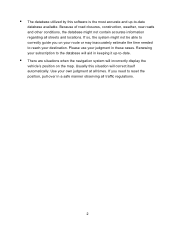
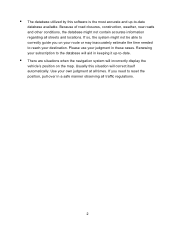
Because of road closures, construction, weather, new roads and other conditions, the database might not be able to correctly guide you need to reset the position, pull over in keeping it up -to-date
database available. Renewing your judgment in these cases. If you on the map. Use your destination. Usually this software...
Instruction Manual - Page 31


GPS Basics 11
Main Screen Components 12 Changing Map Display Modes 13 Browsing the Map Display 15 Selecting Options and Entering Data 16 Setting Destinations 18 Selecting and Working with Turn-By-Turn Views 19
Main Turn-by-Turn View 20 Split Map View 20 Maneuvers List View 21 Zooming In and Out 21 Canceling...
Instruction Manual - Page 32


... User Interface Controls and Icons 49 General Turn-By-Turn Symbols 52 FAQ'S...53 Copyright 54
5 Other Options 38
Configuring Map Display Settings 38 Selecting a Language 40 Viewing GPS Status 41 Setting Default Route Calculation Criteria 42 Setting Origin 43 Previewing a Route Using Demo Mode 44 Viewing Program Version Information 45 Exiting...
Instruction Manual - Page 33


... each maneuver that utilize integrated or externally connected GPS receivers. Nextar GPS uses a patented and patent pending interface that include setting destinations, saving routes, and retrieving recently used destinations.
As you get up and running quickly, this manual provides detailed descriptions and instructions on the map display. Summary of Features
• Specialized, innovative...
Instruction Manual - Page 38


...
To introduce you to key features and common functions in the GPS, this chapter covers-
• Starting the GPS • Main Screen Components • Changing Map Display Modes • Browsing the Map Display • Selecting Options and Entering Data • Setting Destinations • Selecting and Working Turn-By-Turn Views • Zooming In and...
Instruction Manual - Page 39


...provides one-touch access to the destination setting screens. Main Screen Components
On startup, the GPS main screen displays your current position, street names, and Point of Interest icons. (...of the next cross street. (See the example below .)
Map Display Mode Button Compass and GPS Status
Current Position Icon Point of Interest Icons
Map Zoom Level Buttons (+) and (-)
Tap icon to view name...
Instruction Manual - Page 43
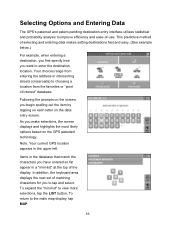
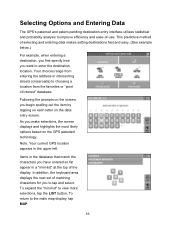
...the screen displays and highlights the most likely options based on the data entry screen. Your current GPS location appears in a "mini-list" at the top of selecting and entering data makes setting destinations...displays the next set of interest" database. To expand the "mini-list" to the main map display, tap MAP.
16 To return to view more selections, tap the LIST button. Your choices range from ...
Instruction Manual - Page 45
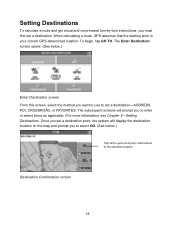
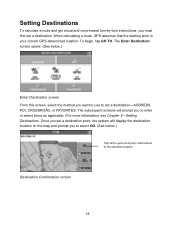
..., CROSSROAD, or FAVORITES. Once you must first set a destination. When calculating a route, GPS assumes that the starting point is your current GPS-determined location. To begin, tap GO TO. The subsequent screens will display the destination location on the map and prompt you to select GO. (See below .)
Enter Destination screen From this...
Instruction Manual - Page 49


... request the system to a selected destination or when you are en-route to do this for the current, in route, you can set a new destination, or browse the map to a street detour or because you missed a turn instructions. To cancel the route that is currently in the turnby-turn . Canceling a Route
The...
Instruction Manual - Page 50
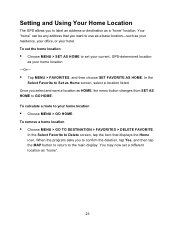
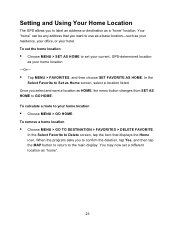
...location
• Choose MENU > GO TO DESTINATION > FAVORITES > DELETE FAVORITE. Setting and Using Your Home Location
The GPS allows you to label an address or destination as your home location -Or-
• Tap MENU > FAVORITES, ...the item that you to confirm the deletion, tap Yes, and then tap the MAP button to return to use as a base location-such as Home screen, select a location listed. ...
Instruction Manual - Page 51


.... To plan or preview a route from a different starting location -
• Tap on the map and place the display in order to plan or preview a route from the alternate starting point for...Tap MENU > GO TO DESTINATION and set a destination to set the vehicle position manually when GPS data is determined to the end-point destination you are finished setting origin, set this option to...
Instruction Manual - Page 52


... location. In the Select Favorite to Route To screen, select
a location. As prompted, enter a new name for the selected location, and then tap OK. Otherwise, tap No to Rename screen, select ... DESTINATION screen, tap FAVORITES. (See below.)
Favorites options To calculate a route to a location on the map, tap MENU and then tap SAVE TO
FAVORITES. As prompted, enter a location name,
and then tap...
Instruction Manual - Page 65
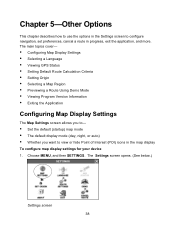
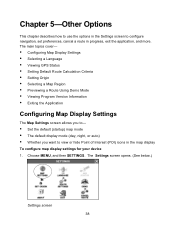
... (See below.)
Settings screen 38 Choose MENU, and then SETTINGS. The main topics cover-
• Configuring Map Display Settings • Selecting a Language • Viewing GPS Status • Setting Default Route Calculation Criteria • Setting Origin • Selecting a Map Region • Previewing a Route Using Demo Mode • Viewing Program Version Information • Exiting the...
Instruction Manual - Page 68
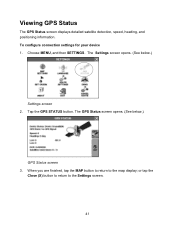
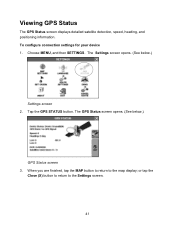
... screen 2. or tap the
Close (X) button to return to the map display; Choose MENU, and then SETTINGS. Tap the GPS STATUS button. Viewing GPS Status
The GPS Status screen displays detailed satellite detection, speed, heading, and positioning information. When you are finished, tap the MAP button to return to the Settings screen.
41 To configure...
Instruction Manual - Page 80


...there a quick and easy way to exit Nextar GPS? The system will cancel the current route automatically as appropriate. A. Tap the MAP button located along the right side of previously ... Q. A. A. While in the history list to calculate a route to select and enter new destination information. How do I change my destination on the Next Maneuver arrow to other applications...
Instruction Manual - Page 85


... of our limited warranty. State/Provi nce Country/Territory Model No
We use the Informolton requested on this card to Nextar (Please allow 4 to 6 weeks to process your ...8226; Visiting www nextar com (Preferred method)
• Mailing this card to process your product registration)
First Name Email (optional) Address City Postal Code/Zip Code Product Name Serial Number Purchased From Date of ...
Similar Questions
I Have A Nextar Gps How Do I Find Out Which Model I Have The Serial Number
(Posted by jr13rich 10 years ago)
Help Plz
I HAVE A NEXTAR GPS Q4.06 AND LUV IT BUT THE POWER STOPED COMING ON SO I GOT A NEW CHARGER AND IT ST...
I HAVE A NEXTAR GPS Q4.06 AND LUV IT BUT THE POWER STOPED COMING ON SO I GOT A NEW CHARGER AND IT ST...
(Posted by menaceww 12 years ago)
Nextar Gps Q4
my sd card was recently stolen so i went out and brought a new sd card but i am having trouble insta...
my sd card was recently stolen so i went out and brought a new sd card but i am having trouble insta...
(Posted by shavanter 12 years ago)
My Nextar Gps Q4 Will Not Switch To Night Mode.
I have reset the unit and made sure the time zone and times are correct. Any suggestions? I can no...
I have reset the unit and made sure the time zone and times are correct. Any suggestions? I can no...
(Posted by snoyes71 12 years ago)


