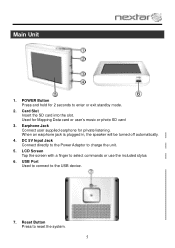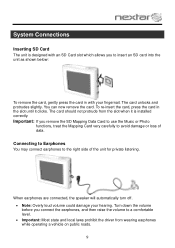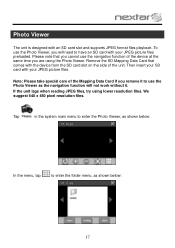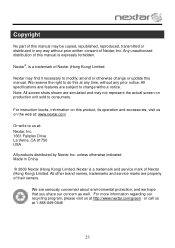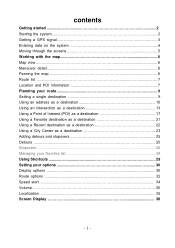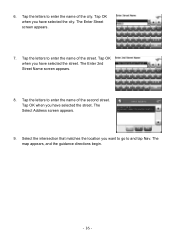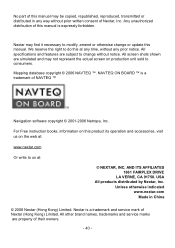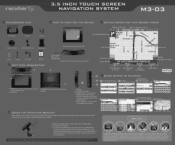Nextar M3-03 Support Question
Find answers below for this question about Nextar M3-03.Need a Nextar M3-03 manual? We have 3 online manuals for this item!
Question posted by tfischer3029 on July 25th, 2014
Updated Maps
how do i get a updated sd map card for my device
Current Answers
Answer #1: Posted by TechSupport101 on July 26th, 2014 2:20 AM
Hi. The tutorial here http://www.ehow.com/how_5901587_update-maps-nextar-gps.html explains how the update is to be carried out. Sadly, Nexter has been out of business for sometime and their Nexter.com domain name has been taken by another Nexter company which has nothing to do with GPS devices.
Related Nextar M3-03 Manual Pages
Similar Questions
Map Update For Nexar X3-03
Where do I find update for my NEXAR X3-03 ?
Where do I find update for my NEXAR X3-03 ?
(Posted by jmsullender 11 years ago)
I Need To Know If My Gps M3-06 Has Map Of Canada As Well As The United States:
(Posted by fsuboyd 12 years ago)
Update My Maps On A Nextar Q4-06
have have tried everything I can think of to find a scandisk to update my outdated maps
have have tried everything I can think of to find a scandisk to update my outdated maps
(Posted by ramie2 12 years ago)