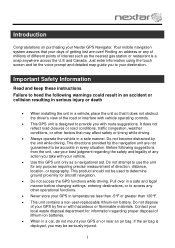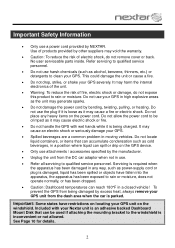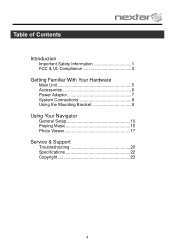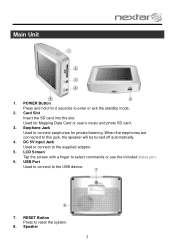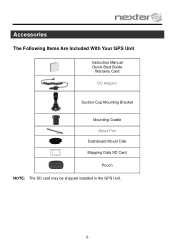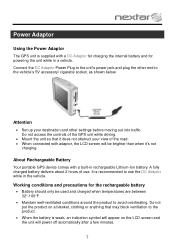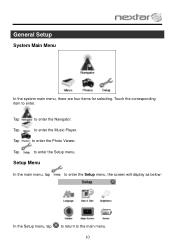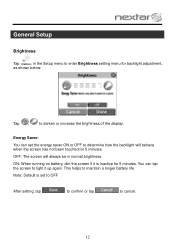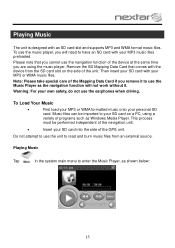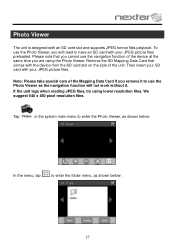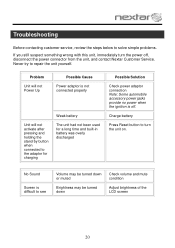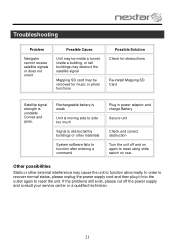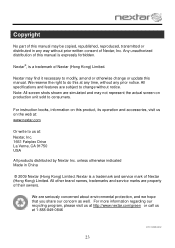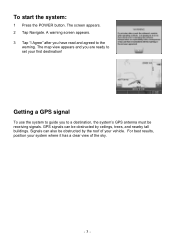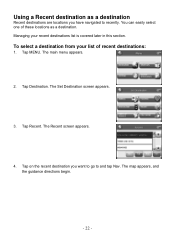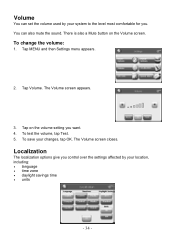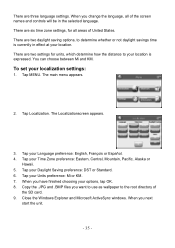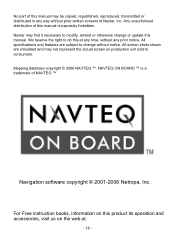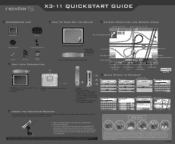Nextar X3-11 Support Question
Find answers below for this question about Nextar X3-11.Need a Nextar X3-11 manual? We have 3 online manuals for this item!
Question posted by horacebrown5490 on May 21st, 2012
My Navigation Unit Has A Dark Screen Will Not Light Up , No Matter How Long I Tr
The person who posted this question about this Nextar product did not include a detailed explanation. Please use the "Request More Information" button to the right if more details would help you to answer this question.
Current Answers
Related Nextar X3-11 Manual Pages
Similar Questions
Looking For A User Manual For A Gps Navigation System. Can't Find A Website.
Need to locate the original website for Nextar products. I'm trying to download a user manual for a ...
Need to locate the original website for Nextar products. I'm trying to download a user manual for a ...
(Posted by winnebago1 10 years ago)
Cant Get To Navigator Screen.
I have charged the battery fully and still get to the Navigator screen. I can select Music, Photos a...
I have charged the battery fully and still get to the Navigator screen. I can select Music, Photos a...
(Posted by philhaft 11 years ago)
Screen Frozen
When I turn the system on the first screen seems frozen, I can not get it to move past to get to the...
When I turn the system on the first screen seems frozen, I can not get it to move past to get to the...
(Posted by jmueller69440 12 years ago)
My X3-11 Does Not Turn On?
When I plug it into the wall charger or my car, nothing happens. I plugged it into my computer and i...
When I plug it into the wall charger or my car, nothing happens. I plugged it into my computer and i...
(Posted by richkrop 12 years ago)