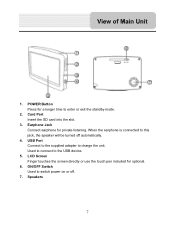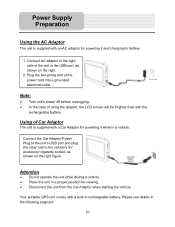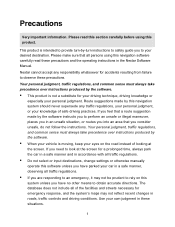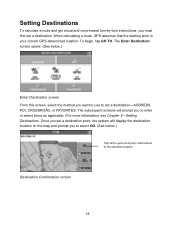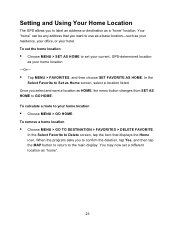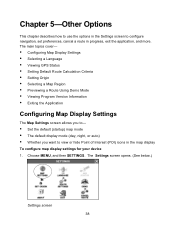Nextar Q4-01 Support Question
Find answers below for this question about Nextar Q4-01.Need a Nextar Q4-01 manual? We have 1 online manual for this item!
Question posted by philhaft on June 19th, 2012
Cant Get To Navigator Screen.
I have charged the battery fully and still get to the Navigator screen. I can select Music, Photos and Setup.When I select Navigator I see the Box around it and hear the sound but it does not enter the Navigation portion.
Current Answers
Related Nextar Q4-01 Manual Pages
Similar Questions
Help Plz
I HAVE A NEXTAR GPS Q4.06 AND LUV IT BUT THE POWER STOPED COMING ON SO I GOT A NEW CHARGER AND IT ST...
I HAVE A NEXTAR GPS Q4.06 AND LUV IT BUT THE POWER STOPED COMING ON SO I GOT A NEW CHARGER AND IT ST...
(Posted by menaceww 12 years ago)
Nextar Gps Q4
my sd card was recently stolen so i went out and brought a new sd card but i am having trouble insta...
my sd card was recently stolen so i went out and brought a new sd card but i am having trouble insta...
(Posted by shavanter 12 years ago)
My Nextar Gps Q4 Will Not Switch To Night Mode.
I have reset the unit and made sure the time zone and times are correct. Any suggestions? I can no...
I have reset the unit and made sure the time zone and times are correct. Any suggestions? I can no...
(Posted by snoyes71 12 years ago)
The Navigation Apt On My Nextar Will Not Work.
On a trip to Indiana my navigation apt quit. The music, photo and setup apts let me in but the navig...
On a trip to Indiana my navigation apt quit. The music, photo and setup apts let me in but the navig...
(Posted by krgrsteve 12 years ago)