Nextar M3-04 Support Question
Find answers below for this question about Nextar M3-04.Need a Nextar M3-04 manual? We have 3 online manuals for this item!
Question posted by jmueller69440 on December 23rd, 2011
Screen Frozen
When I turn the system on the first screen seems frozen, I can not get it to move past to get to the menu no matter where I click.
Current Answers
There are currently no answers that have been posted for this question.
Be the first to post an answer! Remember that you can earn up to 1,100 points for every answer you submit. The better the quality of your answer, the better chance it has to be accepted.
Be the first to post an answer! Remember that you can earn up to 1,100 points for every answer you submit. The better the quality of your answer, the better chance it has to be accepted.
Related Nextar M3-04 Manual Pages
M3 Series Hardware Manual - Page 2


Just enter information using the touch screen and let the voice prompt and detailed map guide you to provide you with vehicle operating controls.
This GPS unit is designed to your destination. Important Safety Information
Read and keep these instructions Failure to heed the following suggestions from the unit, use the...
M3 Series Hardware Manual - Page 4
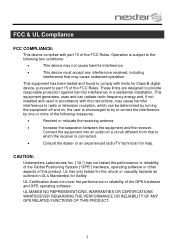
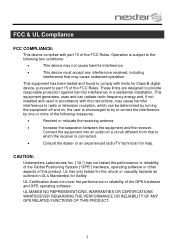
...an outlet on , the user is encouraged to try to correct the interference by turning the equipment off and on a circuit different from that may not cause harmful interference...the performance or reliability of the Global Positioning System ("GPS") hardware, operating software or other aspects of the GPS hardware and GPS operating software. UL MAKES NO REPRESENTATIONS, WARRANTIES OR ...
M3 Series Hardware Manual - Page 6
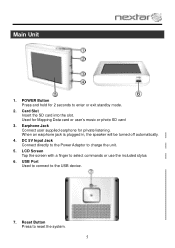
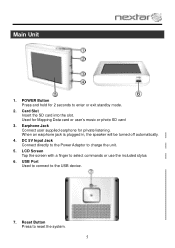
When an earphone jack is plugged in, the speaker will be turned off automatically.
4. Used for 2 seconds to enter or exit standby mode.
2. POWER...SD card into the slot. USB Port Used to connect to select commands or use the included stylus
6. LCD Screen Tap the screen with a finger to the USB device.
7. Earphone Jack Connect user supplied earphone for private listening. Main Unit
...
M3 Series Hardware Manual - Page 8
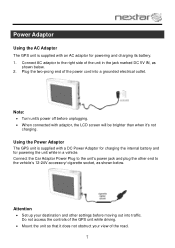
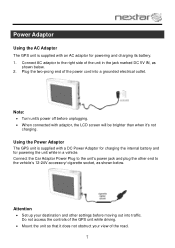
... the right side of the road.
7
Using the Power Adaptor
The GPS unit is supplied with adaptor, the LCD screen will be brighter than when it does not obstruct your destination and other...
Set up your view of the unit in a vehicle. Note:
Turn unit's power off before moving out into a grounded electrical outlet. Connect the Car Adaptor Power Plug ...
M3 Series Hardware Manual - Page 9
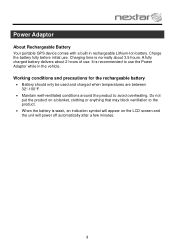
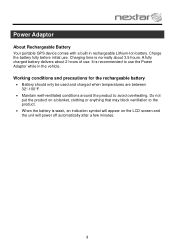
... the product to the product.
When the battery is recommended to use .
It is weak, an indication symbol will appear on the LCD screen and the unit will power off automatically after a few minutes.
8 A fully charged battery delivers about 3.5 hours. Power Adaptor
About Rechargeable Battery
Your portable...
M3 Series Hardware Manual - Page 12
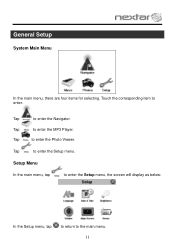
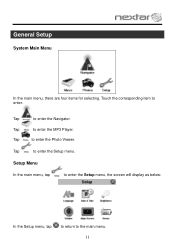
Tap
to the main menu.
11
Setup Menu
In the main menu, tap
to enter the Setup menu, the screen will display as below:
In the Setup menu, tap
to return to enter the MP3 Player. Tap
to enter the Setup menu. Tap
to enter the Photo Viewer. Touch the corresponding item to enter the Navigator. Tap
to...
M3 Series Hardware Manual - Page 21
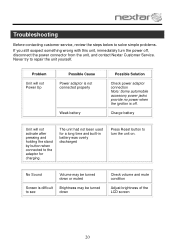
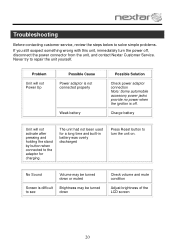
... Note: Some automobile accessory power jacks provide no power when the ignition is difficult Brightness may be turned down
Check volume and mute condition
Adjust brightness of the LCD screen
20 No Sound
Volume may be turned
to the adaptor for a long time and built-in battery was overly discharged
Press Reset button...
M3 Series Hardware Manual - Page 24
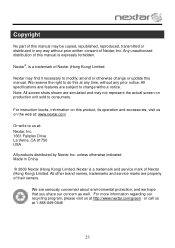
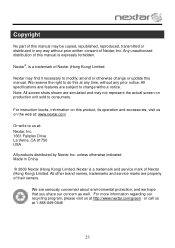
... is expressly forbidden. All specifications and features are simulated and may not represent the actual screen on the web at: www.nextar.com
Or write to modify, amend or otherwise change...Inc. 1661 Fairplex Drive La Verne, CA 91750 USA
All products distributed by Nextar Inc. Note: All screen shots shown are subject to change or update this manual. Nextar may find it necessary to us at...
M3-04 Software Manual - Page 2
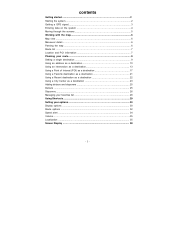
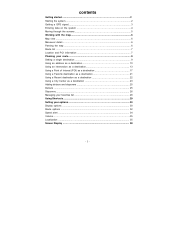
contents
Getting started 2 Starting the system 2 Getting a GPS signal 3 Entering data on the system 4 Moving through the screens 5 Working with the map 6 Map view ...6 Maneuver detail 6 Panning the map 6 Route list ...7 Location and POI information 7 Planning ... options 30 Display options ...30 Route options ...32 Speed alert ...34 Volume...35 Localization ...35 Screen Display 38
- 1 -
M3-04 Software Manual - Page 4
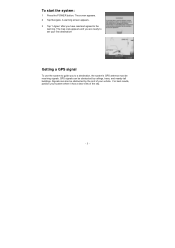
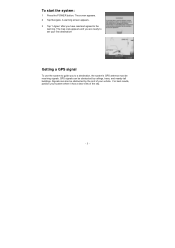
... be obstructed by the roof of the sky.
- 3 - To start the system:
1 Press the POWER button. Getting a GPS signal
To use the system to guide you to the
warning. The screen appears. 2 Tap Navigate. GPS signals can also be obstructed by ceilings, trees, and nearby tall buildings. Signals can be receiving signals. For...
M3-04 Software Manual - Page 5
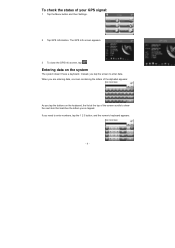
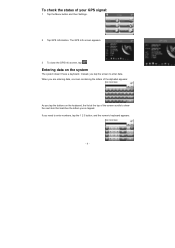
... the keyboard, the list at the top of your GPS signal:
1 Tap the Menu button and then Settings.
2 Tap GPS Information. To check the status of the screen scrolls to show the next item that matches the letters you've tapped. When you are entering data, a screen containing the letters of the alphabet appears:
As...
M3-04 Software Manual - Page 6
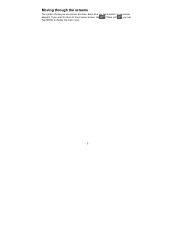
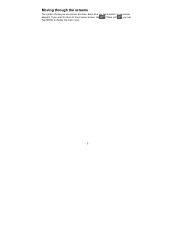
If there isn't , you tap a button, a new screen appears. Each time you can Tap MENU to the previous screen, tap . If you one screen at a time. Moving through the screens
The system shows you want to return to display the main menu.
- 5 -
M3-04 Software Manual - Page 7
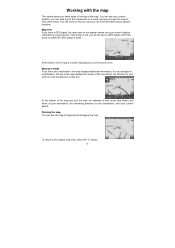
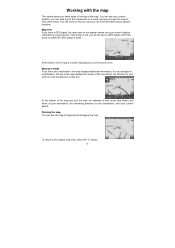
... zoom level. If the arrow is red, you do not have a GPS signal, and if the arrow is yellow the GPS signal is a scale indicating your current position, you can view any of...- 6 -
Maneuver detail If you many ways of your next turn and the distance to your destination, and your destination, the remaining distance to that turn. Working with the map
The system gives you have set a ...
M3-04 Software Manual - Page 8
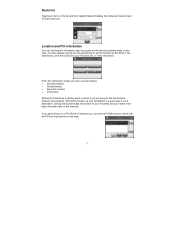
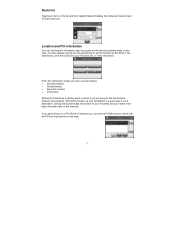
... to your Favorites list, or view information. If you press firmly on the map. From the Information screen you 'll learn more about any point on the map by pressing firmly on a POI (Point of... Interest) icon, you the opportunity to set a destination. A screen appears giving you see the POI(S) screen, which lists the POIs at that maneuver. Saving the location adds the location to...
M3-04 Software Manual - Page 31
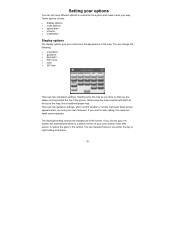
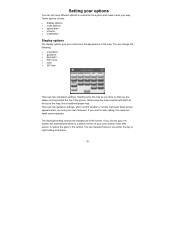
... If you choose auto, the system will automatically switch to a darker version of the screen. Heading turns the map as you drive so that you use either the day or night setting at... work your next maneuver.
You can instead choose to use the auto setting, the maneuver detail screen appears. There are two orientation settings. You can change the following: • orientation •...
M3-04 Software Manual - Page 33
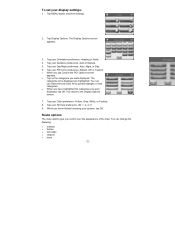
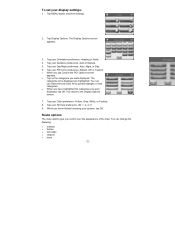
...turns
- 32 - Route options
The route options give you want displayed, tap OK. Tap your Guidance preference: Auto or Manual.
5. The
categories to quickly highlight or clear categories. • When you want displayed. You return to the Display Options screen... or Custom. • When you tap Custom the POI Options screen
appears. • Tap on the categories you control over the appearance...
M3-04 Software Manual - Page 34
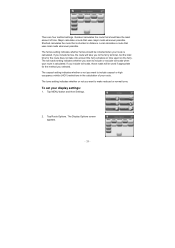
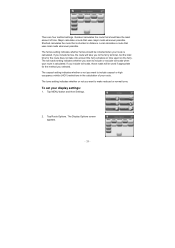
... calculated. The carpool setting indicates whether or not you to make reduced or normal turns. If you include toll roads, those roads will take you want to the ferry... terminal, but the total time for the method you selected. Tap MENU button and then Settings.
2. To set your route. The ferries setting indicates whether...:
1. The Display Options screen appears.
- 33 -
M3-04 Software Manual - Page 35
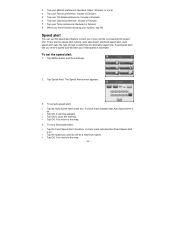
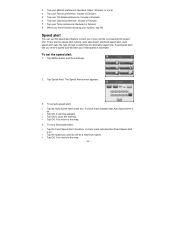
... Speed Alert. To set auto speed alert: • Tap the Auto Speed Alert check box. Tap MENU button and then Settings.
2. When you if that Auto Speed Alert is
on . • Tap the... Fixed Speed Alert checkbox. Fixed speed alert lets you enter a speed and will warn you have finished choosing your Turns preference: Reduced or Normal. 8. A warning appears. • Tap OK to the map.
- 34 - You...
M3-04 Software Manual - Page 37
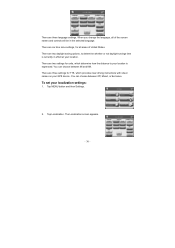
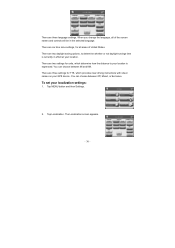
... you change the language, all areas of the screen names and controls will be in effect at your GPS device. There are two settings for units, which...the distance to determine whether or not daylight savings time is expressed. Tap Localization. The Localization screen appears.
- 36 - Tap MENU button and then Settings.
2. You can choose between Off, Mixed, or Exclusive. There ...
M3-04 Quick Start Guide - Page 1
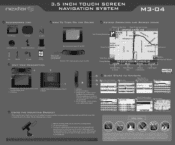
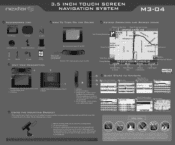
...to Destination
Current Speed
NAVTEQ
ON BOARD
QUICK STEPS TO NAVIGATE
Press Menu, Select Destination Menu
Select Address
L-4
Set Destination
Select City or State (Change State if... SCREEN NAVIGATION SYSTEM
M3-04
ACCESSORIES LIST
OW To TURN ON THE DE
KEYPAD OPERATION AND SCREEN ICONS
3.5" GPS Device
Carry Pouch
•
Car Adaptor
Next Traveling Direction
Distance to Next Turn
Name...
Similar Questions
I Want A Map Of Spain That Will Work With My Nextar Gps M3.How Do I Get One?
(Posted by bobclark 11 years ago)
I Need To Know If My Gps M3-06 Has Map Of Canada As Well As The United States:
(Posted by fsuboyd 12 years ago)

